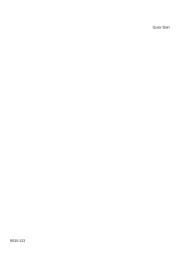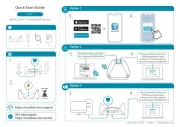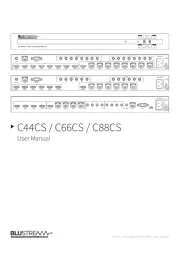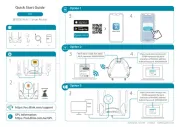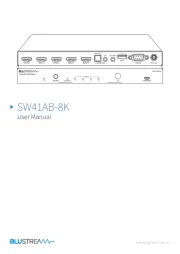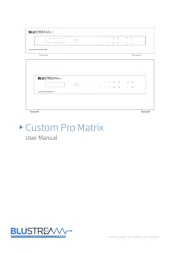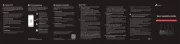AVPro Edge AC-MAX-24 Manual
Læs gratis den danske manual til AVPro Edge AC-MAX-24 (33 sider) i kategorien Router. Denne vejledning er vurderet som hjælpsom af 20 personer og har en gennemsnitlig bedømmelse på 4.6 stjerner ud af 10.5 anmeldelser.
Har du et spørgsmål om AVPro Edge AC-MAX-24, eller vil du spørge andre brugere om produktet?
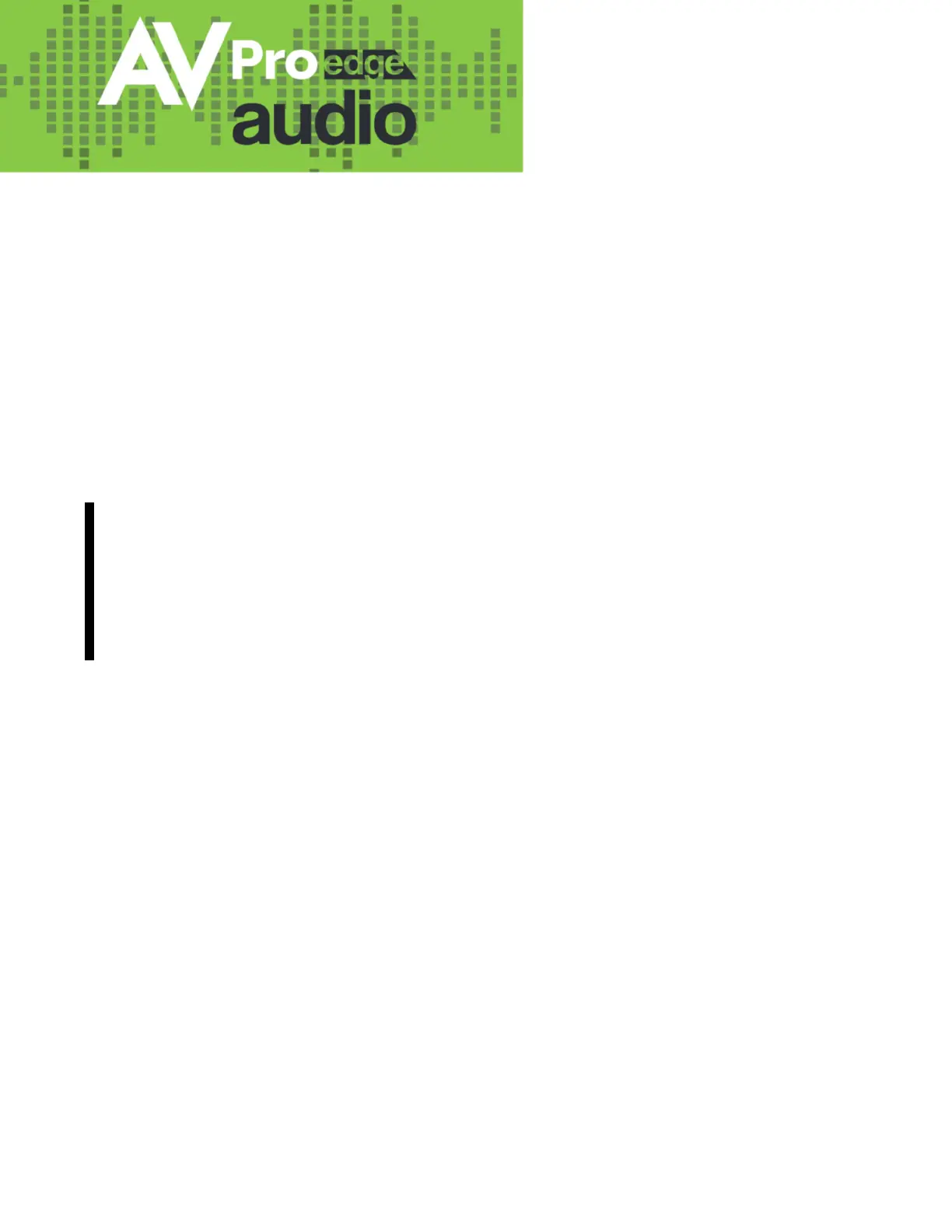
Produkt Specifikationer
| Mærke: | AVPro Edge |
| Kategori: | Router |
| Model: | AC-MAX-24 |
Har du brug for hjælp?
Hvis du har brug for hjælp til AVPro Edge AC-MAX-24 stil et spørgsmål nedenfor, og andre brugere vil svare dig
Router AVPro Edge Manualer
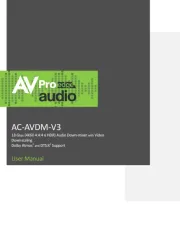







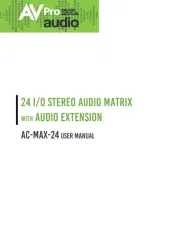

Router Manualer
- Digiconnect
- Hercules
- Clas Ohlson
- RAVPower
- Conceptronic
- König
- SMC
- Güde
- Keenetic
- Sagem
- ComNet
- Readynet
- Iogear
- OneAccess
- Telstra
Nyeste Router Manualer