Barco E2 Gen 2 Manual
Læs gratis den danske manual til Barco E2 Gen 2 (8 sider) i kategorien Ikke kategoriseret. Denne vejledning er vurderet som hjælpsom af 18 personer og har en gennemsnitlig bedømmelse på 4.8 stjerner ud af 9.5 anmeldelser.
Har du et spørgsmål om Barco E2 Gen 2, eller vil du spørge andre brugere om produktet?

Produkt Specifikationer
| Mærke: | Barco |
| Kategori: | Ikke kategoriseret |
| Model: | E2 Gen 2 |
Har du brug for hjælp?
Hvis du har brug for hjælp til Barco E2 Gen 2 stil et spørgsmål nedenfor, og andre brugere vil svare dig
Ikke kategoriseret Barco Manualer

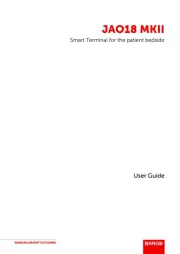




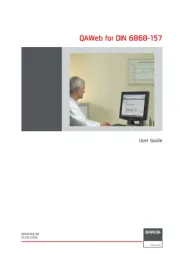
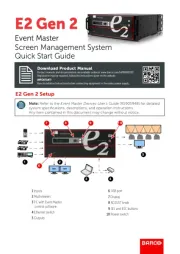


Ikke kategoriseret Manualer
- A.H. Beard
- Chacon
- Zoetis
- Dual
- Tognana
- Accezz
- DaVoice
- Esatto
- Leitner
- Avocor
- Stihl
- Amprobe
- KWS KitchenWare Station
- Natwind
- KIRK
Nyeste Ikke kategoriseret Manualer









