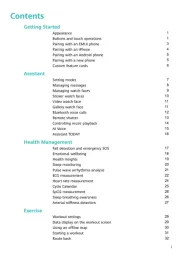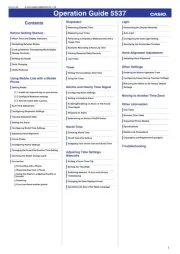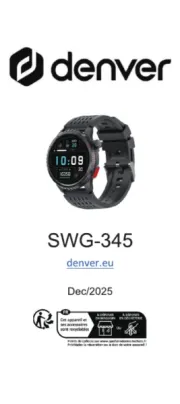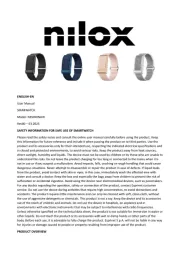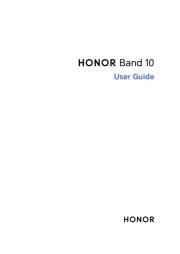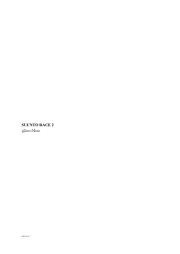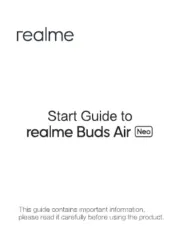Display 1.85”, 240 x 284 pixels
Charging time 2 hrs (approx.)
Built-In Battery Li-ion 3.7V 260mAh
Dimensions (mm) 40 (W) x 50 (H) x 10.7mm (D)
Repair and Refurbished Goods or Parts Notice
The product is guaranteed to be free from defects in
workmanship and parts for a period of 12 months from the
date of purchase. Defects that occur within this warranty
period, under normal use and care, will be repaired,
replaced or refunded at our discretion, solely at our
option with no charge for parts and labour. The benefits
conferred by this warranty are in addition to all rights and
remedies in respect of the product that the consumer
has under the Competition and Consumer Act 2010 and
similar state and territory laws.
Our goods come with guarantees that cannot be
excluded under the Australian Consumer Law. You are
entitled to a replacement or refund for a major failure and
to compensation for any other reasonably foreseeable
loss or damage. You are also entitled to have the goods
repaired or replaced if the goods fail to be of acceptable
quality and the failure does not amount to a major failure.
word mark and logos are registered
trademarks owned by Bluetooth SIG,Inc. and any use
of such marks by Hands (IP) Holdings Pty Ltd is under
license. Other trademarks and trade names are those of
Unfortunately, sometimes faulty products are manufactured,
which need to be returned to the supplier for repair.
Please be aware that if your product is capable of retaining
user-generated data (such as files stored on a computer
hard drive, telephone numbers stored on a mobile
telephone, songs stored on a portable media player, games
saved on a games console or files stored on a USB memory
stick) during the process of repair, some or all of your
stored data may be lost. We recommend you save this data
elsewhere prior to sending the product for repair.
You should also be aware that rather than repairing goods,
we may replace them with refurbished goods of the same
type or use refurbished parts in the repair process.
Please be assured though, refurbished parts or
replacements are only used where they meet ALDI’s
stringent quality specifications.
If at any time you feel your repair is being handled
unsatisfactorily, you may escalate your complaint.
Please telephone us on 1300 002 534 or write to us at:
Tempo (Aust) Pty Ltd ABN 70 106 100 252
PO BOX 6097, North Sydney, NSW,2059, Australia
Telephone: 1300 002 534 (Aust) - Fax: (02) 8977 3765
Tempo Help Desk: 1300 002 534 (Aust)
(Operating Hours: Mon-Fri 8:30am-6pm; Sat 9am-6pm EST)
After your smart phone is connected to the watch,
tap the Find Phone icon and your smart phone
On the main menu, tap the icon to use the
calculator. Swipe right to exit.
To use this function you need to upload the QR
code to the app. Tap on icon > E-Card.
To use this function you need to enable the
“Reminders To Move” setting in the app. Tap on
the icon > Others > Reminders To Move.
To use this function you need to enable the
“Intake Reminder”setting in the app. Tap on
> Intake Reminder > Setup, and then press the
setting numbers and swipe up/down to adjust.
On the main menu, select the icon to enter
the stopwatch function. Tap the Start icon to start
the stopwatch, press the Stop icon to pause and
the Reset icon to reset the time. Swipe right to
On the main menu, tap the icon to display the
reminder for cycle tracking. To use this function
you need to enable“Cycle Tracking” in the app
and then enter your information and turn on
the reminder. You can see that there will be a
corresponding number of days remaining in the
On the main menu, tap the icon to display
the world clock. To use this function you need to
enable the “World Clock” in the app and add a
On the main menu, tap on the icon to view
live weather. You must be connected to the Da
NOTE: You must have Internet/mobile
connection for this function to work. The weather
displayed may not be the same as your phone’s
On the Da Fit app, go to and set “Shutter”
to on. You can now use the watch as a camera
remote for your smart phone. Once the smart
phone is connected to the watch, shake the
watch or press the screen to remotely take a
You can set alarms on the app. > Alarms >
ADD then tap “Save”. When the set time is up,
the watch will alert. You can set up to 8 alarms.
In the app, tap on the alarm time, then swipe left
to delete it from the list.
Watch Face and Menu Theme
Navigate to the watch "Display" setting menu,
you can change the Brightness, Display Time
(Sleep), Watch Face, Menu View (List View,
Honeycomb, Grid View) and Wrist Raise. On the
main screen, press and hold the touch screen or
tap the Watch Face on the settings menu for
the watch face selection page. Swipe left/right for
different options, then tap the touch screen again
Product Code: 718168 12/2024
Should you for any reason need to return this
product for a warranty claim, make sure to
include all accessories with the product.
If you encounter problems with this product,
or if it fails to perform to your expectations,
make sure to contact our After Sales Support
Product Code: 718168 12/2024
After your smart phone is connected to the
watch, you can view new messages and other
app notications on the watch. The latest 8
notications will be displayed on the watch. Your
smart phone’s “Messages” must be set to on.
You can set which app notications to receive
under “Notications” on the Da Fit app.
On the main menu, tap the icon to enter the
Bluetooth music player menu.
On the main menu, tap on the icon to launch
the voice assistant function of the connected
Breathing Exercise (Relaxation)
On the main menu, select the icon to enter
the breathing function interface. Select the
training time and inhale/exhale according to the
rhythm displayed on the watch.
On the main menu, select the icon to enter
the timer function. Set the countdown timer
and the watch will alert when the set time is up.
shortcut menu where you can
turn on Do Not Disturb mode,
adjust Brightness, turn on Low
Power Mode, E-Cards, Torch
On the main menu, tap on the icon to enter
the settings menu to change the below:
maximum of 8 cities. Tap on the city name, swipe
up/down to change the orders, swipe left to
delete a city from the list.
Set reminders to notify you to intake. The watch
will alert you on the set time, and you can enter
the drinking record of every day.
• Open the music app on your smart phone.
• Tap play/pause icon to play/pause music.
• Tap previous/next icon to play the previous/
• Tap the speaker icon and increase/
Note: On the watch home screen, swipe down
for the shortcut menu, select "Phone" menu
and turn on the Phone Call / Media Audio
hands-free mode. Now you can hear the music
from the watch’s speaker.
The battery life will decrease when this
• Phone (Phone Call / Media Audio hands-free
• System (Restart, Power Off and Reset)
• About (Firmware Version and APP Download)