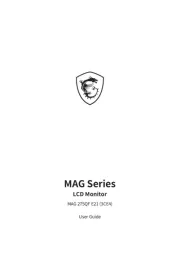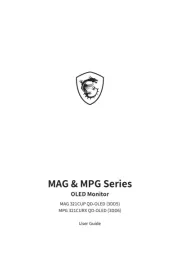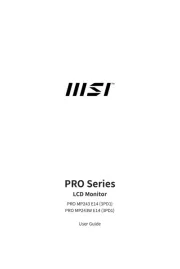BenQ BL2785TC Manual
Læs gratis den danske manual til BenQ BL2785TC (58 sider) i kategorien Skærm. Denne vejledning er vurderet som hjælpsom af 18 personer og har en gennemsnitlig bedømmelse på 4.9 stjerner ud af 9.5 anmeldelser.
Har du et spørgsmål om BenQ BL2785TC, eller vil du spørge andre brugere om produktet?

Produkt Specifikationer
| Mærke: | BenQ |
| Kategori: | Skærm |
| Model: | BL2785TC |
| Vekselstrømsindgangsspænding: | 100 - 240 V |
| Produktfarve: | Sort |
| Skærm diagonal: | 27 " |
| Skærmopløsning: | 1920 x 1080 pixel |
| Berøringsskærm: | Ingen |
| HD-type: | Fuld HD |
| Skærmteknologi: | LED |
| Naturligt aspektforhold: | 16:9 |
| Responstid: | 5 ms |
| Synsvinkel, horisontal: | 178 ° |
| Synsvinkel, vertikal: | 178 ° |
| Skærm form: | Flad |
| Skærm diagonal (metrisk): | 69 cm |
| Indbyggede højttaler(e): | Ja |
| Antal højttalere: | 2 |
| Udgangseffekt (RMS): | 4 W |
| Antal HDMI-porte: | 1 |
| HDCP: | Ja |
| Udgange til hovedtelefoner: | 1 |
| Skærmvisning (OSD): | Ja |
| Antal OSD sprog: | 18 |
| OSD-sprog: | ARA,CHI (SIMPL),CHI (TR),CZE,DEU,DUT,ENG,ESP,FRE,HUN,ITA,JPN,KOR,POL,POR,RUM,RUS,SWE |
| VESA montering: | Ja |
| Panel montering grænseflade: | 100 x 100 mm |
| Strømforbrug (standby): | 0.3 W |
| Strømforbrug (typisk): | 110 W |
| Bredde (uden stativ): | 612.3 mm |
| Dybde (uden stativ): | 56.1 mm |
| Højde (uden stativ): | 371.8 mm |
| Vægt (uden stativ): | 4900 g |
| Bredde (med stativ): | 612.3 mm |
| Dybde (med stativ): | 234.9 mm |
| Højde (med stativ): | 535.4 mm |
| Vægt (med stativ): | 7800 g |
| Markedspositionering: | Forretning |
| Strømforbrug (slukket): | 0.2 W |
| Strømforsyningstype: | Intern |
| Pakketype: | Kasse |
| Understøttede grafikopløsninger: | 1920 x 1080 (HD 1080) |
| Energiforbrug (SDR) pr. 1000 timer: | 22 kWh |
| Strømforbrug (maks.): | 110 W |
| Energieffektivitetsklasse (SDR): | F |
| Energiforbrug (HDR) pr. 1000 timer: | - kWh |
| Energieffektivitetsskala: | A til G |
| HDMI: | Ja |
| Spiltilstand: | Ja |
| Harmoniseret systemkode (HS): | 85285210 |
| Indbygget kamera: | Ingen |
| Bæredygtighedscertifikater: | ENERGY STAR,EPEAT Bronze,TCO |
| Paneltype: | IPS |
| Opladningsport type: | USB Type-C |
| Slot til kabellås: | Ja |
| Billedformat: | 16:9 |
| Tilslutning af hovedtelefoner: | 3,5 mm |
| Vis antal farver: | 16.7 millioner farver |
| Farve: | Sort |
| Pixeltæthed: | 82 ppi |
| Type af baggrundslys: | LED |
| Maksimal opdateringshastighed: | 75 Hz |
| Skærmens lysstyrke (typisk): | 250 cd/m² |
| Kontrastforhold (typisk): | 1000:1 |
| Kontrastforhold (dynamisk): | 20000000:1 |
| NTSC-dækning (typisk): | 72 % |
| Lav Blue Light teknologi: | Ja |
| Flimmerfri teknologi: | Ja |
| AMD FreeSync: | Ingen |
| NVIDIA G-SYNC: | Ingen |
| Aftageligt stativ: | Ja |
| HDMI-version: | 1.4 |
| DisplayPort-version: | 1.2 |
| Antal DisplayPorts: | 2 |
| Udgang til hovedtelefoner: | Ja |
| AC (strøm) indgang: | Ja |
| Højdejustering: | Ja |
| Akse: | Ja |
| Drejelig: | Ja |
| Drejevinkel område: | -45 - 45 ° |
| Vipbar: | Ja |
| Hældningsvinkelområde: | -5 - 20 ° |
| Kabellåseslids type: | Kensington |
| Stativ inkluderet: | Ja |
| Antirefleksskærm: | Ja |
| Pivot vinkel: | 0 - 90 ° |
| Farveområde: | 72 % |
| HDCP-version: | 1.4 |
| Hældningsindstilling: | Ja |
| Strømforbrug (gennemsnitlig): | 20.9 W |
| USB strømforsyning: | Ja |
| Antal USB type-C downstream-porte: | 1 |
| USB type-C DisplayPort alternativ tilstand: | Ja |
| USB strømforsyning op til: | 60 W |
| Antal Thunderbolt 3-porte: | 1 |
| Kode for europæisk produktregister for energimærkning (EPREL): | 755743 |
Har du brug for hjælp?
Hvis du har brug for hjælp til BenQ BL2785TC stil et spørgsmål nedenfor, og andre brugere vil svare dig
Skærm BenQ Manualer
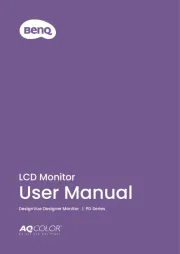
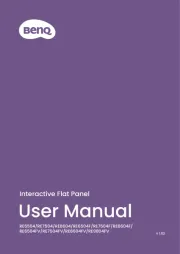
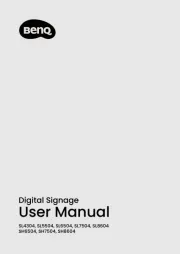
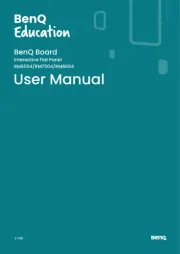
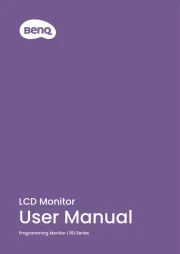
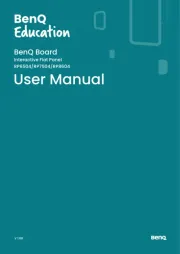
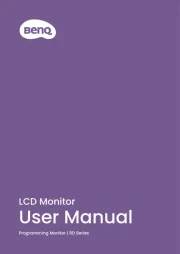
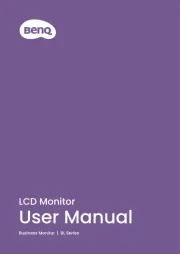
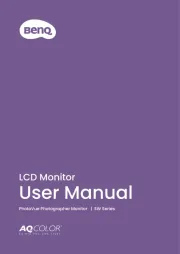
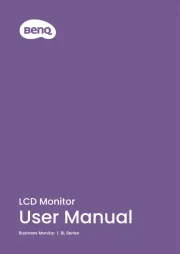
Skærm Manualer
- Japannext
- Elvid
- Cooler Master
- Avocor
- Kogan
- Abus
- ElectriQ
- TRIUMPH BOARD
- Mimo Monitors
- Hitachi
- Dahua Technology
- Westinghouse
- AVPro Edge
- Xerox
- Kenwood
Nyeste Skærm Manualer