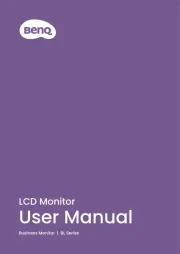BenQ RP653 Manual
Læs gratis den danske manual til BenQ RP653 (78 sider) i kategorien Interaktive tavler. Denne vejledning er vurderet som hjælpsom af 47 personer og har en gennemsnitlig bedømmelse på 4.5 stjerner ud af 24 anmeldelser.
Har du et spørgsmål om BenQ RP653, eller vil du spørge andre brugere om produktet?

Produkt Specifikationer
| Mærke: | BenQ |
| Kategori: | Interaktive tavler |
| Model: | RP653 |
| Vekselstrømsindgangsspænding: | 100-240 V |
| Vekselstrømsindgangsfrekvens: | 50 - 60 Hz |
| Bredde: | 1523 mm |
| Dybde: | 98 mm |
| Højde: | 924 mm |
| Vægt: | 46000 g |
| Produktfarve: | Sort |
| Pakkevægt: | 57000 g |
| Pakkedybde: | 220 mm |
| Pakkebredde: | 1697 mm |
| Pakkehøjde: | 1071 mm |
| Skærm diagonal: | 65 " |
| Skærmopløsning: | 1920 x 1080 pixel |
| Berøringsskærm: | Ja |
| Indbyggede højttaler(e): | Ja |
| Antal HDMI-porte: | 3 |
| Ethernet LAN-porte (RJ-45): | 1 |
| Antal USB 2.0-porte: | 3 |
| Strømforbrug (typisk): | 211 W |
| Hurtig start guide: | Ja |
| Kabler inkluderet: | Audio (3.5mm),USB,VGA |
| Batterier inkluderet: | Ja |
| Kan monteres på væggen: | Ja |
| Antal indbyggede højttalere: | 2 |
| Arbejdsområde: | - mm |
| Understøttede Windows-operativsystemer: | Ja |
| Understøttede Mac-operativsystemer: | Ja |
| Understøttede Linux-operativsystemer: | Ja |
| Grænseflade: | RF trådløst |
| Tilslutning af hovedtelefoner: | 3,5 mm |
| Teknologi: | Infrarød (IR) |
| Højttalereffekt: | 10 W |
| Kontrastforhold (typisk): | 1400:1 |
| USB-stik type: | USB Type-A,USB Type-B |
| Infrarød dataport: | Ja |
| Berøringsteknologi: | Multi-touch |
| RS-232-porte: | 1 |
| Størrelse: | 65 " |
| Lyspen inkluderet: | Ja |
| Multi-touch: | Ja |
Har du brug for hjælp?
Hvis du har brug for hjælp til BenQ RP653 stil et spørgsmål nedenfor, og andre brugere vil svare dig
Interaktive tavler BenQ Manualer


BenQ Manualer