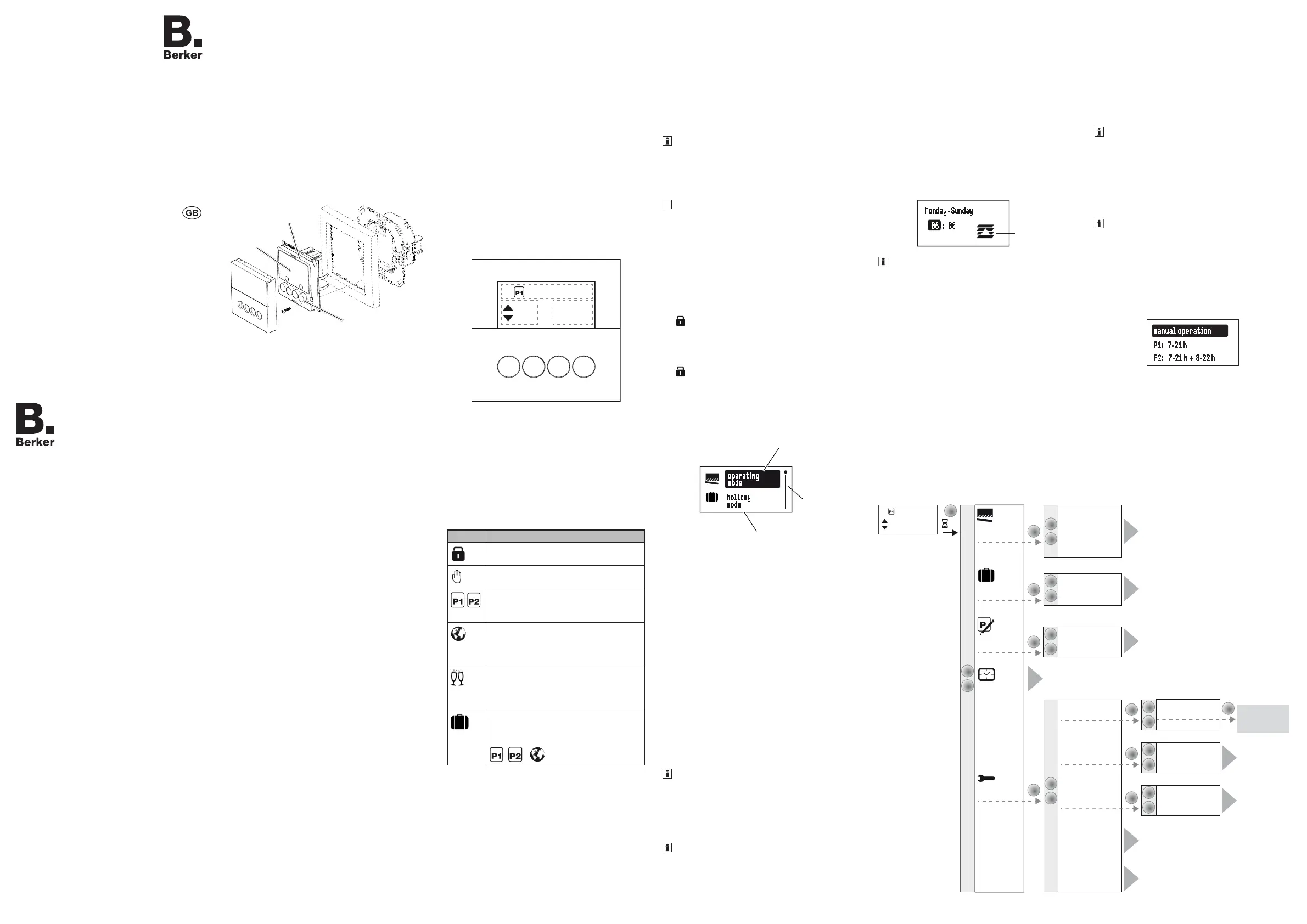Berker 85741188 Manual
Berker
Ikke kategoriseret
85741188
| Mærke: | Berker |
| Kategori: | Ikke kategoriseret |
| Model: | 85741188 |
Har du brug for hjælp?
Hvis du har brug for hjælp til Berker 85741188 stil et spørgsmål nedenfor, og andre brugere vil svare dig
Ikke kategoriseret Berker Manualer
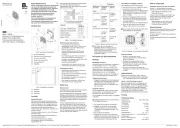
17 September 2025
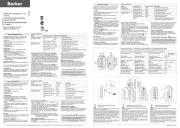
17 September 2025
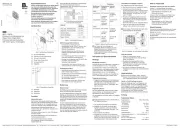
16 September 2025
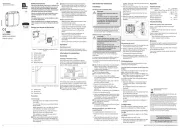
29 December 2024
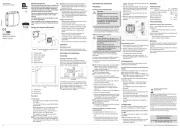
29 December 2024
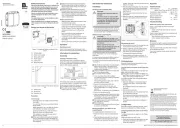
29 December 2024
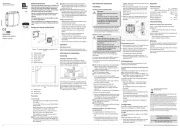
16 December 2024
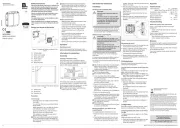
16 December 2024
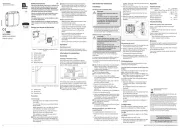
16 December 2024
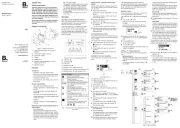
16 December 2024
Ikke kategoriseret Manualer
- Gymform
- Nikon
- Kessler
- Petkit
- Luxor
- Aalberg Audio
- Michael Todd Beauty
- Trotec
- Schuberth
- JIMMY
- PurAthletics
- Oceanic
- Crazy Tube Circuits
- Ruggard
- Cherub
Nyeste Ikke kategoriseret Manualer

27 December 2025

27 December 2025

27 December 2025

27 December 2025

25 December 2025

25 December 2025

25 December 2025

25 December 2025

25 December 2025

25 December 2025