Bixolon SRP-383 Manual
Bixolon
Ikke kategoriseret
SRP-383
| Mærke: | Bixolon |
| Kategori: | Ikke kategoriseret |
| Model: | SRP-383 |
Har du brug for hjælp?
Hvis du har brug for hjælp til Bixolon SRP-383 stil et spørgsmål nedenfor, og andre brugere vil svare dig
Ikke kategoriseret Bixolon Manualer

10 December 2025

10 December 2025

2 September 2025

1 September 2025
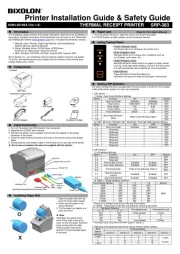
17 Juni 2025

7 Februar 2025

7 Februar 2025
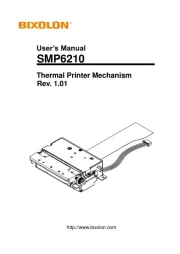
4 September 2024

4 September 2024

3 September 2024
Ikke kategoriseret Manualer
- Cisco
- Gridbyt
- Lümme
- Spectra Cine
- DigitSole
- AER
- Klarstein
- SecureSafe
- Revlon
- Dali
- AutoParkTime
- Malouf
- Gioteck
- Lufe
- Pivo
Nyeste Ikke kategoriseret Manualer

29 December 2026

29 December 2026

29 December 2026

29 December 2026

29 December 2026

29 December 2026

29 December 2026

29 December 2026

29 December 2026

29 December 2026
