Bosch Dinion capture NER-L2R3 Manual
Læs gratis den danske manual til Bosch Dinion capture NER-L2R3 (118 sider) i kategorien Overvågningskamera. Denne vejledning er vurderet som hjælpsom af 90 personer og har en gennemsnitlig bedømmelse på 4.7 stjerner ud af 45.5 anmeldelser.
Har du et spørgsmål om Bosch Dinion capture NER-L2R3, eller vil du spørge andre brugere om produktet?

Produkt Specifikationer
| Mærke: | Bosch |
| Kategori: | Overvågningskamera |
| Model: | Dinion capture NER-L2R3 |
Har du brug for hjælp?
Hvis du har brug for hjælp til Bosch Dinion capture NER-L2R3 stil et spørgsmål nedenfor, og andre brugere vil svare dig
Overvågningskamera Bosch Manualer
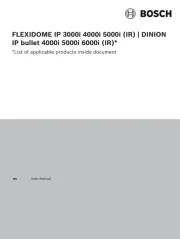
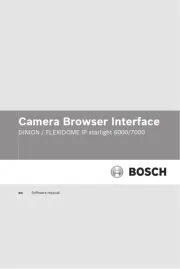

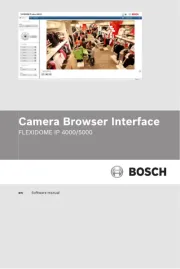
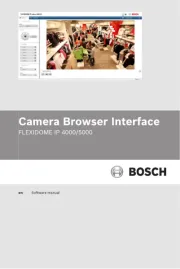
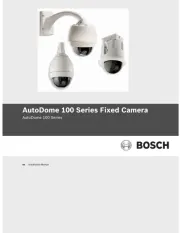


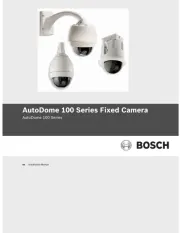

Overvågningskamera Manualer
- EZVIZ
- Rollei
- Y-cam
- Satel
- Somfy
- Indexa
- Campark
- Digitus
- DSC
- Blaupunkt
- Turing
- Digimerge
- Uniden
- BrickHouse Security
- JVC
Nyeste Overvågningskamera Manualer









