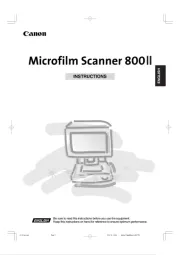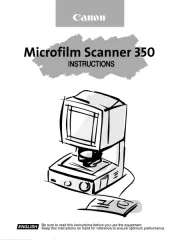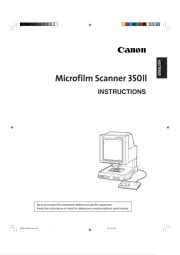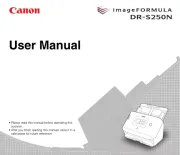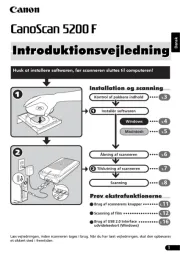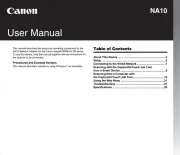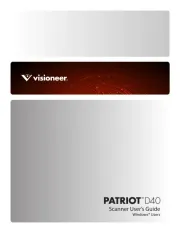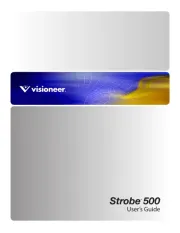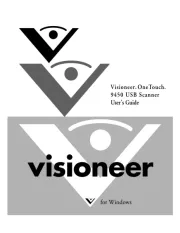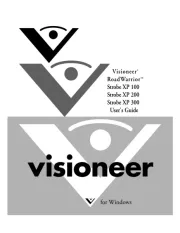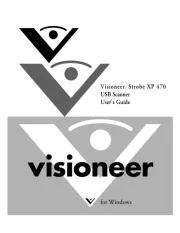Setup Instructions for the Canon DR-5020 and DR-5080C
A. Set Up the Scanner and Driver
The following steps need only be performed once. These steps simply set up the
scanner for use. If the scanner is already installed and working properly, you may skip
this section.
1. Prepare your Canon DR-5020 (black and white model) or DR-5080C (color scanning
model) scanner for use by following the directions in Chapters 1 and 2 of the DR-
5020/5080C Instructions booklet. You will need to provide your own SCSI card and
cable, since these items are not included with the scanner.
2. Turn on the scanner. The power button is located in the lower front left of your
scanner. Note: You must always turn on this scanner before you turn on your
computer, or the computer will not find the scanner.
3. Follow the directions in chapters 1 and 2 of the ISIS/TWAIN Driver Instructions
booklet. This will show you how to install the necessary software drivers for your
Canon DR-5020 or DR-5080C. For updated drivers (in case of problems), please go
to the Canon homepage located at: http://www.usa.canon.com. Under Support,
select Drivers and Downloads. Download and install the appropriate TWAIN driver.
B. Set Up WYNN
The following steps need only be performed once. These steps set up WYNN for you to
use with the Canon DR-5020 or DR-5080C scanner.
1. With the scanner and computer on, launch WYNN.
2. Choose Scanner Selection from the Advanced menu. Verify that the correct
scanner is selected. If not, select it from the list.
• For DR-5020: There should be an entry for "Canon DR-5020." Select that. If it
is not listed, select “Unknown Twain using: Canon DR-5020 TWAIN" or download
the latest Twainscn.ini file from the Freedom Scientific Website
(ftp://ftp.freedomscientific.com/users/hj/private/twainscn.ini).
• For DR-5080C: Select the entry for “Unknown Twain using: Canon DR-5080C
TWAIN."
3. Still in the Scanner Selection dialog, in the TWAIN Properties area, verify that none
of the three check boxes is selected. Then click OK to exit this dialog and save
changes.
4. Choose Scanning Settings from the Settings menu. You will do two things here.
a. Change the Scanning Contrast to “Normal Contrast."
b. Specify whether you are scanning color documents.