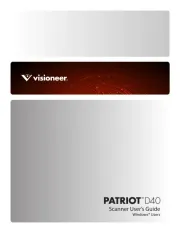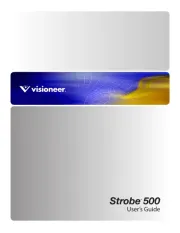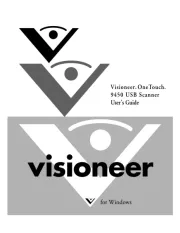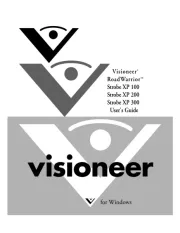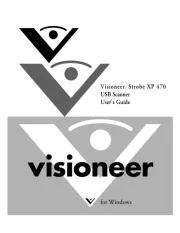Canon imageFORMULA DR-2510C Manual
Læs gratis den danske manual til Canon imageFORMULA DR-2510C (82 sider) i kategorien Scanner. Denne vejledning er vurderet som hjælpsom af 39 personer og har en gennemsnitlig bedømmelse på 3.8 stjerner ud af 20 anmeldelser.
Har du et spørgsmål om Canon imageFORMULA DR-2510C, eller vil du spørge andre brugere om produktet?

Produkt Specifikationer
| Mærke: | Canon |
| Kategori: | Scanner |
| Model: | imageFORMULA DR-2510C |
| Bredde: | 300 mm |
| Dybde: | 160 mm |
| Højde: | 160 mm |
| Vægt: | 2400 g |
| USB-port: | Ja |
| Strømforbrug (typisk): | 26 W |
| Maksimal ISO A-serie papirstørrelse: | A4 |
| ISO A-serie, størrelser (A0...A9): | A4 |
| Scanner type: | Skanner med papir-tilførsel |
| Optisk scanningsopløsning: | 600 x 600 dpi |
| Input farvedybde: | 24 Bit |
| USB version: | 2.0 |
| Sensortype: | CMOS |
| Standard grænseflader: | USB 2.0 |
| Duplex scanning: | Ja |
| Duplex scanningshastighed (farve): | 50 sider pr. minut |
| Maksimal scanningsstørrelse: | 216 x 996 mm |
| Farvescanning: | Ja |
| Daglig driftscyklus (maks.): | - Sider |
| Lyskilde: | RGB LED |
| USB påkrævet: | Ja |
| Scanning af film: | Ingen |
| Standard indgangskapacitet: | 50 ark |
| Simplex scan speed (colour): | 25 sider pr. minut |
Har du brug for hjælp?
Hvis du har brug for hjælp til Canon imageFORMULA DR-2510C stil et spørgsmål nedenfor, og andre brugere vil svare dig
Scanner Canon Manualer
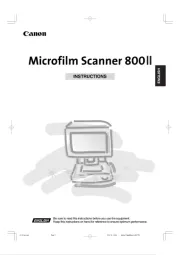
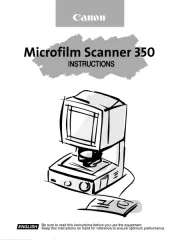


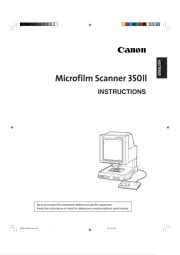

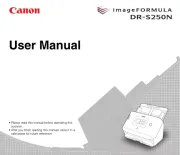

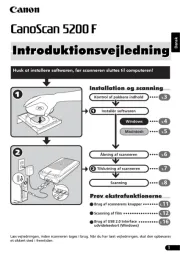
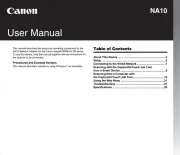
Scanner Manualer
- Creality
- GlobalTronics
- Tevion
- Mustek
- Dyka
- Perfect Choice
- Reflecta
- Soundsation
- Honeywell
- Easypix
- DocketPORT
- I.R.I.S.
- Jay-tech
- Targus
- Wolverine
Nyeste Scanner Manualer