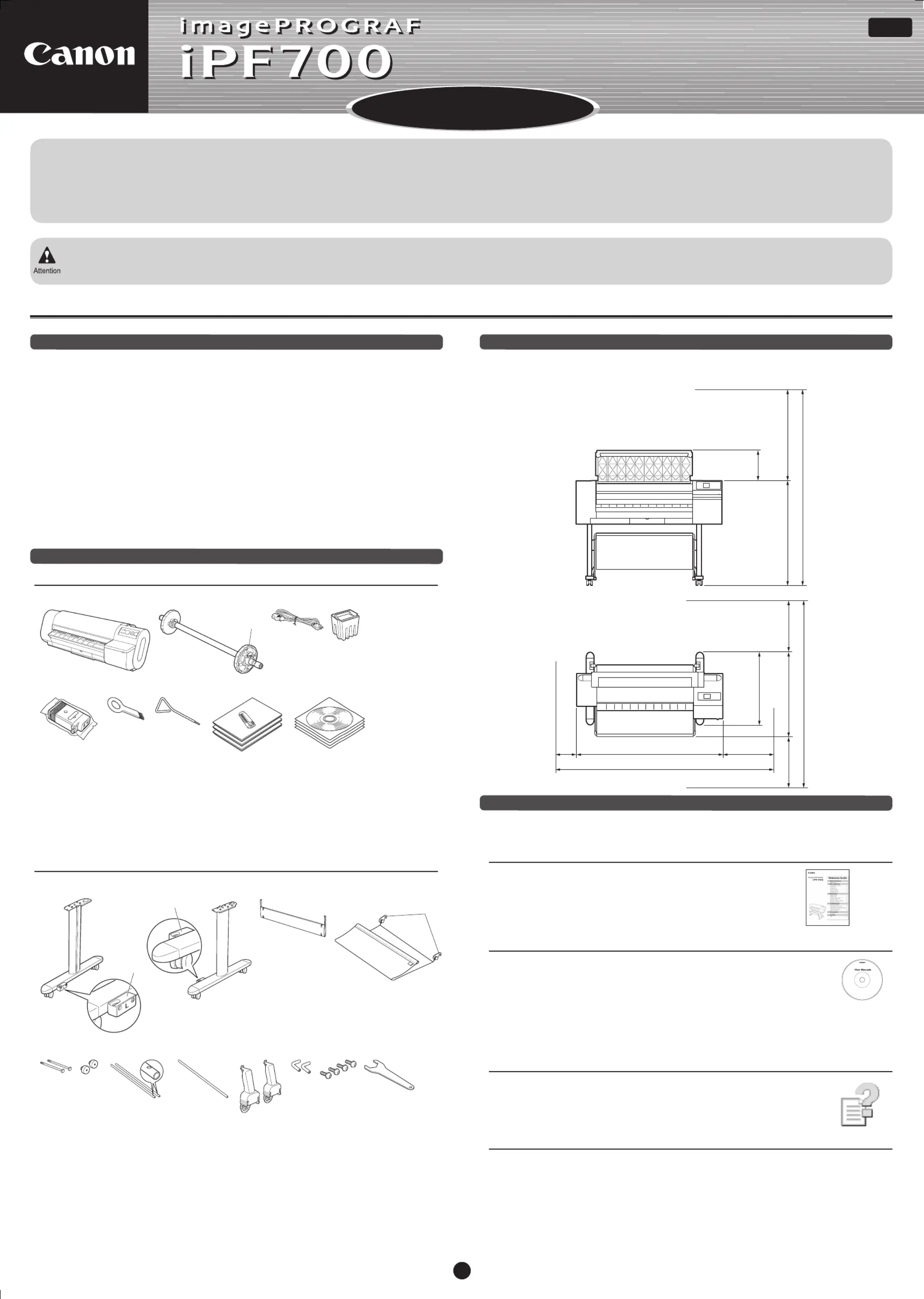Canon imagePROGRAF iPF700 Manual
| Mærke: | Canon |
| Kategori: | Printer |
| Model: | imagePROGRAF iPF700 |
Har du brug for hjælp?
Hvis du har brug for hjælp til Canon imagePROGRAF iPF700 stil et spørgsmål nedenfor, og andre brugere vil svare dig
Printer Canon Manualer

1 November 2025

1 November 2025

31 Oktober 2025

31 Oktober 2025

31 Oktober 2025

30 Oktober 2025

30 Oktober 2025

30 Oktober 2025
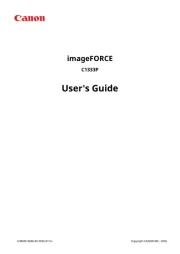
30 Oktober 2025
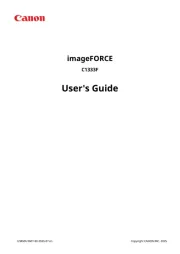
30 Oktober 2025
Printer Manualer
- HP
- IDP
- Kodak
- Colop
- Dascom
- Fargo
- Utax
- Phoenix Contact
- Honeywell
- AgfaPhoto
- Sawgrass
- NEC
- Avision
- D-Link
- GG Image
Nyeste Printer Manualer

15 Oktober 2025

15 Oktober 2025

15 Oktober 2025

14 Oktober 2025

11 Oktober 2025

6 Oktober 2025

6 Oktober 2025

6 Oktober 2025

6 Oktober 2025

6 Oktober 2025