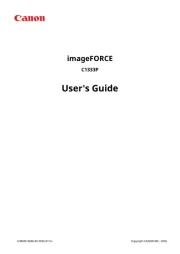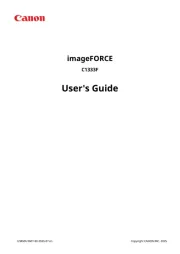XXXXXXXX © CANON INC. 2013
series
series
Retire la cinta.
Compruebe que se le han suministrado los siguientes elementos.
Abra la cubierta delantera, la
bandeja de salida del papel y la
cubierta de documentos.
No conecte aún el cable USB.
Conecte el cable de alimentación.
Pulse el botón ACTIVADO (ON).
Retire la cinta naranja y el material de protección.
Cierre la tapa de salida del papel y
la cubierta de documentos.
Abra la tapa de salida del papel.
Seleccione su idioma y, a
continuación, pulse el botón .OK
Para cambiar el ajuste de idioma, pulse
el botón .Atrás (Back)
Botón Atrás (Back)
¡Léame en primer lugar!
Consérvelo a mano para utilizarlo
como referencia en el futuro.
Para llevar a cabo la instalación, coloque el equipo cerca del punto de acceso* y del
ordenador.
(* necesario para LAN inalámbrica)
Guía de inicio
ESPAÑOL
Canon Inkjet Equipo multifunción para ocina
Ayuda de Canon
Asistencia técnica por correo electrónico:
www.usa.canon.com/support
Asistencia técnica gratuita: 1-800-OK-CANON
Esta opción proporciona asistencia telefónica técnica personal, sin
cargo por servicio, de lunes a viernes (excepto festivos), durante
el periodo de garantía.
Se dispone de un dispositivo telefónico auxiliar para sordos (TDD)
en 1-866-251-3752.
Remove the tape.
Check the included items.
Open the Front Cover, the Paper
Output Tray, and the Document
Cover.
Do not connect the USB cable yet.
Connect the power cord.
Remove the orange tape and protective material.
Close the Paper Output Cover and
the Document Cover.
Open the Paper Output Cover.
Select your language, then press
the button.OK
To change the language setting, press
the button.Back
Back button
Getting Started Read me rst!
Keep me handy for future reference.
To perform setup, place the machine near the access point* and computer.
(* Required for wireless LAN)
ENGLISH
Canon Inkjet Ofce All-In-One
Getting Help from Canon
Email Tech Support — www.usa.canon.com/support
Toll-Free Tech Support— 1-800-OK-CANON
This option provides live telephone technical support, free of
service charges, Monday-Friday (excluding holidays), during the
warranty period.
Telephone Device for the Deaf (TDD) support is available at
1-866-251-3752.
QT5-6107-V01 PRINTED IN XXXXXXXX