Canon PowerShot A480 Manual
Læs gratis den danske manual til Canon PowerShot A480 (127 sider) i kategorien Digital kamera. Denne vejledning er vurderet som hjælpsom af 76 personer og har en gennemsnitlig bedømmelse på 4.1 stjerner ud af 38.5 anmeldelser.
Har du et spørgsmål om Canon PowerShot A480, eller vil du spørge andre brugere om produktet?

Produkt Specifikationer
| Mærke: | Canon |
| Kategori: | Digital kamera |
| Model: | PowerShot A480 |
Har du brug for hjælp?
Hvis du har brug for hjælp til Canon PowerShot A480 stil et spørgsmål nedenfor, og andre brugere vil svare dig
Digital kamera Canon Manualer

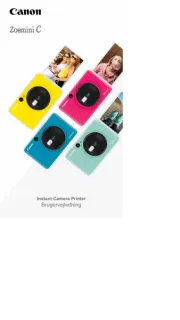








Digital kamera Manualer
- Lexibook
- Insta360
- Guide
- GoClever
- Plawa
- Technaxx
- Magpix
- Sony
- Traveler
- Easypix
- Pentax
- Dnt
- Praktica
- Renkforce
- Sipix
Nyeste Digital kamera Manualer









