Cardinal Detecto 2240 Manual
Læs gratis den danske manual til Cardinal Detecto 2240 (48 sider) i kategorien Køkkenvægt. Denne vejledning er vurderet som hjælpsom af 8 personer og har en gennemsnitlig bedømmelse på 4.5 stjerner ud af 4.5 anmeldelser.
Har du et spørgsmål om Cardinal Detecto 2240, eller vil du spørge andre brugere om produktet?

Produkt Specifikationer
| Mærke: | Cardinal Detecto |
| Kategori: | Køkkenvægt |
| Model: | 2240 |
Har du brug for hjælp?
Hvis du har brug for hjælp til Cardinal Detecto 2240 stil et spørgsmål nedenfor, og andre brugere vil svare dig
Køkkenvægt Cardinal Detecto Manualer
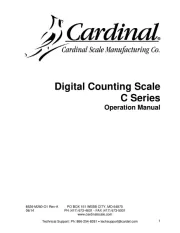
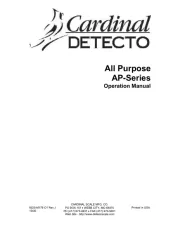
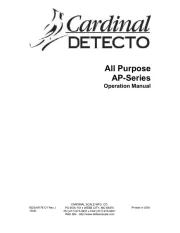
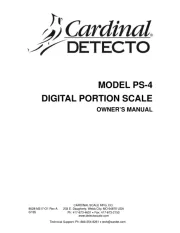
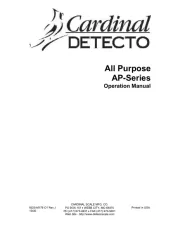
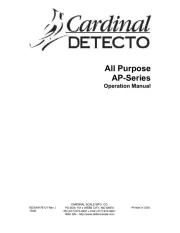
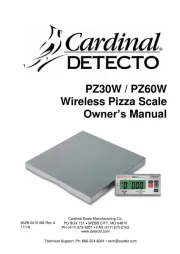
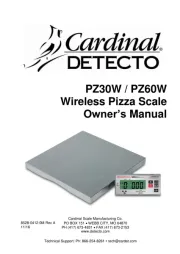
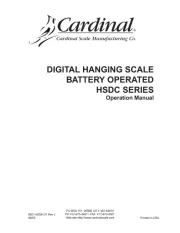
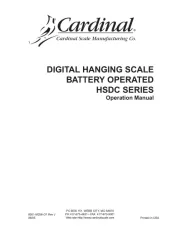
Køkkenvægt Manualer
- Mettler-Toledo
- Soehnle
- AWS
- Etekcity
- Teesa
- Genie
- Terraillon
- Kalorik
- Taylor
- Steren
- MPM
- Saturn
- Ariete
- AcuRite
- Ardes
Nyeste Køkkenvægt Manualer









