Casio DQ-542B Manual
| Mærke: | Casio |
| Kategori: | Vækkeur |
| Model: | DQ-542B |
Har du brug for hjælp?
Hvis du har brug for hjælp til Casio DQ-542B stil et spørgsmål nedenfor, og andre brugere vil svare dig
Vækkeur Casio Manualer

8 Juli 2024

4 Juli 2024
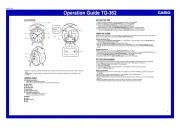
4 Juli 2024

4 Juli 2024

3 Januar 2024

5 November 2023

23 April 2023

11 Marts 2023

19 November 2022

22 Oktober 2022
Vækkeur Manualer
- Hema
- Tronic
- Gro Company
- FlinQ
- Antelope Audio
- Fysic
- Theben
- Alecto
- Velleman
- NeXtime
- Elro
- Kienzle
- Hager
- Outspot
- Lenovo
Nyeste Vækkeur Manualer

30 November 2025

26 November 2025

26 November 2025

25 November 2025

21 November 2025

20 November 2025

20 November 2025

17 November 2025

13 November 2025
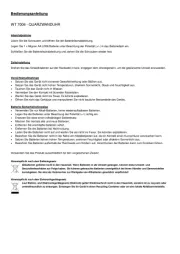
13 November 2025
