Casio EW-G300 Manual
Casio
Ikke kategoriseret
EW-G300
| Mærke: | Casio |
| Kategori: | Ikke kategoriseret |
| Model: | EW-G300 |
Har du brug for hjælp?
Hvis du har brug for hjælp til Casio EW-G300 stil et spørgsmål nedenfor, og andre brugere vil svare dig
Ikke kategoriseret Casio Manualer
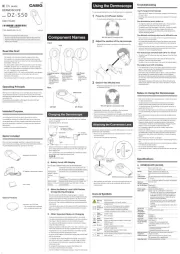
6 September 2025

5 September 2025
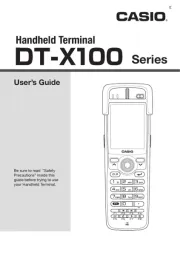
27 Juli 2025
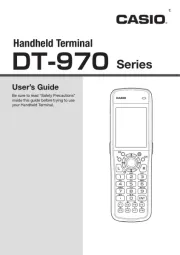
26 Juli 2025
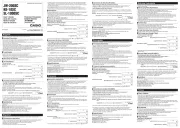
1 Juli 2025

5 Januar 2025

5 Januar 2025

12 August 2024

10 August 2024

6 August 2024
Ikke kategoriseret Manualer
- Ulefone
- Leef
- TFA Dostmann
- Bikemate
- Joranalogue
- Promise Technology
- ELO
- SHX
- Lindam
- RadonTec
- Toolcraft
- Y-brush
- Corel
- Ledger
- Impact
Nyeste Ikke kategoriseret Manualer

10 December 2025

10 December 2025

10 December 2025

10 December 2025

10 December 2025

10 December 2025

10 December 2025

10 December 2025

10 December 2025

10 December 2025
