Casio EW-G5500V Manual
Casio
Ikke kategoriseret
EW-G5500V
| Mærke: | Casio |
| Kategori: | Ikke kategoriseret |
| Model: | EW-G5500V |
Har du brug for hjælp?
Hvis du har brug for hjælp til Casio EW-G5500V stil et spørgsmål nedenfor, og andre brugere vil svare dig
Ikke kategoriseret Casio Manualer
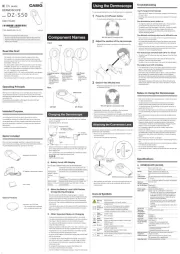
6 September 2025

5 September 2025
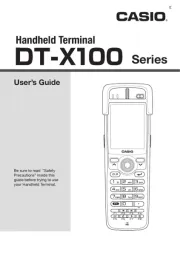
27 Juli 2025
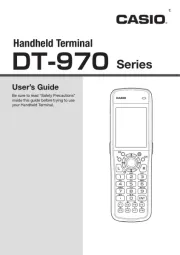
26 Juli 2025
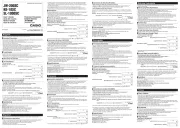
1 Juli 2025

5 Januar 2025

5 Januar 2025

12 August 2024

10 August 2024

6 August 2024
Ikke kategoriseret Manualer
- Wind River
- Creality
- AudioThing
- Kela
- Lutron
- Evga
- Deutz
- Wachsen
- Autotek
- Iadea
- PUQpress
- Sonoff
- Melchioni
- Dobar
- A-Designs
Nyeste Ikke kategoriseret Manualer

12 Januar 2026

12 Januar 2026

12 Januar 2026

12 Januar 2026

12 Januar 2026

12 Januar 2026

12 Januar 2026

12 Januar 2026

12 Januar 2026

12 Januar 2026
