Cooler Master CK721 Manual
Læs gratis den danske manual til Cooler Master CK721 (15 sider) i kategorien Tastatur. Denne vejledning er vurderet som hjælpsom af 11 personer og har en gennemsnitlig bedømmelse på 4.5 stjerner ud af 6 anmeldelser.
Har du et spørgsmål om Cooler Master CK721, eller vil du spørge andre brugere om produktet?
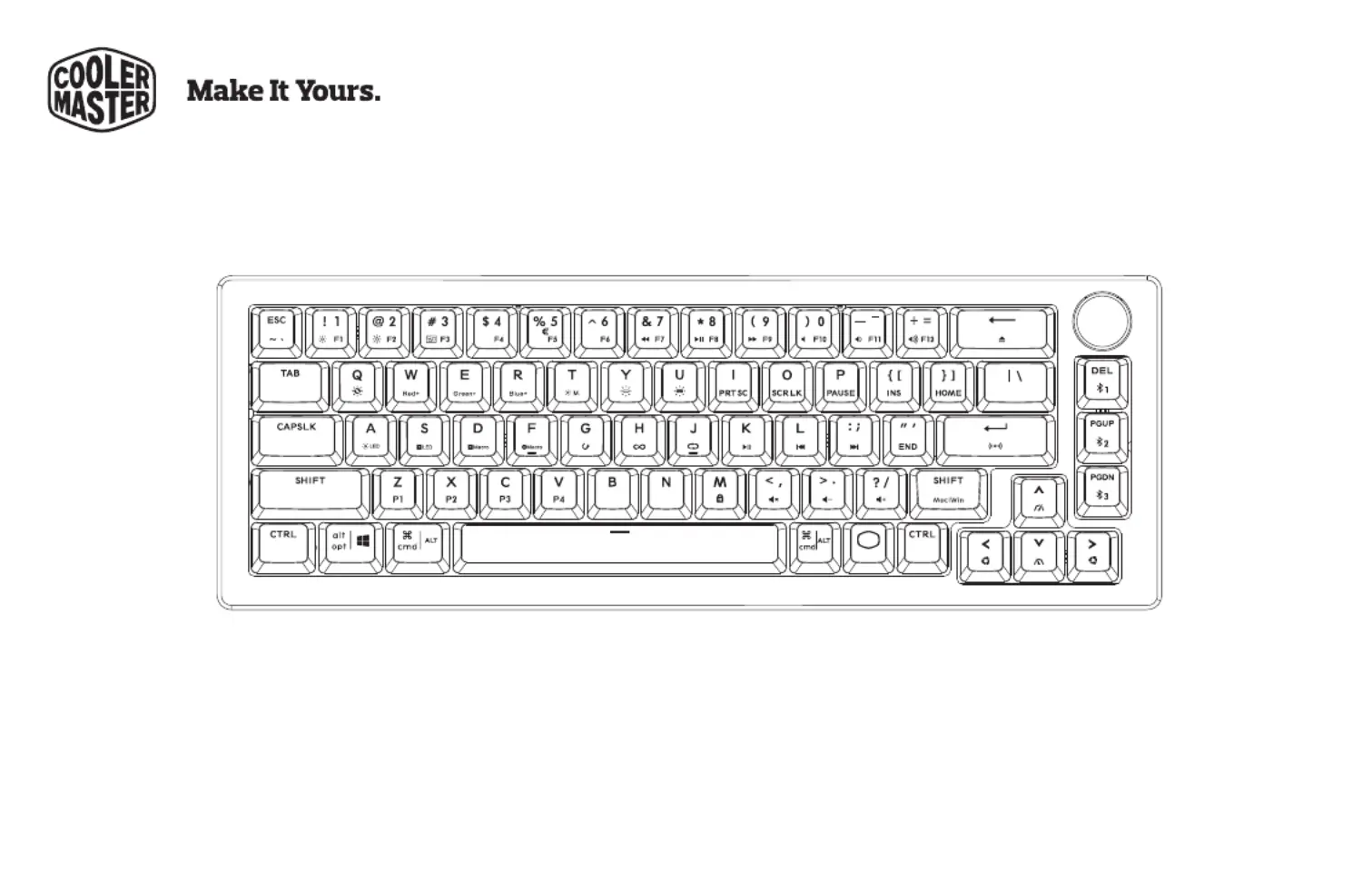
Produkt Specifikationer
| Mærke: | Cooler Master |
| Kategori: | Tastatur |
| Model: | CK721 |
| Produktfarve: | Grå |
| Batterikapacitet: | 2000 mAh |
| Pakkevægt: | 1221 g |
| Pakkedybde: | 352 mm |
| Pakkebredde: | 232 mm |
| Pakkehøjde: | 52 mm |
| Bluetooth-version: | 5.1 |
| Materiale: | Aluminium, Plastic |
| Anbefalet brug: | Universel |
| Strømkilde type: | Battery, USB |
| Kabellængde: | 1.8 m |
| Baggrundsfarve: | Rød/grøn/blå |
| Batterilevetid (maks.): | 73 t |
| Enhedsgrænseflade: | USB + RF Wireless + Bluetooth |
| Understøttede mobile operativsystemer: | Android, iOS |
| Pegeredskab: | Ingen |
| Numerisk tastatur: | Ingen |
| Frekvensbånd: | 2.4 GHz |
| Overfladefarvning: | Monokromatisk |
| Understøttede Windows-operativsystemer: | Windows 10, Windows 10 Education, Windows 10 Education x64, Windows 10 Enterprise, Windows 10 Enterprise x64, Windows 10 Home, Windows 10 Home x64, Windows 10 IOT Core, Windows 10 IoT Enterprise, Windows 10 Pro, Windows 10 Pro x64, Windows 10 x64, Windows 8, Windows 8 Enterprise, Windows 8 Enterprise x64, Windows 8 Pro, Windows 8 Pro x64, Windows 8 x64, Windows 8.1, Windows 8.1 Enterprise, Windows 8.1 Enterprise x64, Windows 8.1 Pro, Windows 8.1 Pro x64, Windows 8.1 x64 |
| Understøttede Mac-operativsystemer: | Mac OS X 10.10 Yosemite, Mac OS X 10.11 El Capitan, Mac OS X 10.12 Sierra, Mac OS X 10.13 High Sierra, Mac OS X 10.15 Catalina, Mac OS X 10.15.3 Catalina, Mac OS X 11.0 Big Sur |
| Hovedkassen højde (udvendigt): | 252 mm |
| Hovedkassens længde (udvendigt): | 560 mm |
| Hovedkassens bredde (udvendigt): | 372 mm |
| Baggrundslys: | Ja |
| Type af baggrundslys: | RGB LED |
| Produkter pr. hovedkasse (udvendigt): | 10 stk |
| Tastatursprog: | Tysk |
| Tastatur formfaktor: | 65% |
| Tastatur dimensioner (BxDxH): | 118 x 334 x 37 mm |
| Tastatur vægt: | 764 g |
| Håndledsstøtte: | Ja |
| Antal produkter inkluderet: | 1 stk |
| Mus inkluderet: | Ingen |
| Tastaturopsætning: | QWERTZ |
| Tastatur nøglekontakt: | Mekanisk |
| Tastatur nøglekontakt teknologi: | Cherry MX Brown |
| Afsøgningshastighed: | 125,1000 Hz |
| Multimedietaster: | Ja |
Har du brug for hjælp?
Hvis du har brug for hjælp til Cooler Master CK721 stil et spørgsmål nedenfor, og andre brugere vil svare dig
Tastatur Cooler Master Manualer

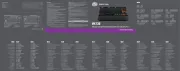








Tastatur Manualer
- Yamaha
- Posiflex
- Goodis
- Gamber-Johnson
- Lenovo
- Livoo
- LC-Power
- FURY
- SMK-Link
- Perfect Choice
- Veho
- IQUNIX
- Redragon
- Brydge
- Logik
Nyeste Tastatur Manualer









