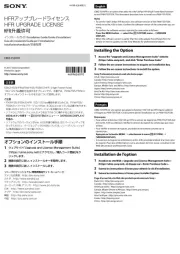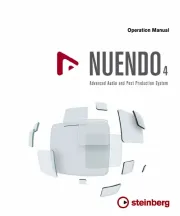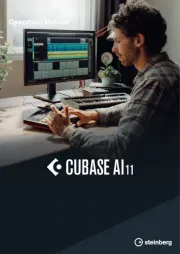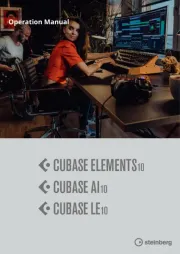Corel Draw Home & Student Suite X8 Manual
Læs gratis den danske manual til Corel Draw Home & Student Suite X8 (12 sider) i kategorien Softwarelicens & forlængelse. Denne vejledning er vurderet som hjælpsom af 22 personer og har en gennemsnitlig bedømmelse på 4.3 stjerner ud af 11.5 anmeldelser.
Har du et spørgsmål om Corel Draw Home & Student Suite X8, eller vil du spørge andre brugere om produktet?
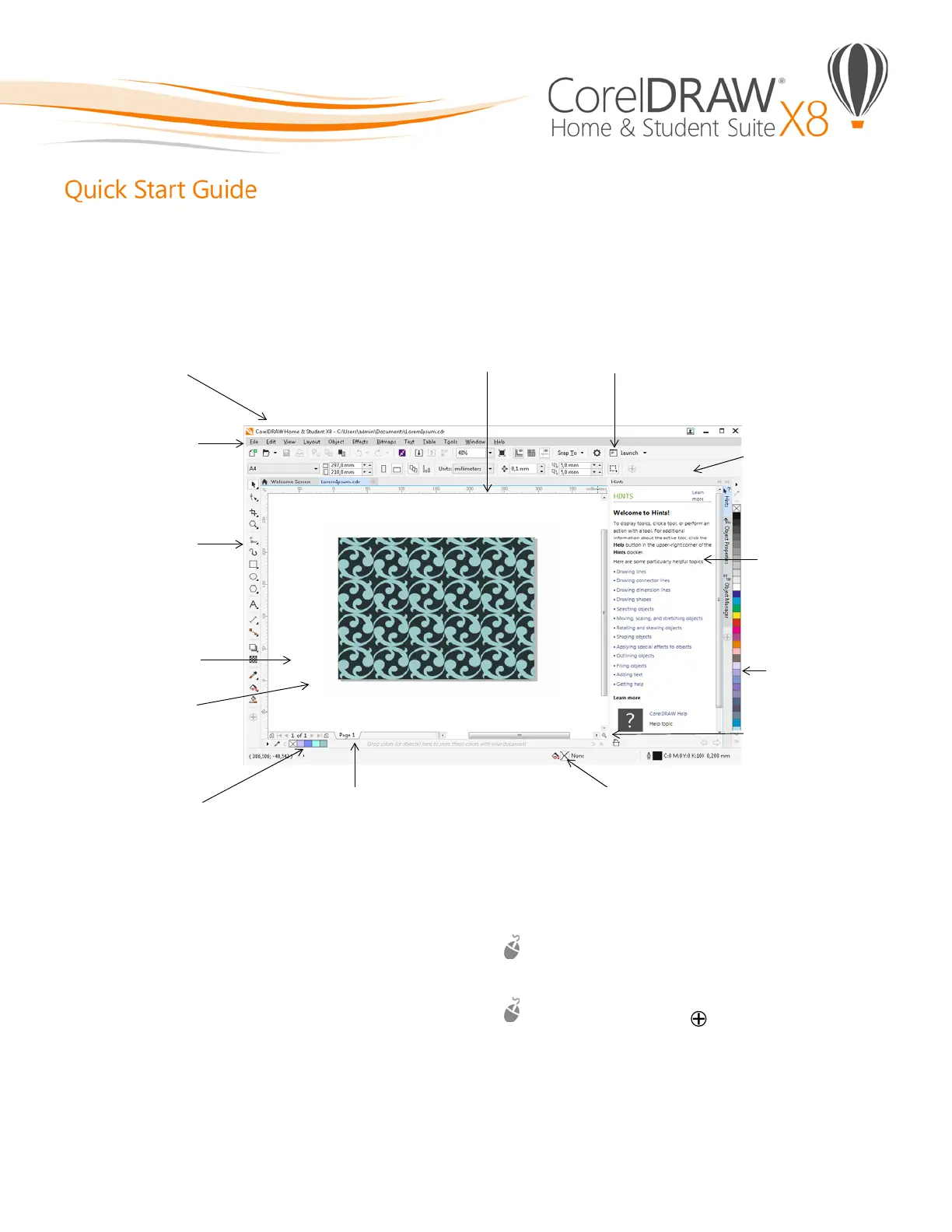
Produkt Specifikationer
| Mærke: | Corel |
| Kategori: | Softwarelicens & forlængelse |
| Model: | Draw Home & Student Suite X8 |
Har du brug for hjælp?
Hvis du har brug for hjælp til Corel Draw Home & Student Suite X8 stil et spørgsmål nedenfor, og andre brugere vil svare dig
Softwarelicens & forlængelse Corel Manualer



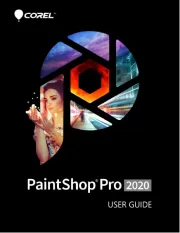

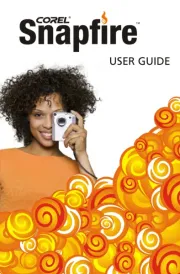
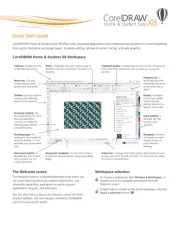
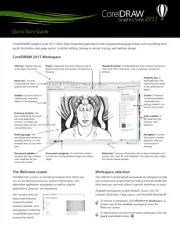


Softwarelicens & forlængelse Manualer
- Canon
- AMX
- Roland
- Roxio
- RCF
- Apple
- Tandberg Data
- Steinberg
- Waves
- LevelOne
- Pioneer
- Cleco
- Native Instruments
- Daikin
- Sony
Nyeste Softwarelicens & forlængelse Manualer