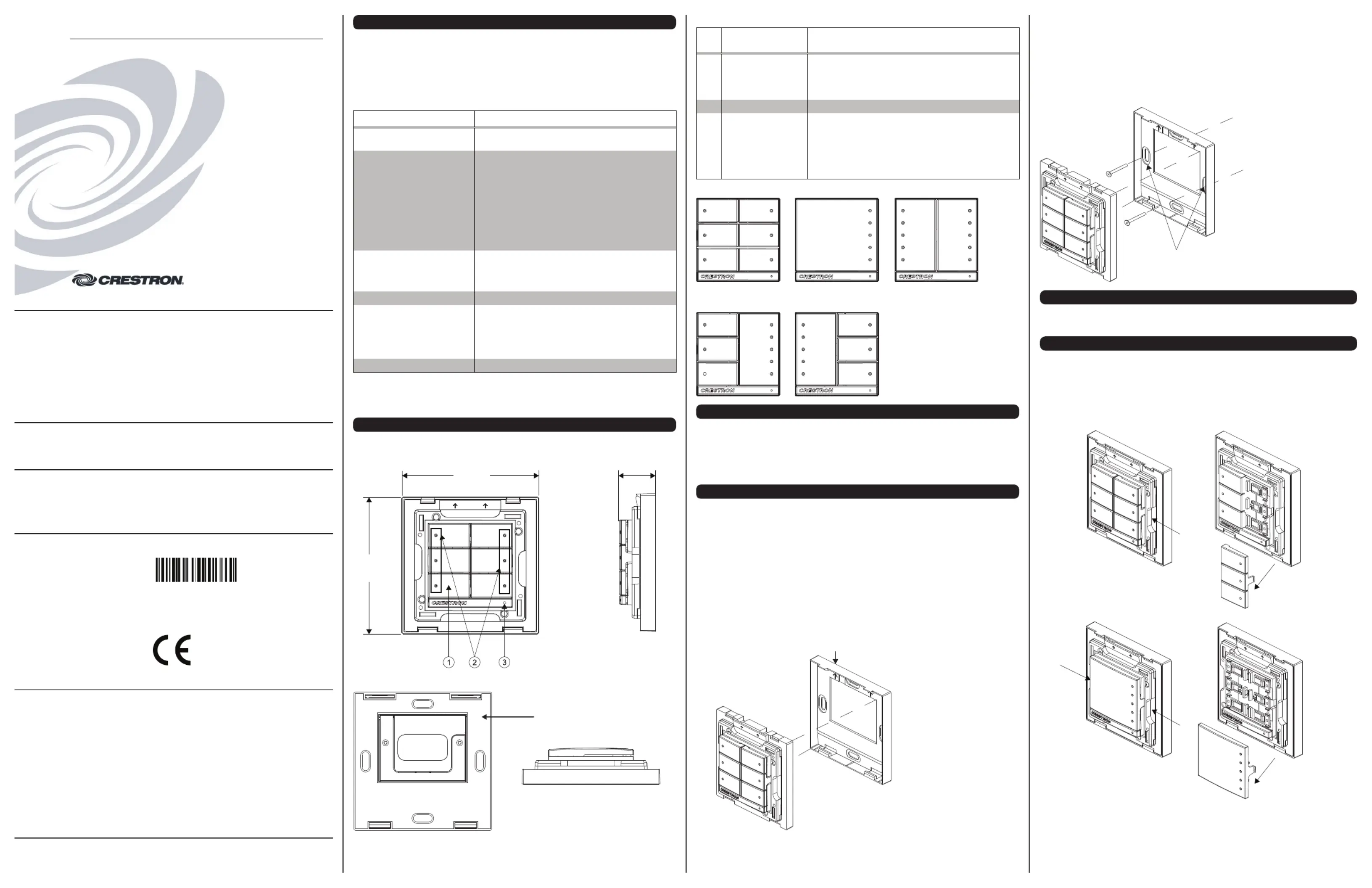Crestron CLWI-KPLEX-BATT Manual
Crestron
Ikke kategoriseret
CLWI-KPLEX-BATT
| Mærke: | Crestron |
| Kategori: | Ikke kategoriseret |
| Model: | CLWI-KPLEX-BATT |
| Bredde: | 73 mm |
| Dybde: | 20 mm |
| Højde: | 73 mm |
| Vægt: | 55 g |
| Produktfarve: | Hvid |
Har du brug for hjælp?
Hvis du har brug for hjælp til Crestron CLWI-KPLEX-BATT stil et spørgsmål nedenfor, og andre brugere vil svare dig
Ikke kategoriseret Crestron Manualer
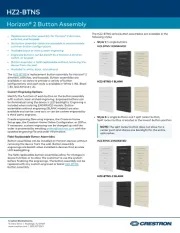
7 Oktober 2025
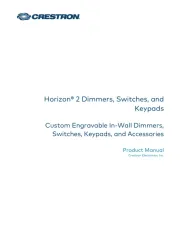
7 Oktober 2025
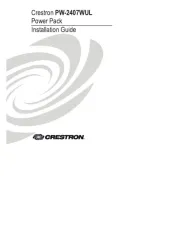
29 September 2025
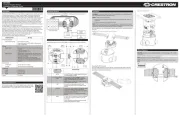
28 September 2025
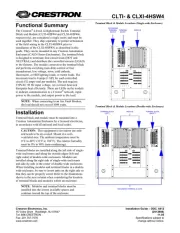
24 September 2025
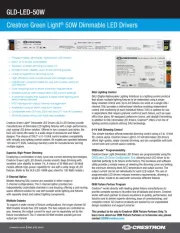
24 September 2025
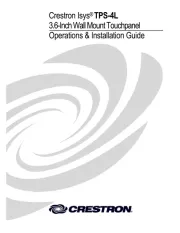
23 September 2025
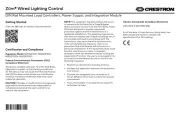
23 September 2025
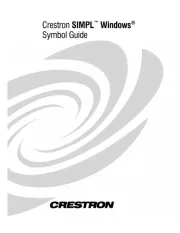
23 September 2025
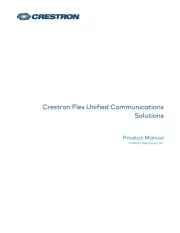
23 September 2025
Ikke kategoriseret Manualer
- Røde
- KONIFERA
- Silverline
- ESTAR
- Comatec
- Applico
- Born Free
- Vitammy
- JL Audio
- Minox
- SI-TEX
- Kodak
- ELAC
- Electrify
- Power Acoustik
Nyeste Ikke kategoriseret Manualer

4 November 2025
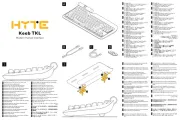
4 November 2025

4 November 2025

4 November 2025

4 November 2025

4 November 2025

4 November 2025

4 November 2025

4 November 2025

4 November 2025