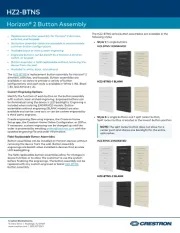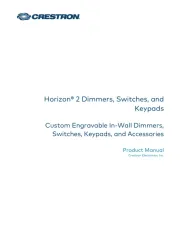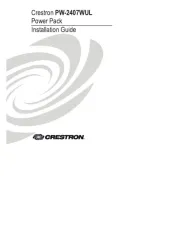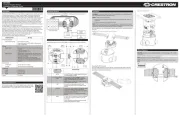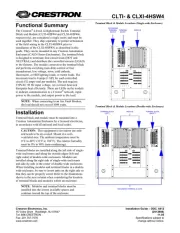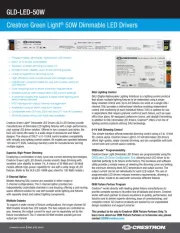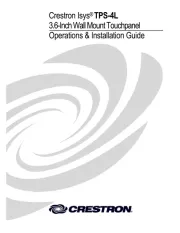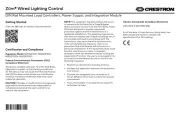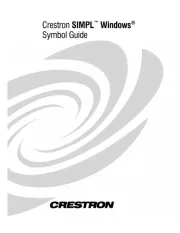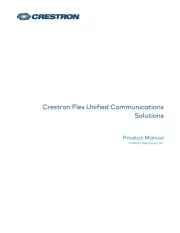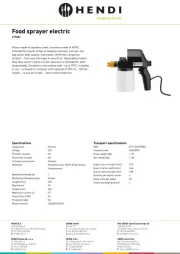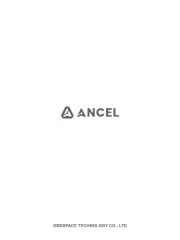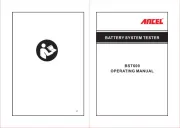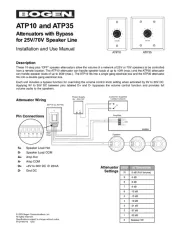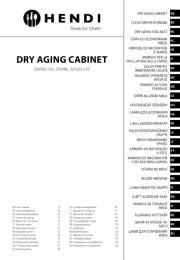Crestron Beacon Setup Pro 1
Copyright 2016 Crestron Electronics, Inc. ALL RIGHTS RESERVED.
Crestron Beacon Setup Pro Release Notes
Installer for Crestron PinPoint™ app
This document references the Crestron Beacon Setup Pro installer app, a tool that configures beacons
and space/wayfinding images for the Crestron PinPoint end user app.
IMPORTANT: This release supports the following mobile devices only:
1. Apple
®
iOS
®
-based device iOS 7 (or later)
2. Apple iPhone
®
4S or later
3. Apple iPad® and iPad Air® in iPhone mode (3rd generation or later)
4. Apple iPad mini™ or later
5. Apple iPod Touch® (5th generation or later)
Installation Notes
1. Crestron Beacon Setup Pro is available for download from the Apple App Store. In some
installations, your company may distribute a version specific to your company using a different
method, and the App Store version should not be used. Consult your IT department if you are
not certain.
2. The Bluetooth radio must be turned on in the phone’s setting if Crestron PP-100 beacons are
used, in order to range the indoor room location.
3. After loading and running the Crestron PinPoint app, users may receive one or more of the
following permission request pop-ups:
a. Allow "PPSetupPro" to access your location even when you are not using the app?
Necessary for PinPoint location: Don't Allow / Allow
This permission is requested after the user logs in and accesses a room for the first time.
Users should press Allow to grant access to detect beacon proximity. When the
application is not running, the system wakes up periodically and checks if it is in the
proximity of a registered region. If not, the system goes back to sleep. This does not
have an impact on the phone battery life, as interaction is deferred until the application
is in the foreground.
NOTE: The app does not store the user’s location to a server. The application is usable if
the user does not grant Location access, however detecting rooms by beacon proximity
features will not be available in that case.
b. "PPSetupPro" Would Like To Access Your Camera: Don't Allow / OK
This permission is requested after the user attempts to use the phone camera to upload
a photo of the space.