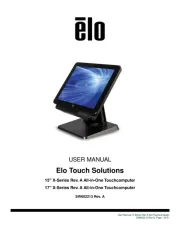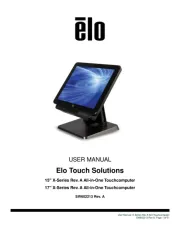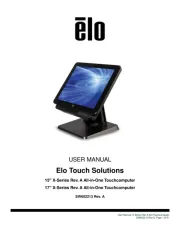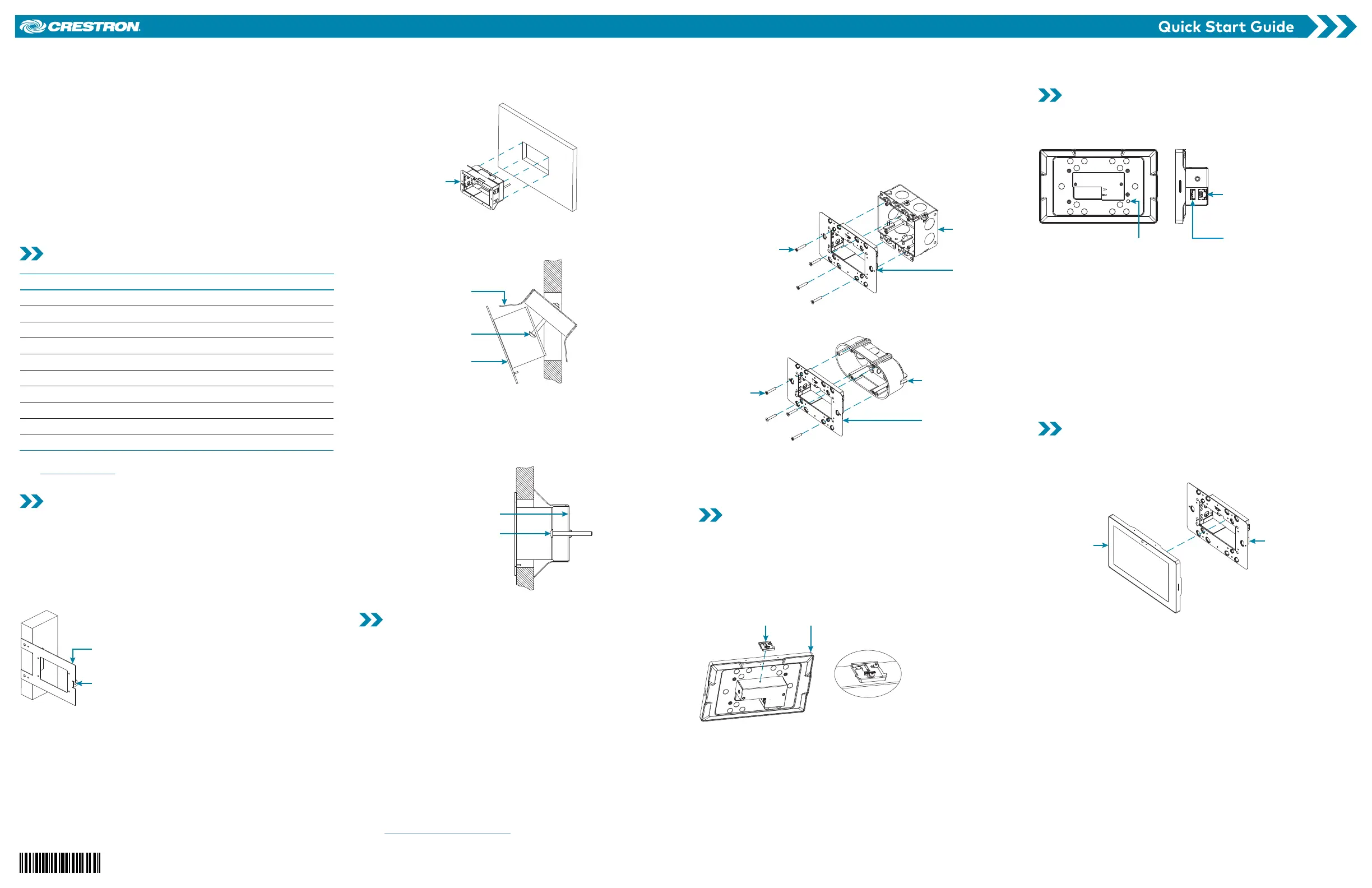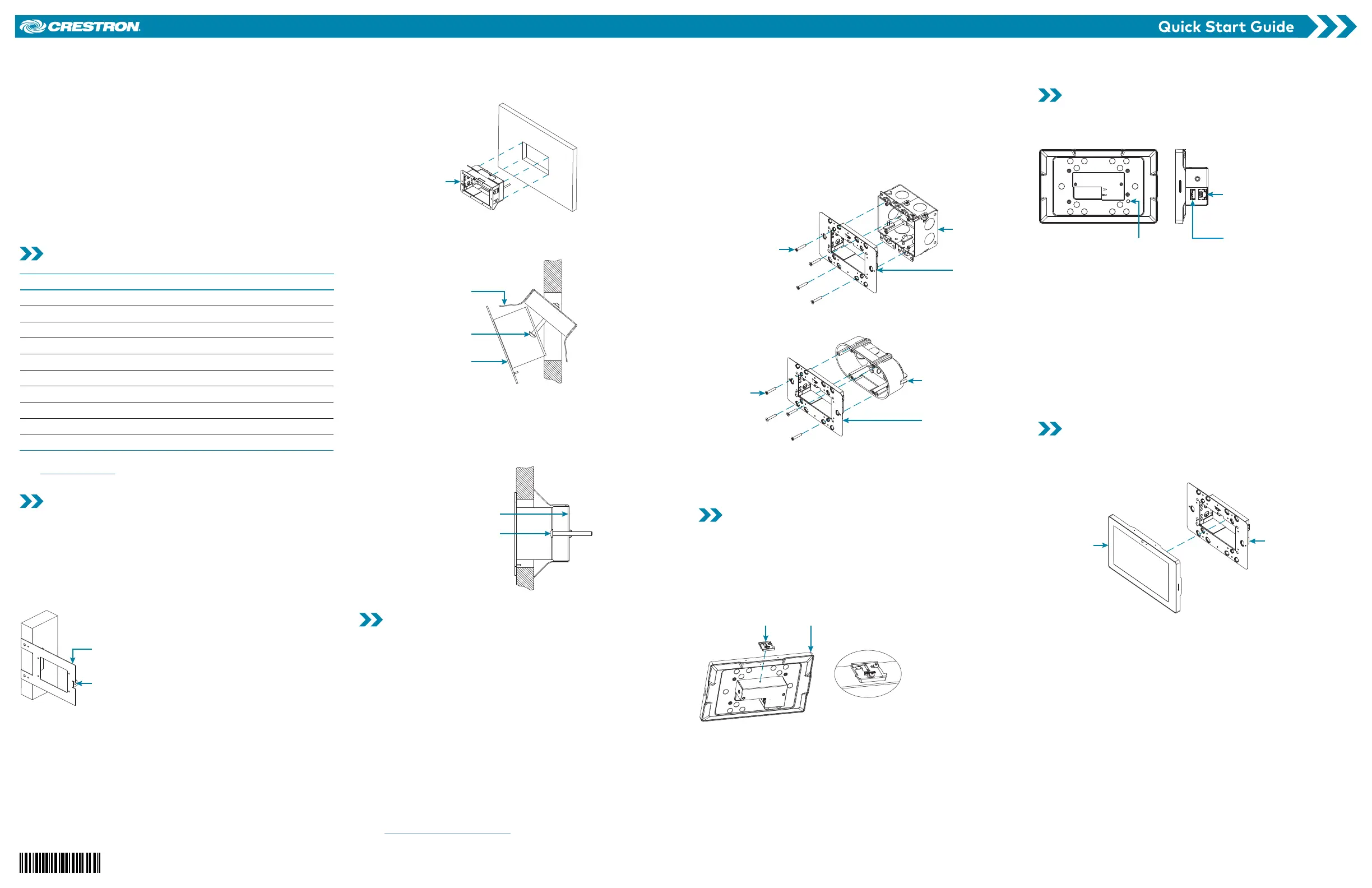
The Crestron® TSW-560, TSW-760, and TSW-1060 are stylish and
versatile wall mount touch screens. The touch screen features
onboard voice recognition, web browsing, Smart Graphics® software
technology, H.264 streaming video, a built-in camera, a Rava® SIP
intercom, and PoE+ (Power over Ethernet+) network power. The touch
screen also provides various built-in applications for room scheduling,
conferencing, and home control.
NOTE: Voice recognition, the built-in camera, and the Rava SIP
intercom are not available on the TSW-560-NC, TSW-760-NC, and
TSW-1060-NC models.
The Crestron TSW-560, TSW-760, and TSW-1060 are functionally
similar. For simplicity within this guide, the term “touch screen” is used
except where noted.
Check the Box
Item Qty
TSW-560, TSW-760, or TSW-1060* 1
Latch, Security (P/N 4525305) 1
TSW-560 Only
Bracket, Preconstruction (P/N 4524592) 1
Bracket, Universal Mounting (P/N 4525127) 1
TSW-760 or TSW-1060 Only
Bracket, Mounting (P/N 4525352) 1
Screw, 6-32 x 3/4 in., Undercut Head, Phillips (P/N 2033247) 4
Screw, M3 x 16 mm, Flat Head, Phillips (P/N 2013788) 4
Screw, M3.5 x 25 mm, Flat Head, Phillips (P/N 2023756) 2
* Refer to the TSW-560-B-S, TSW-760-B-S, and TSW-1060-B-S product page
at www.crestron.com for a complete list of color and texture variations.
Install the TSW-560 Mounting Bracket
The TSW-560 can be mounted into drywall and other surfaces, or it
can be mounted onto a wall stud. When mounted into drywall and
other surfaces, the touch screen protrudes 1/2 in. (13 mm) from the
mounting surface.
To install the TSW-560 mounting bracket in preconstruction
applications, use standard drywall nails or screws (not included) to
attach the included TSW-UMB-60-PMK preconstruction mounting
bracket to a wall stud.
TSW-UMB-60-PMK
Use a tie wrap to hold the
cable until the TSW-560 is
mounted.
NOTE: Allow an air gap of at least 12 in. (305 mm) in the wall cavity
above and below the TSW-560 for heat dissipation.
To install the TSW-560 mounting bracket in postconstruction
applications:
1. Use the TSW-UMB-60-PMK as a cutout template by turning
the bracket to face the wall, ensuring it is level, and temporarily
tacking it to the wall with finishing nails (not included) through
the smaller holes around the cutout opening.
2. Trace the cutout opening with an appropriate drywall saw.
TSW-UMB-60
3. Loosen the two screws on the included TSW-UMB-60 universal
mounting bracket.
4. Install the TSW-UMB-60, bottom side first, into the opening.
Push the top surface
downward to install
the bottom half first.
TSW-UMB-60
(side view)
Loosen both
of the screws.
5. Push the rear half of the mounting bracket back so that it is
seated behind the mounting surface completely.
6. Ensure the front of the TSW-UMB-60 is level, and then tighten
the two bracket screws to complete the installation.
CAUTION: To avoid damaging the bracket, do not overtighten
the screws.
Push the rear half back.
Ensure the front is level, and
then tighten both screws.
Install the TSW-760/TSW-1060 Mounting
Bracket
The TSW-760 and TSW-1060 install over a standard 2-gang or 3-gang
U.S. electrical box, a 2-gang European electrical box, or a 2-gang U.K.
electrical box. The touch screen may also be installed into wooden
paneling or furniture with a 2-1/5 in. (56 mm) high by 3-3/4 in. (96 mm)
wide rectangular cutout. When installed, the touch screen protrudes
1/2 in. (13 mm) from the mounting surface, leaving no visible screws.
NOTES:
• Additional mounting options are possible by using the
TSW-UMB-60 universal mounting bracket, the
TSW-UMB-60-PMK preconstruction mounting kit, the
TSW-UMB-60-BBI back box, or the TSW-760/1060-MSMK
multisurface mount kit. For more information, refer to the
product pages on the Crestron website.
• Installing the mounting bracket to an electrical box is required
only if one of the mounting solutions above is not used. For more
information, refer to the mounting solution documentation at
www.crestron.com/manuals.
To mount the touch screen into an electrical box, use the appropriate
screws (four 6-32 x 3/4 in. screws, four M3 x 16 mm screws, or two
M3.5 x 25 mm screws) to attach the mounting bracket to the electrical
box as shown in the following illustrations.
NOTE: For U.S.-style installations, use a #2 Phillips screwdriver. For
European or U.K.-style installations, use a #1 Phillips screwdriver or its
equivalent.
• For U.S.-style installations, use the four 6-32 x 3/4 in. screws.
Mounting
bracket
Screws (4):
6-32 x 3/4 in.
2-gang U.S.
electrical box
• For European-style installations, use the four M3 x 16 mm
screws.
Mounting
bracket
Screws (4):
M3 x 16 mm
electrical box
• For U.K.-style installations (not pictured), use the two M3.5 x 25
mm screws to attach the mounting bracket to the electrical box.
Insert the screws through the center openings in the left and
right sides of the mounting bracket.
Install the Security Latch (Optional)
The included security latch may be attached to the touch screen so
that it cannot be easily removed from the mounting bracket after
installation.
To install the security latch, use a small Phillips screwdriver to screw
the security latch to the top of the touch screen rear housing before
the touch screen is inserted into the mounting bracket.
screen
latch
Connect the Touch Screen
Route all necessary cables through the rear of the electrical box, and
then make connections to the touch screen as shown in the illustration
below.
LAN PoE:
10BASE-T / 100BASE-TX
Ethernet to LAN
USB:
To LED accessories
Reset button
Observe the following when connecting the touch screen:
• Use Crestron power supplies for Crestron equipment.
• Power and data connection is provided to the touch screen by
a single Ethernet cable. A Crestron PoE (Power over Ethernet)
power supply, such as the PWE-4803RU, or a PoE-capable
network switch is recommended (both not included).
• The USB port is used to connect compatible Crestron LED
accessories to the touch screen.
NOTE: The TSW-760 may use either PoE or PoE+ to supply power
to compatible LED accessories over USB; the TSW-1060 must
use only PoE+ to supply power to LED accessories over USB.
• Apply power after all connections have been made.
Install the Touch Screen
Once all connections have been made, push the touch screen gently
into the mounting bracket so that the touch screen rear housing is
secured within the center opening in the mounting bracket.
Touch screen
Mounting
bracket
If the touch screen is not level after installation, pull it out of the
mounting bracket and loosen the screws holding the bracket into place.
This procedure allows the mounting bracket to be rotated slightly.
Once the mounting bracket has been repositioned, retighten the
screws, reinstall the touch screen into the bracket, and ensure that the
touch screen is now level.
TSW-560/TSW-760/TSW-1060
5 in., 7 in., and 10.1 in. Touch Screens