Curtis VR285 Manual
Curtis
Videokamera
VR285
| Mærke: | Curtis |
| Kategori: | Videokamera |
| Model: | VR285 |
Har du brug for hjælp?
Hvis du har brug for hjælp til Curtis VR285 stil et spørgsmål nedenfor, og andre brugere vil svare dig
Videokamera Curtis Manualer
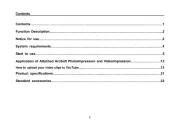
18 Juni 2025

18 Juni 2025

18 Juni 2025

17 Juni 2025
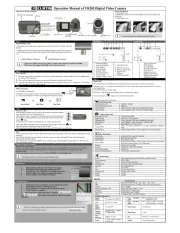
17 Juni 2025
Videokamera Manualer
- E-flite
- ION
- Speco Technologies
- RunCam
- Zagg
- Spypoint
- Hazet
- RCA
- Sony
- Garmin
- Trotec
- Lexibook
- Soundmaster
- Ricoh
- Beaulieu
Nyeste Videokamera Manualer

25 December 2025

25 December 2025

25 December 2025

24 December 2025

23 December 2025

23 December 2025

23 December 2025

23 December 2025

22 December 2025

22 December 2025
