D-Link DIR-BE3602 Manual
Læs gratis den danske manual til D-Link DIR-BE3602 (2 sider) i kategorien Router. Denne vejledning er vurderet som hjælpsom af 27 personer og har en gennemsnitlig bedømmelse på 4.5 stjerner ud af 14 anmeldelser.
Har du et spørgsmål om D-Link DIR-BE3602, eller vil du spørge andre brugere om produktet?
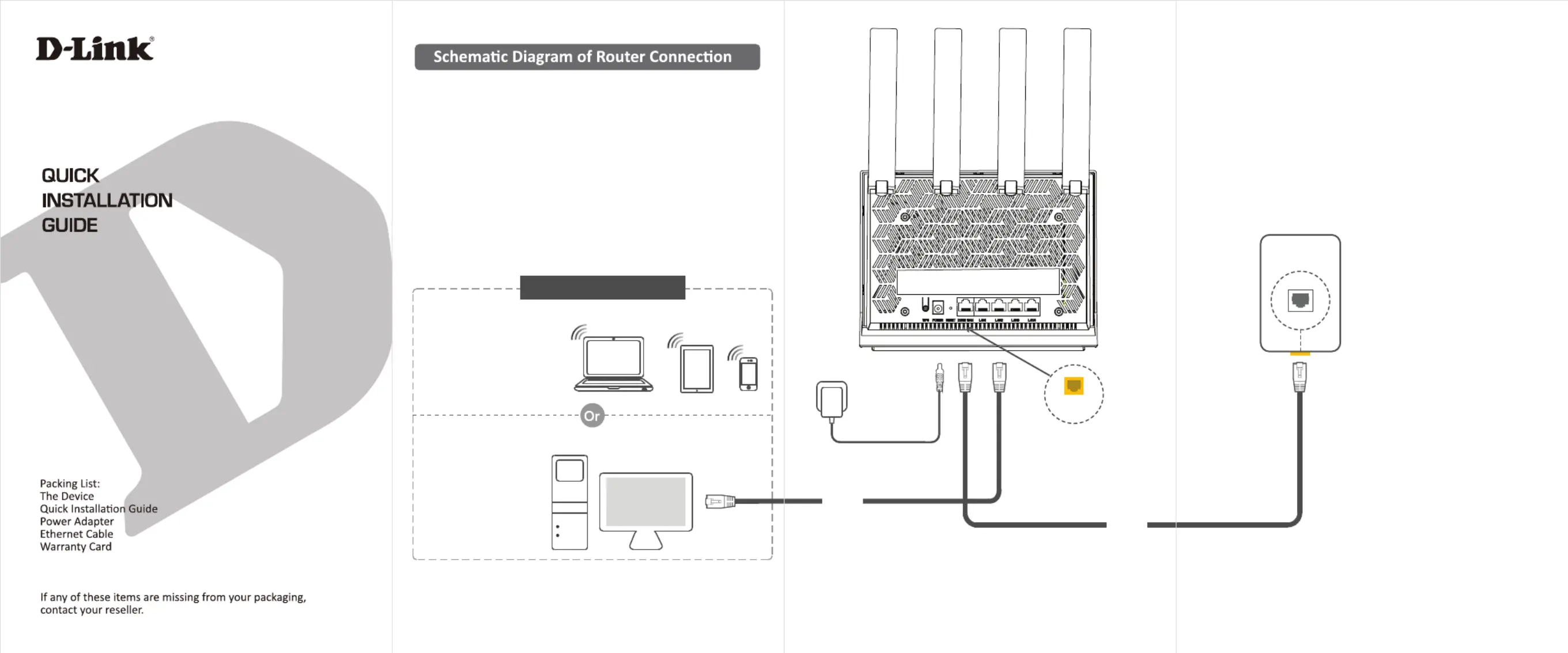
Produkt Specifikationer
| Mærke: | D-Link |
| Kategori: | Router |
| Model: | DIR-BE3602 |
Har du brug for hjælp?
Hvis du har brug for hjælp til D-Link DIR-BE3602 stil et spørgsmål nedenfor, og andre brugere vil svare dig
Router D-Link Manualer
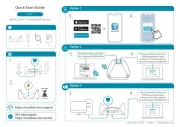
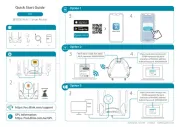
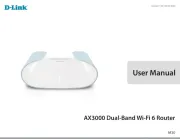

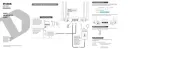
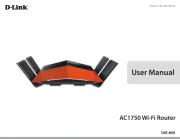

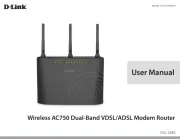
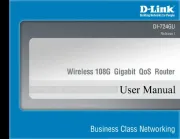
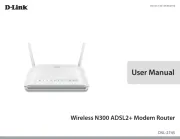
Router Manualer
- Aruba
- Mutec
- Sitecom
- Genexis
- König
- HP
- RDL
- PENTAGRAM
- Asus
- EnVivo
- Airlive
- Kyocera
- Digitus
- Eminent
- Grandstream
Nyeste Router Manualer









