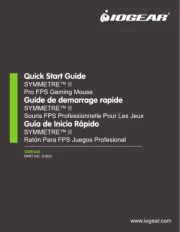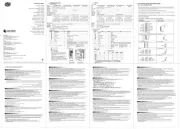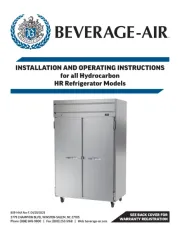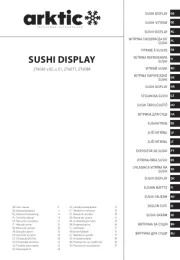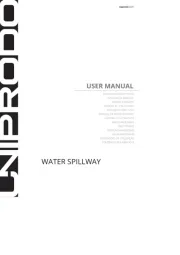Dell Dimension 4300 Manual
Læs gratis den danske manual til Dell Dimension 4300 (54 sider) i kategorien Ikke kategoriseret. Denne vejledning er vurderet som hjælpsom af 10 personer og har en gennemsnitlig bedømmelse på 3.9 stjerner ud af 5.5 anmeldelser.
Har du et spørgsmål om Dell Dimension 4300, eller vil du spørge andre brugere om produktet?

Produkt Specifikationer
| Mærke: | Dell |
| Kategori: | Ikke kategoriseret |
| Model: | Dimension 4300 |
Har du brug for hjælp?
Hvis du har brug for hjælp til Dell Dimension 4300 stil et spørgsmål nedenfor, og andre brugere vil svare dig
Ikke kategoriseret Dell Manualer
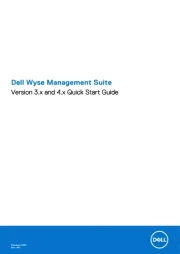
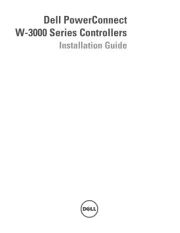
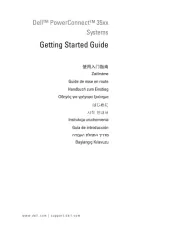

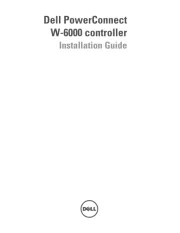
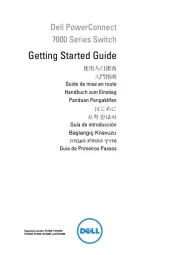

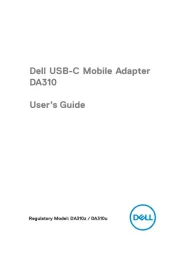
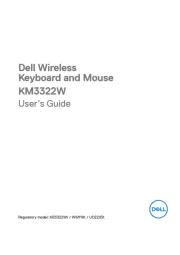
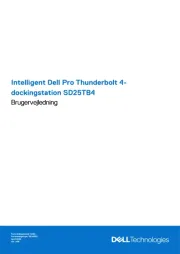
Ikke kategoriseret Manualer
- Axing
- ProFlo
- Livall
- Mimo Monitors
- Better Life
- Harley Benton
- PenPower
- Miyota
- Charge Amps
- VisionTek
- JVC
- Hollyland
- AOI
- Wagner
- Poulan
Nyeste Ikke kategoriseret Manualer