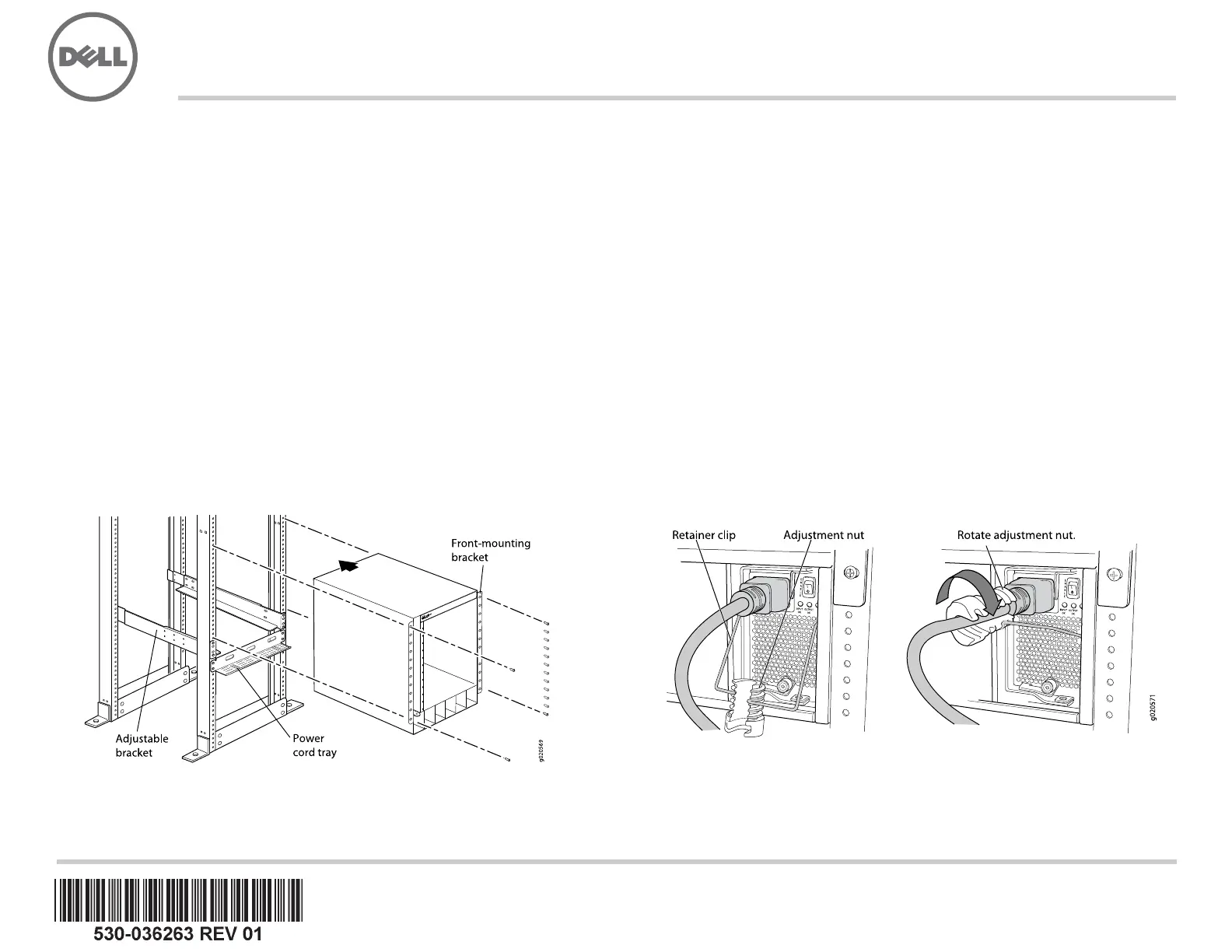Dell PowerConnect J-EX8208 Manual
| Mærke: | Dell |
| Kategori: | Router |
| Model: | PowerConnect J-EX8208 |
Har du brug for hjælp?
Hvis du har brug for hjælp til Dell PowerConnect J-EX8208 stil et spørgsmål nedenfor, og andre brugere vil svare dig
Router Dell Manualer

11 August 2025
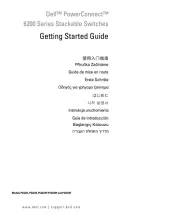
9 August 2025

8 December 2024

28 Maj 2023
Router Manualer
- Readynet
- Cisco
- Accelerated
- Ubee
- Festool
- Opticis
- Huawei
- Kramer
- Lancom
- Dovado
- Digiconnect
- Nexaira
- Bosch
- Mikrotik
- Blood Cells Audio
Nyeste Router Manualer

4 November 2025

4 November 2025

2 November 2025
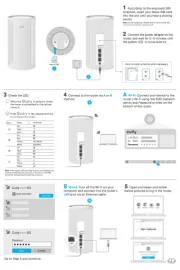
31 Oktober 2025
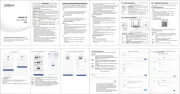
26 Oktober 2025

19 Oktober 2025

19 Oktober 2025

19 Oktober 2025
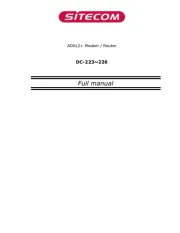
18 Oktober 2025
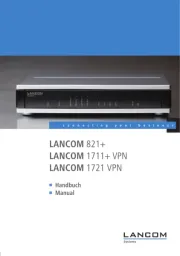
17 Oktober 2025