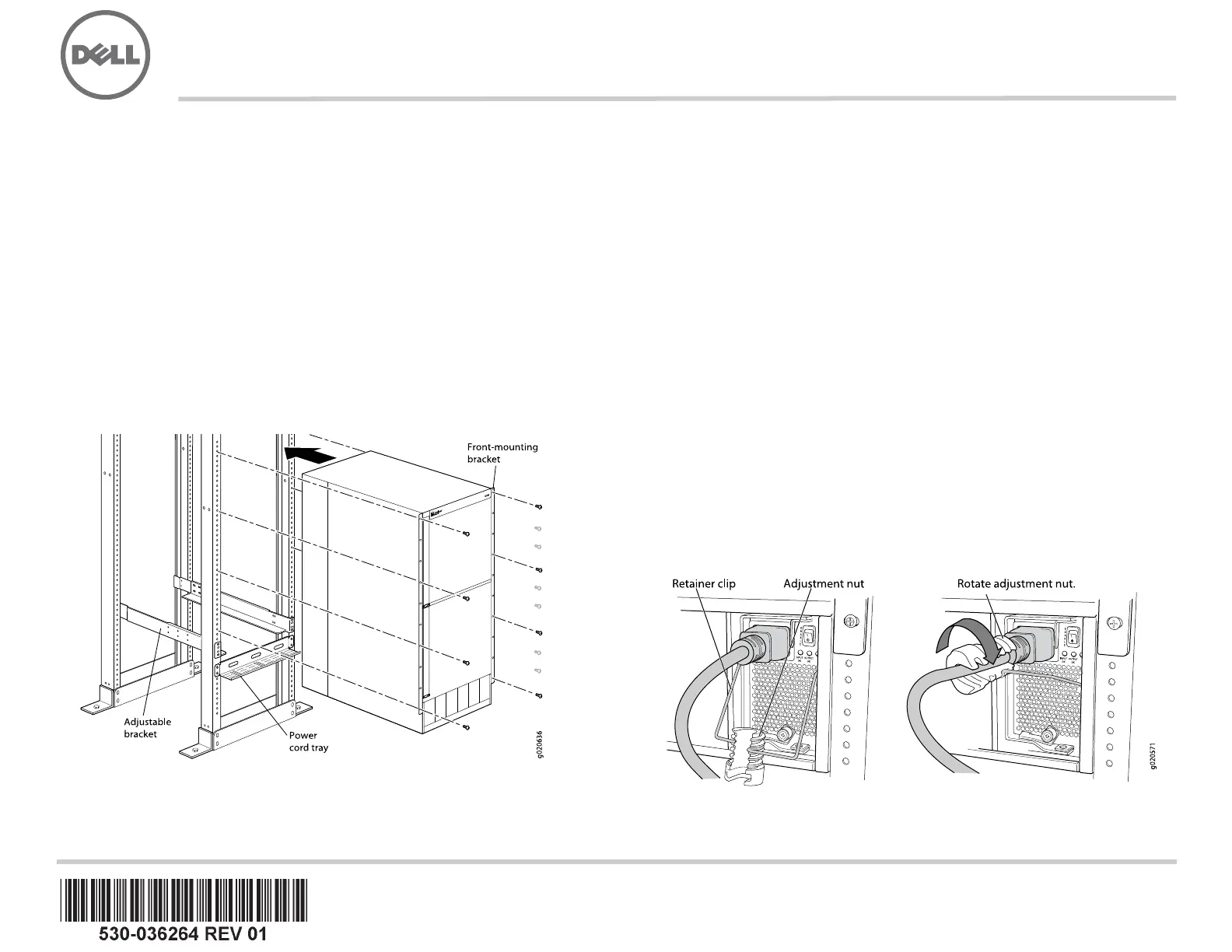Dell PowerConnect J-EX8216 Manual
| Mærke: | Dell |
| Kategori: | Router |
| Model: | PowerConnect J-EX8216 |
Har du brug for hjælp?
Hvis du har brug for hjælp til Dell PowerConnect J-EX8216 stil et spørgsmål nedenfor, og andre brugere vil svare dig
Router Dell Manualer

11 August 2025
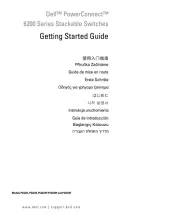
9 August 2025

8 December 2024

28 Maj 2023
Router Manualer
- Cambium Networks
- Ubee
- Allnet
- Anker
- Black And Decker
- StarTech.com
- Genexis
- Nokia
- Opticis
- Trust
- Leviton
- Tele 2
- Schneider
- MSolutions
- Phicomm
Nyeste Router Manualer

15 December 2025

6 December 2025

29 November 2025

29 November 2025

27 November 2025

26 November 2025

25 November 2025

21 November 2025

16 November 2025

14 November 2025