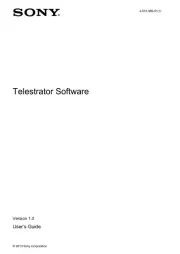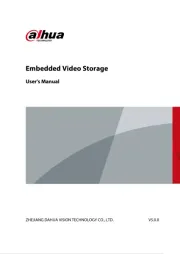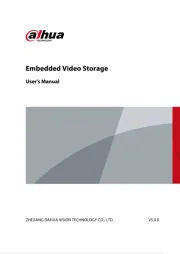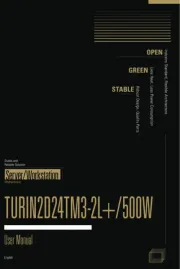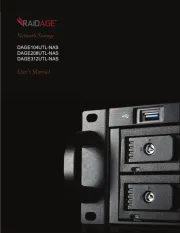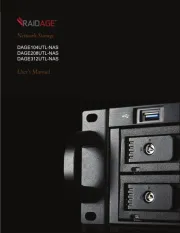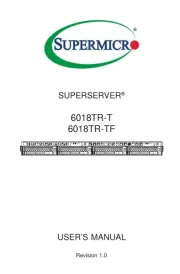Dell PowerEdge 1750 Manual
Læs gratis den danske manual til Dell PowerEdge 1750 (51 sider) i kategorien Server. Denne vejledning er vurderet som hjælpsom af 30 personer og har en gennemsnitlig bedømmelse på 4.8 stjerner ud af 15.5 anmeldelser.
Har du et spørgsmål om Dell PowerEdge 1750, eller vil du spørge andre brugere om produktet?

Produkt Specifikationer
| Mærke: | Dell |
| Kategori: | Server |
| Model: | PowerEdge 1750 |
Har du brug for hjælp?
Hvis du har brug for hjælp til Dell PowerEdge 1750 stil et spørgsmål nedenfor, og andre brugere vil svare dig
Server Dell Manualer
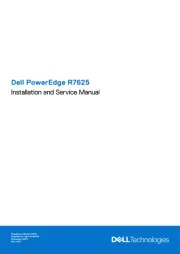


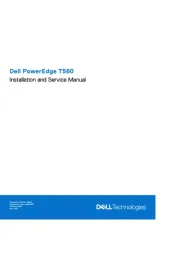
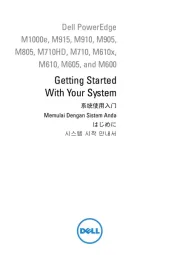
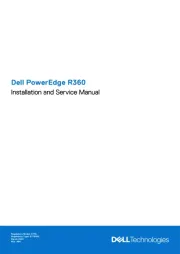

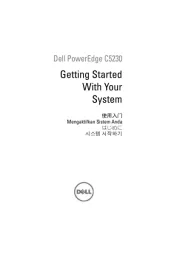
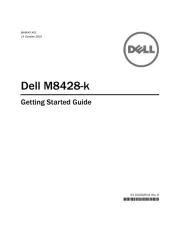

Server Manualer
- Analog Way
- Fujitsu
- WyreStorm
- ACTi
- Ernitec
- Sony
- Hanwha
- Imation
- Teo
- TAIDEN
- Digi
- Tripp Lite
- TRENDnet
- Maxdata
- Airlive
Nyeste Server Manualer