Delta Dore Tydom Pro Manual
Delta Dore
Ikke kategoriseret
Tydom Pro
| Mærke: | Delta Dore |
| Kategori: | Ikke kategoriseret |
| Model: | Tydom Pro |
Har du brug for hjælp?
Hvis du har brug for hjælp til Delta Dore Tydom Pro stil et spørgsmål nedenfor, og andre brugere vil svare dig
Ikke kategoriseret Delta Dore Manualer
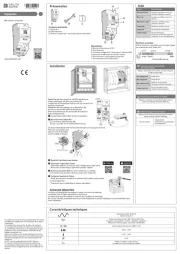
16 August 2025
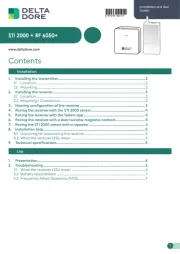
7 Juni 2025
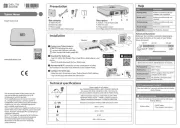
1 Januar 2025

18 August 2024

16 August 2024

15 August 2024

15 August 2024

14 August 2024

14 August 2024

13 August 2024
Ikke kategoriseret Manualer
- Sabco
- Laurastar
- Auto XS
- Koolance
- Yellow Garden Line
- Sonnenkönig
- CKMOVA
- Envertech
- GA.MA
- Nivona
- Pylontech
- ActiveJet
- Favero
- Setti+
- BlueWalker
Nyeste Ikke kategoriseret Manualer

24 December 2025

24 December 2025

24 December 2025

24 December 2025

24 December 2025

24 December 2025

24 December 2025

24 December 2025

24 December 2025

24 December 2025
