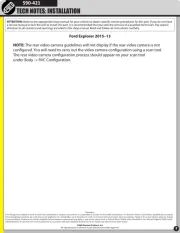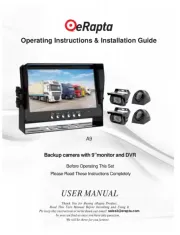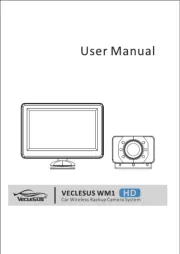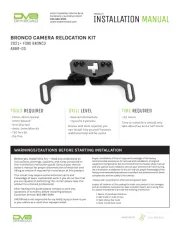Denver CCT-5000 Manual
Læs gratis den danske manual til Denver CCT-5000 (5 sider) i kategorien Dash cam. Denne vejledning er vurderet som hjælpsom af 96 personer og har en gennemsnitlig bedømmelse på 4.4 stjerner ud af 48.5 anmeldelser.
Har du et spørgsmål om Denver CCT-5000, eller vil du spørge andre brugere om produktet?

Produkt Specifikationer
| Mærke: | Denver |
| Kategori: | Dash cam |
| Model: | CCT-5000 |
Har du brug for hjælp?
Hvis du har brug for hjælp til Denver CCT-5000 stil et spørgsmål nedenfor, og andre brugere vil svare dig
Dash cam Denver Manualer







Dash cam Manualer
Nyeste Dash cam Manualer