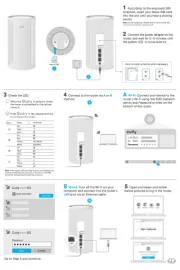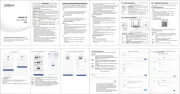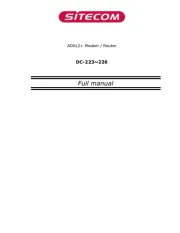Digi Connect WAN Manual
Læs gratis den danske manual til Digi Connect WAN (5 sider) i kategorien Router. Denne vejledning er vurderet som hjælpsom af 95 personer og har en gennemsnitlig bedømmelse på 4.8 stjerner ud af 48 anmeldelser.
Har du et spørgsmål om Digi Connect WAN, eller vil du spørge andre brugere om produktet?
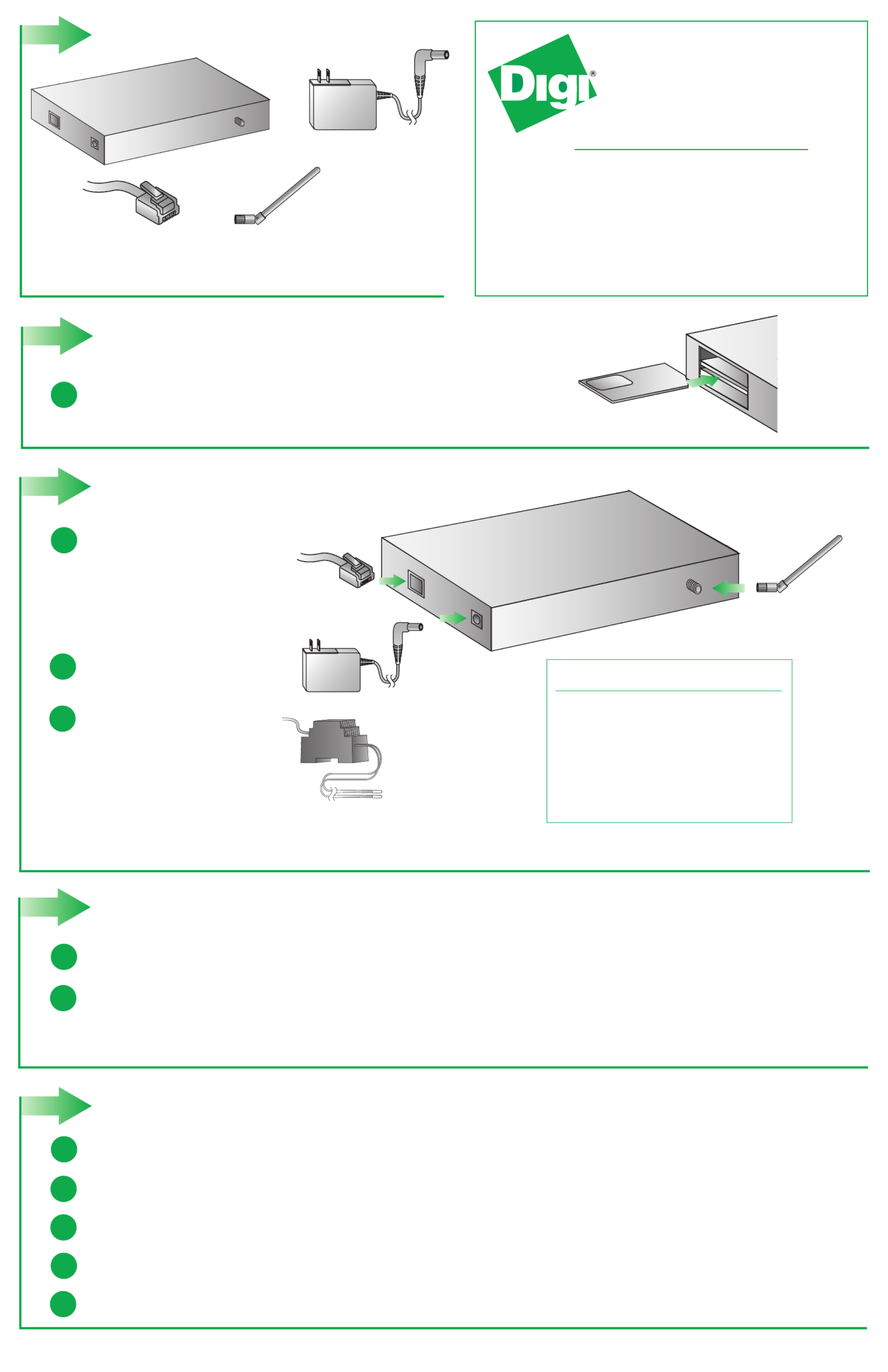
Produkt Specifikationer
| Mærke: | Digi |
| Kategori: | Router |
| Model: | Connect WAN |
Har du brug for hjælp?
Hvis du har brug for hjælp til Digi Connect WAN stil et spørgsmål nedenfor, og andre brugere vil svare dig
Router Digi Manualer










Router Manualer
- Allnet
- Techly
- StarTech.com
- Vtech
- RGBlink
- Cudy
- Aztech
- Digitalinx
- KPN
- TCL
- Digitus
- LogiLink
- König
- Silverline
- SMC
Nyeste Router Manualer