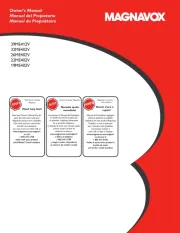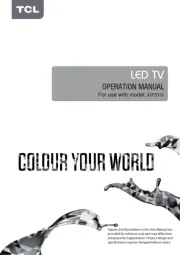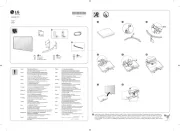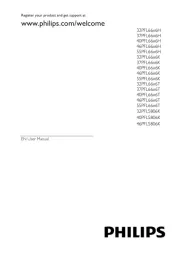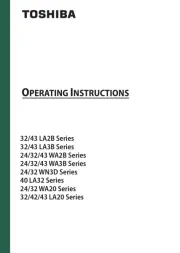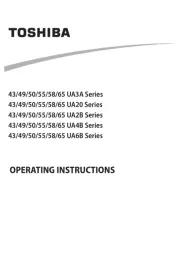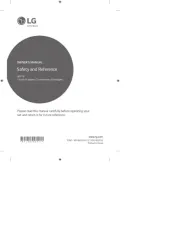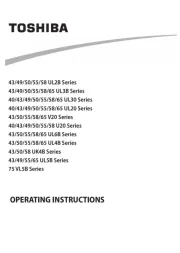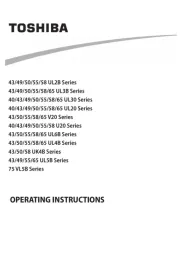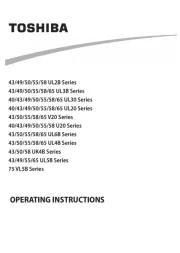Digihome LED22914FHDDVD Manual
Læs gratis den danske manual til Digihome LED22914FHDDVD (41 sider) i kategorien LED TV. Denne vejledning er vurderet som hjælpsom af 28 personer og har en gennemsnitlig bedømmelse på 4.8 stjerner ud af 14.5 anmeldelser.
Har du et spørgsmål om Digihome LED22914FHDDVD, eller vil du spørge andre brugere om produktet?

Produkt Specifikationer
| Mærke: | Digihome |
| Kategori: | LED TV |
| Model: | LED22914FHDDVD |
Har du brug for hjælp?
Hvis du har brug for hjælp til Digihome LED22914FHDDVD stil et spørgsmål nedenfor, og andre brugere vil svare dig
LED TV Digihome Manualer



LED TV Manualer
- Odys
- Alphatronics
- Dantax
- Toshiba
- Humax
- Schaub Lorenz
- Thomson
- Nokia
- Magnavox
- Samsung
- Denver
- Loewe
- Akira
- Denson
- Sharp
Nyeste LED TV Manualer