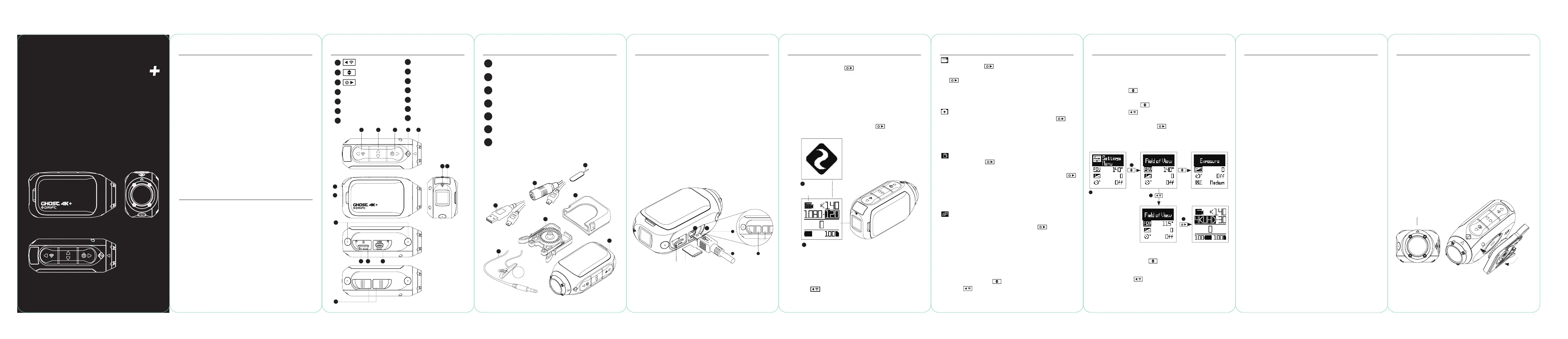Drift Ghost 4K+ Manual
| Mærke: | Drift |
| Kategori: | Sportscam |
| Model: | Ghost 4K+ |
Har du brug for hjælp?
Hvis du har brug for hjælp til Drift Ghost 4K+ stil et spørgsmål nedenfor, og andre brugere vil svare dig
Sportscam Drift Manualer

5 September 2024

5 September 2024

5 September 2024

13 Juli 2024
Sportscam Manualer
- Sunstech
- ION
- Aiptek
- Manta
- Rexing
- V.I.O.
- Spypoint
- Sencor
- Vivitar
- Niceboy
- Epcom
- Foscam
- Biltema
- Maxxter
- Exagerate
Nyeste Sportscam Manualer

3 Oktober 2025

25 September 2025
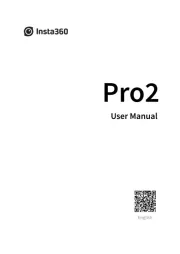
25 September 2025

19 September 2025

5 September 2025
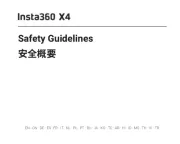
30 August 2025
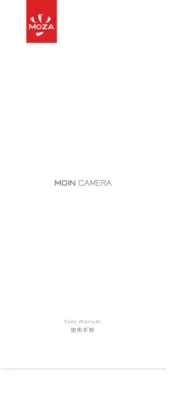
29 August 2025
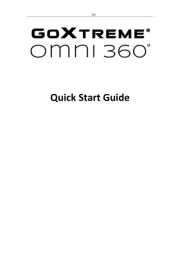
27 August 2025

26 August 2025

26 August 2025