Dymo DateMark Manual
Dymo
Ikke kategoriseret
DateMark
| Mærke: | Dymo |
| Kategori: | Ikke kategoriseret |
| Model: | DateMark |
Har du brug for hjælp?
Hvis du har brug for hjælp til Dymo DateMark stil et spørgsmål nedenfor, og andre brugere vil svare dig
Ikke kategoriseret Dymo Manualer
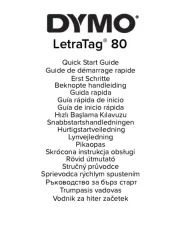
5 Januar 2025

2 Januar 2025

12 September 2024

3 September 2024

31 August 2024

5 August 2024

30 Juli 2024

30 Juli 2024

27 Juli 2024

26 Juli 2024
Ikke kategoriseret Manualer
- Winia
- HK Audio
- Intertechno
- AstralPool
- EtiamPro
- MotorScrubber
- BT
- Nanlite
- Monogram
- Avital
- Signature Hardware
- Ocean Matrix
- Explore Scientific
- ADE
- Trebs
Nyeste Ikke kategoriseret Manualer

29 November 2025

29 November 2025

29 November 2025

29 November 2025

28 November 2025

28 November 2025

28 November 2025

28 November 2025

28 November 2025

28 November 2025
