Edifier QS30 Manual
| Mærke: | Edifier |
| Kategori: | Højttaler |
| Model: | QS30 |
Har du brug for hjælp?
Hvis du har brug for hjælp til Edifier QS30 stil et spørgsmål nedenfor, og andre brugere vil svare dig
Højttaler Edifier Manualer

17 September 2025

20 August 2025

20 August 2025

20 August 2025

11 August 2025
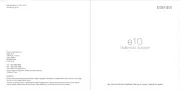
10 August 2025

10 August 2025

10 August 2025
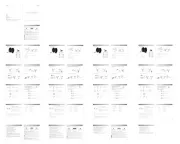
26 Juni 2025

22 Juni 2025
Højttaler Manualer
- Digital Watchdog
- Razer
- NGS
- InLine
- Andover
- Atomos
- Teufel
- Audio Solutions
- Goal Zero
- ABRAMTEK
- Sencor
- Federal Signal
- Watson
- Speco Technologies
- One Acoustics
Nyeste Højttaler Manualer

17 December 2025

17 December 2025

16 December 2025

16 December 2025

11 December 2025

10 December 2025

10 December 2025

8 December 2025

8 December 2025

8 December 2025
