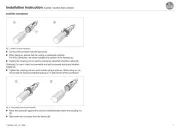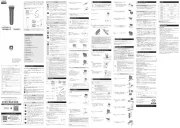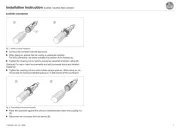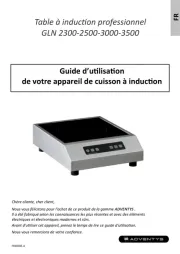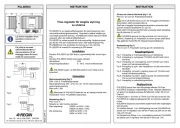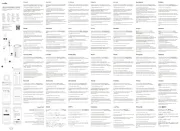Emerson Avocent ACS808MEAC-400 Manual
Læs gratis den danske manual til Emerson Avocent ACS808MEAC-400 (58 sider) i kategorien Ikke kategoriseret. Denne vejledning er vurderet som hjælpsom af 7 personer og har en gennemsnitlig bedømmelse på 5.0 stjerner ud af 4 anmeldelser.
Har du et spørgsmål om Emerson Avocent ACS808MEAC-400, eller vil du spørge andre brugere om produktet?
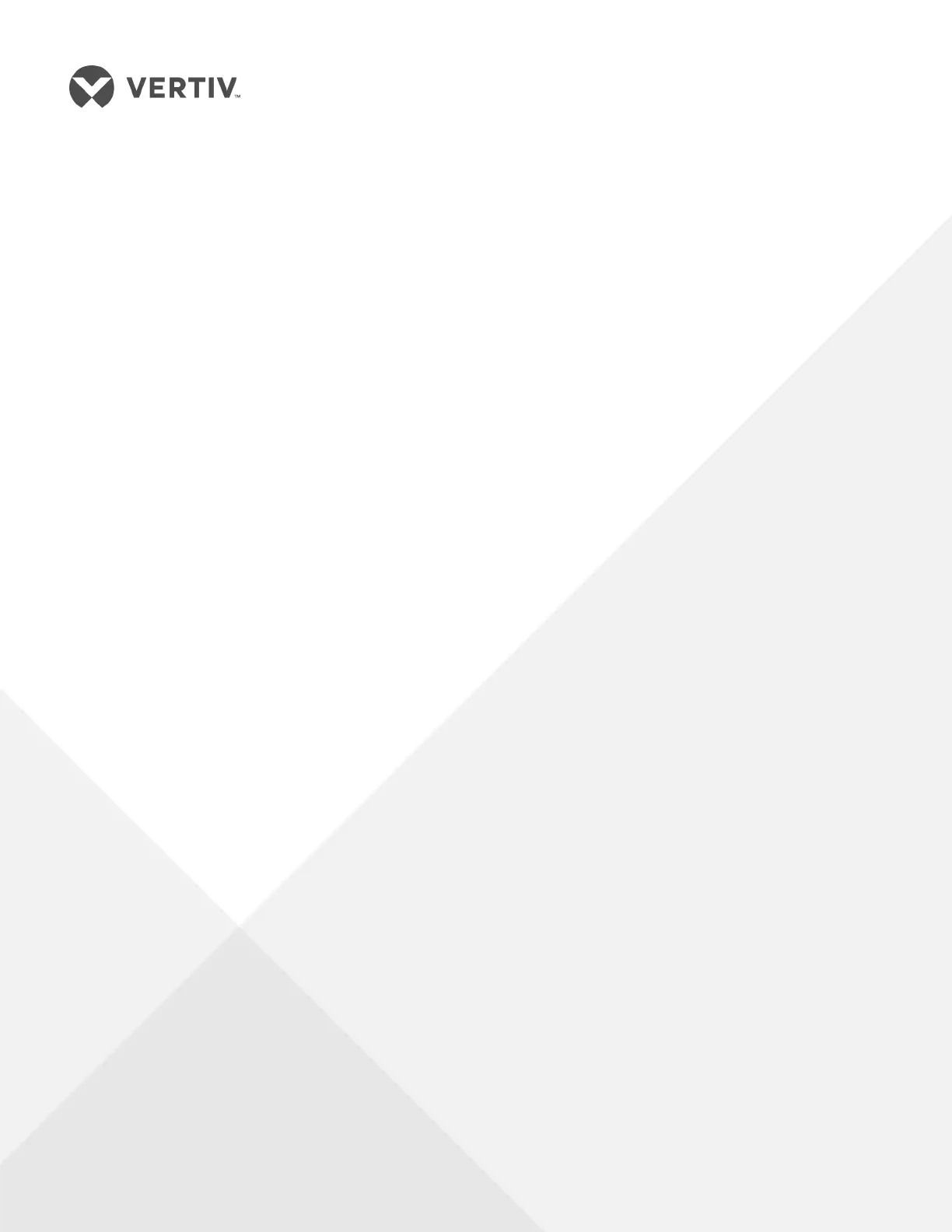
Produkt Specifikationer
| Mærke: | Emerson |
| Kategori: | Ikke kategoriseret |
| Model: | Avocent ACS808MEAC-400 |
| Vekselstrømsindgangsspænding: | 100 - 240 V |
| Vekselstrømsindgangsfrekvens: | 50 - 60 Hz |
| Vægt: | 1088.62 g |
| Produktfarve: | Sort |
| Wi-Fi: | Ingen |
| Opbevaringstemperatur (T-T): | -20 - 90 °C |
| Relativ luftfugtighed ved drift (H-H): | 20 - 80 % |
| Relativ luftfugtighed ved opbevaring (H-H): | 5 - 95 % |
| Ethernet LAN-porte (RJ-45): | 2 |
| Antal USB 2.0-porte: | 4 |
| Ethernet LAN: | Ja |
| Driftstemperatur (T-T): | 0 - 70 °C |
| Ethernet LAN-datahastigheder: | 10,100,1000 Mbit/s |
| Dimensioner (BxDxH): | 211.84 x 181.76 x 29.49 mm |
| Forbindelsesteknologi: | Ledningsført |
| Certificering: | FCC Class A\n CE Class A (EU)\n ICES-003 (Canada)\n VCCI (Japan)\n RCM (Australia)\n Customs Union (CU)\n KCC (Korea)\n UL (USA)\n cUL (Canada)\n EN-60950 (EU)\n CB\n Customs Union (CU) |
| Antal brugere: | - bruger(e) |
| Port til konsol: | RJ-45 |
| MAC adresselabel: | - entries |
| Antal serielle porte: | 8 |
| Firewall gennemløb: | - Mbit/s |
Har du brug for hjælp?
Hvis du har brug for hjælp til Emerson Avocent ACS808MEAC-400 stil et spørgsmål nedenfor, og andre brugere vil svare dig
Ikke kategoriseret Emerson Manualer
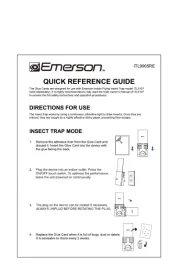

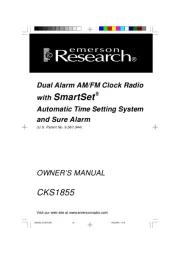
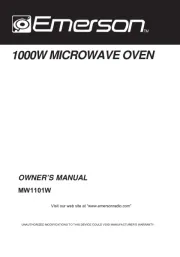
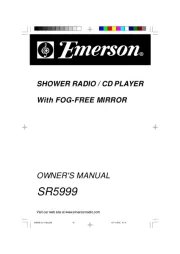
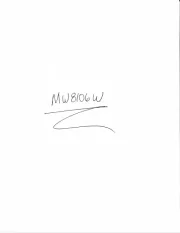
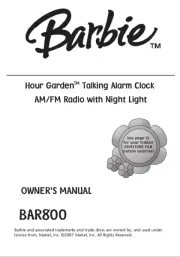
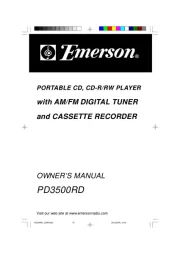
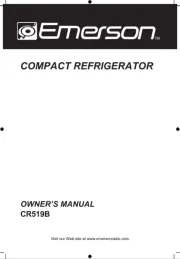
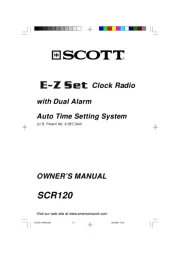
Ikke kategoriseret Manualer
- Botex
- Rowenta
- Gasmate
- KidKraft
- Campomatic
- Anthem
- Stihl
- Dry Ager
- Dynavox
- RME
- Neno
- Laserliner
- Scytek
- Hagor
- Kessler
Nyeste Ikke kategoriseret Manualer