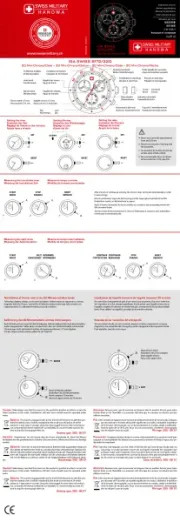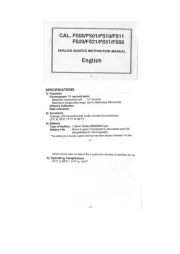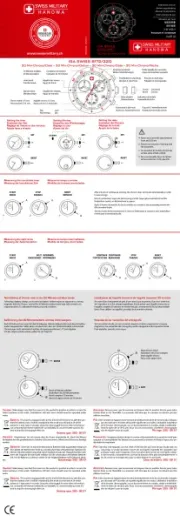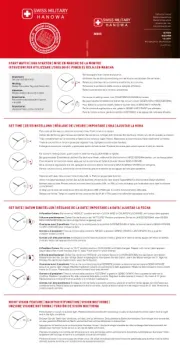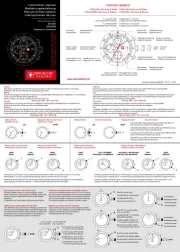Emos P5507 Manual
Læs gratis den danske manual til Emos P5507 (12 sider) i kategorien Ur. Denne vejledning er vurderet som hjælpsom af 24 personer og har en gennemsnitlig bedømmelse på 4.7 stjerner ud af 12.5 anmeldelser.
Har du et spørgsmål om Emos P5507, eller vil du spørge andre brugere om produktet?
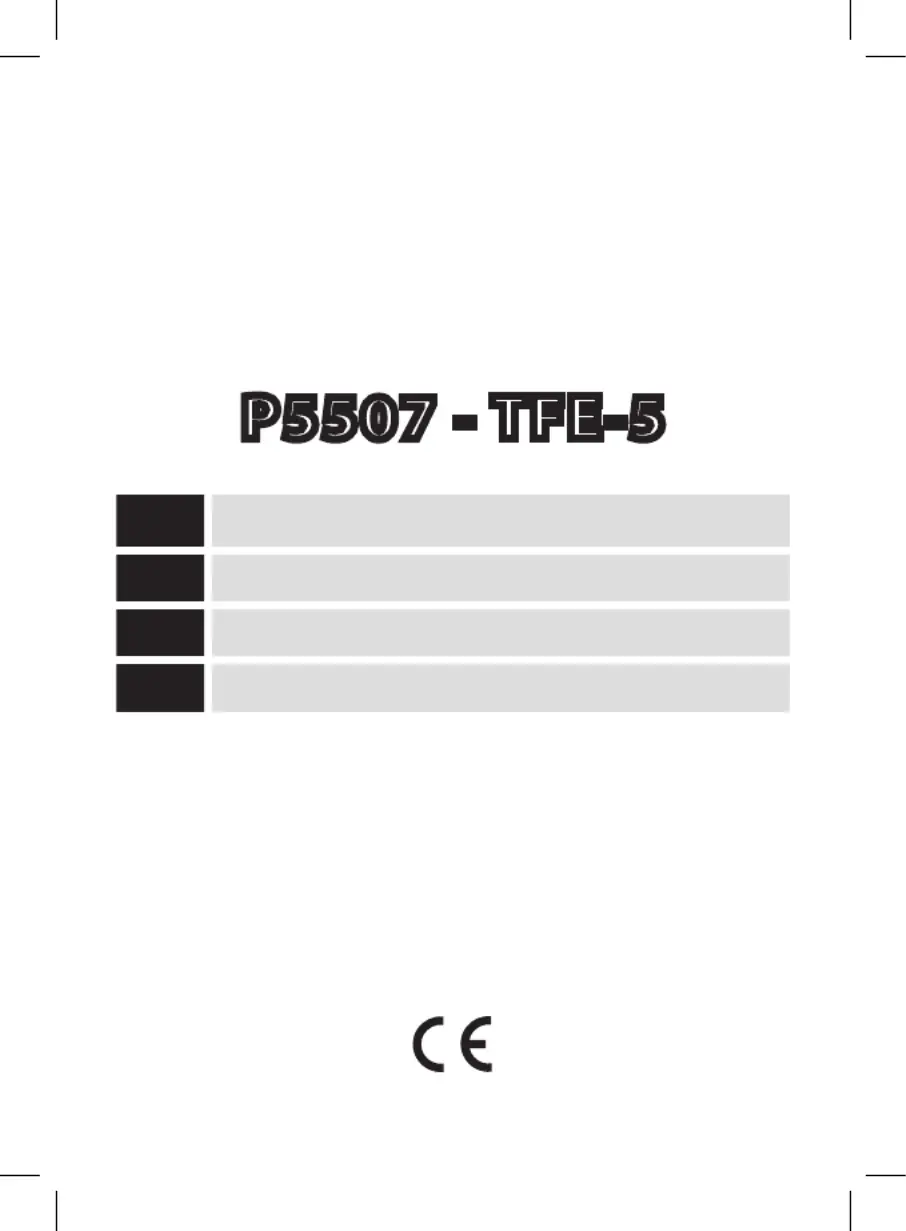
Produkt Specifikationer
| Mærke: | Emos |
| Kategori: | Ur |
| Model: | P5507 |
Har du brug for hjælp?
Hvis du har brug for hjælp til Emos P5507 stil et spørgsmål nedenfor, og andre brugere vil svare dig
Ur Emos Manualer
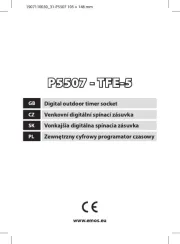
Ur Manualer
- Hype
- Wonky Monkey
- Hermle
- Timberland
- Grandeux
- Miyota
- Christiaan Van Der Klaauw
- Tissot
- Grand Seiko
- Executive
- Habitat
- Breitling
- Irox
- MICHELE
- Elro
Nyeste Ur Manualer