Emporia Glam Manual
| Mærke: | Emporia |
| Kategori: | Telefon |
| Model: | Glam |
| Kode for international beskyttelse (IP): | IP54 |
| Type: | Senior telefon |
| Bredde: | 54 mm |
| Dybde: | 18 mm |
| Højde: | 106 mm |
| Vægt: | 92 g |
| Brugervejledning: | Ja |
| Produktfarve: | Sort |
| Batterispænding: | 3.7 V |
| Batterikapacitet: | 1020 mAh |
| Skærm diagonal: | 2.4 " |
| Skærmopløsning: | 240 x 320 pixel |
| Berøringsskærm: | Ingen |
| Ekstern skærm: | Ja |
| Understøttelse af flashkort: | Ja |
| Kompatible hukommelseskort: | MicroSD (TransFlash) |
| Bagerste kamera: | Ja |
| Front kamera: | Ingen |
| SIM-korts kapacitet: | Single SIM |
| Wi-Fi: | Ingen |
| Datanetværk: | GSM |
| 2G-bånd (primær SIM): | 900,1800 Mhz |
| Generering af mobilnetværk: | 2G |
| Bluetooth: | Ja |
| Indbygget lommelygte: | Ja |
| USB-port: | Ja |
| Tekstbeskeder (SMS): | Ja |
| MMS (Multimedia Message Service): | Ja |
| Videoopkald: | Ingen |
| FM radio: | Ingen |
| Batteriteknologi: | Lithium-Ion (Li-Ion) |
| Standbytid (2G): | 350 t |
| Taletid (2G): | 8 t |
| Placering af position: | Ingen |
| Assisteret GPS (A-GPS): | Ingen |
| Formfaktor: | Vend |
| Personlig informationsstyring (PIM): | Alarm clock, Calculator, Calendar, SOS |
| Beskyttelsesfunktioner: | Stænktæt |
| Kalender: | Ja |
| Kabler inkluderet: | Micro-USB |
| Bluetooth-version: | 2.1 |
| Bluetooth-profiler: | HFP, HSP, PBAP |
| Near Field Communication (NFC): | Ingen |
| Højttalertelefon: | Ja |
| Kapacitet for telefonbog: | 300 entries |
| Typer af ringetoner: | Polyfonisk |
| USB version: | 2.0 |
| GPS (satellit): | Ingen |
| Hurtigopkald: | Ja |
| Flash type: | LED |
| Bagerste kamera opløsning (numerisk): | 2 MP |
| Maksimal størrelse på hukommelseskort: | 8 GB |
| Vibrationsalarm: | Ja |
| SIM-korttype: | MiniSIM |
| Abonnementstype: | Ingen abonnement |
| USB-stik type: | Micro-USB |
| Specifik absorbationshastighed (SAR) værdi (EU): | 0.947 W/kg |
| Batterioplader inkluderet: | Ja |
| Kamera inkluderet: | Ja |
| Indbygget flash: | Ja |
| Alarmfunktion: | Ja |
| Regnemaskine: | Ja |
| Tastatur: | Ja |
| Tastaturopsætning: | Alfanumerisk tastatur |
| Batteripakke: | Ja |
| SMS-lagringskapacitet: | 250 |
Har du brug for hjælp?
Hvis du har brug for hjælp til Emporia Glam stil et spørgsmål nedenfor, og andre brugere vil svare dig
Telefon Emporia Manualer

28 August 2024

23 August 2024

23 August 2024

26 Juli 2024

1 August 2023

16 Marts 2023

30 December 2022
Telefon Manualer
- Honor
- Amplicomms
- Swatch
- Syco
- ClearOne
- Fortinet
- Airlive
- 3Com
- Campomatic
- Unify
- Mikrotik
- Sencor
- EnGenius
- RCF
- BeeWi
Nyeste Telefon Manualer

6 December 2025

4 December 2025

29 November 2025

23 November 2025

22 November 2025

16 November 2025
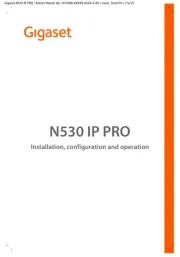
16 November 2025
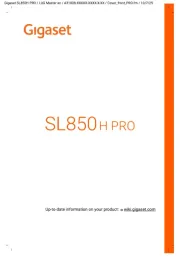
12 November 2025

10 November 2025

9 November 2025
