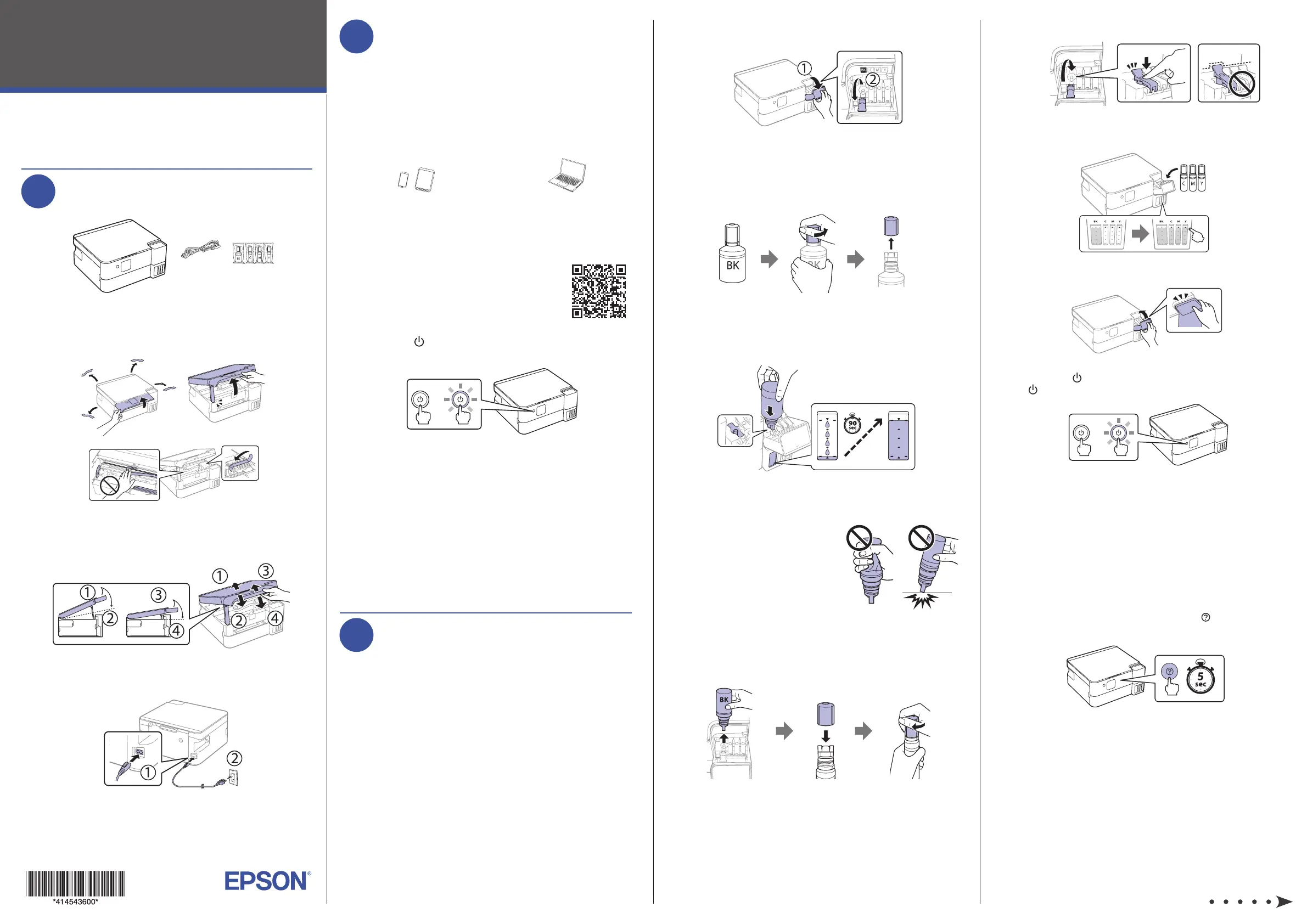Epson EcoTank ET-2980 Manual
| Mærke: | Epson |
| Kategori: | Printer |
| Model: | EcoTank ET-2980 |
Har du brug for hjælp?
Hvis du har brug for hjælp til Epson EcoTank ET-2980 stil et spørgsmål nedenfor, og andre brugere vil svare dig
Printer Epson Manualer

6 Oktober 2025

6 Oktober 2025

6 Oktober 2025

6 Oktober 2025

6 Oktober 2025

6 Oktober 2025

6 Oktober 2025

6 Oktober 2025

6 Oktober 2025

6 Oktober 2025
Printer Manualer
- Renkforce
- JVC
- Tomy
- Olympia
- Olympus
- Metapace
- Zebra
- Avision
- Bixolon
- Panduit
- Mimaki
- Xerox
- Lenovo
- Tally Dascom
- Sony
Nyeste Printer Manualer

5 December 2025

5 December 2025

5 December 2025

5 December 2025

5 December 2025

5 December 2025

4 December 2025

4 December 2025

4 December 2025

4 December 2025