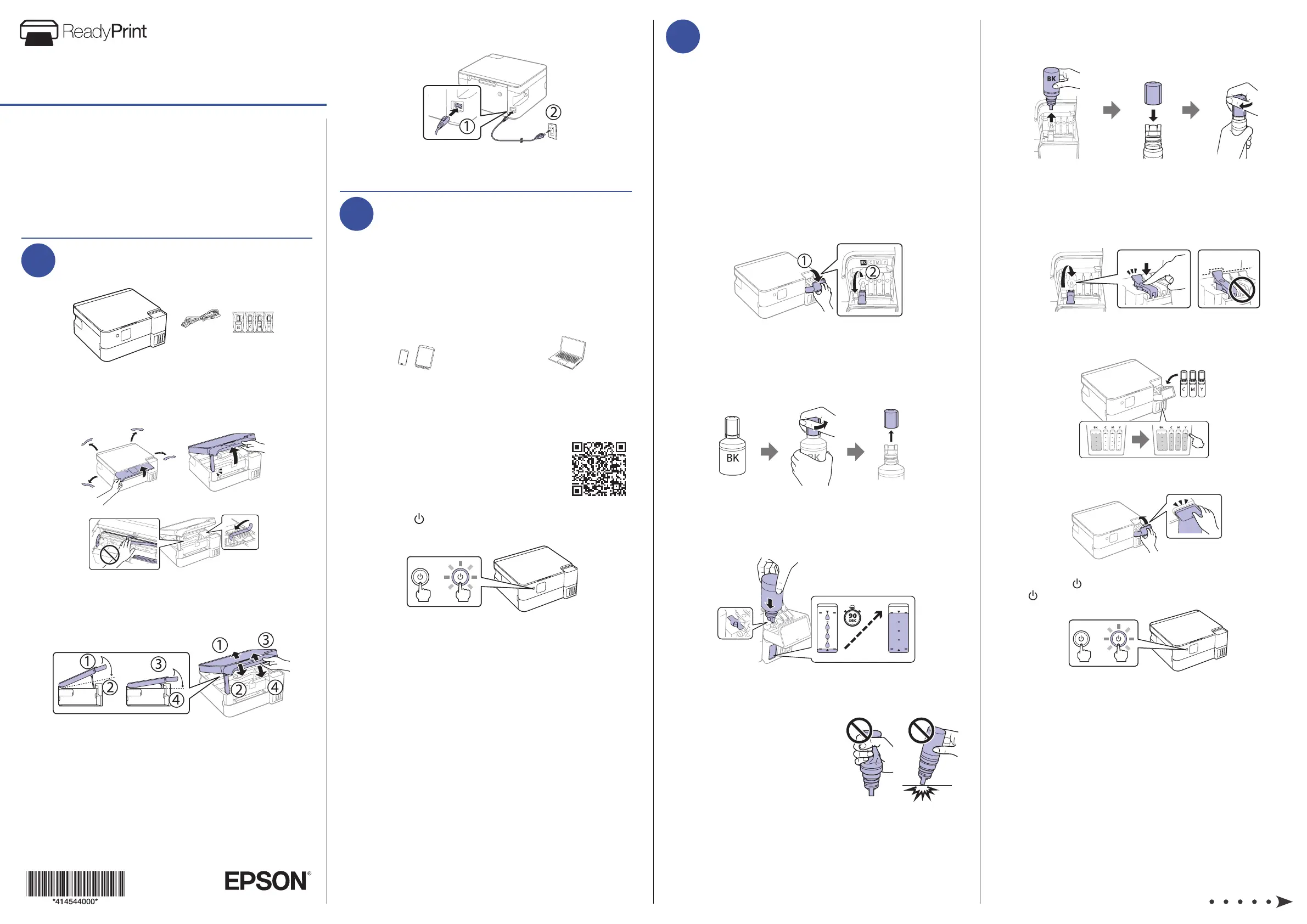Epson EcoTank ET-2980U Manual
| Mærke: | Epson |
| Kategori: | Printer |
| Model: | EcoTank ET-2980U |
Har du brug for hjælp?
Hvis du har brug for hjælp til Epson EcoTank ET-2980U stil et spørgsmål nedenfor, og andre brugere vil svare dig
Printer Epson Manualer

6 Oktober 2025

6 Oktober 2025

6 Oktober 2025

6 Oktober 2025

6 Oktober 2025

6 Oktober 2025

6 Oktober 2025

6 Oktober 2025

6 Oktober 2025

6 Oktober 2025
Printer Manualer
- Mount-It!
- Fujitsu
- Ibm
- Olivetti
- HiTi
- Lexmark
- Testo
- Sharp
- Zebra
- Mutoh
- Renkforce
- Orient Technologies
- Raspberry Pi
- EC Line
- Panasonic
Nyeste Printer Manualer

5 December 2025

5 December 2025

5 December 2025

5 December 2025

5 December 2025

5 December 2025

4 December 2025

4 December 2025

4 December 2025

4 December 2025