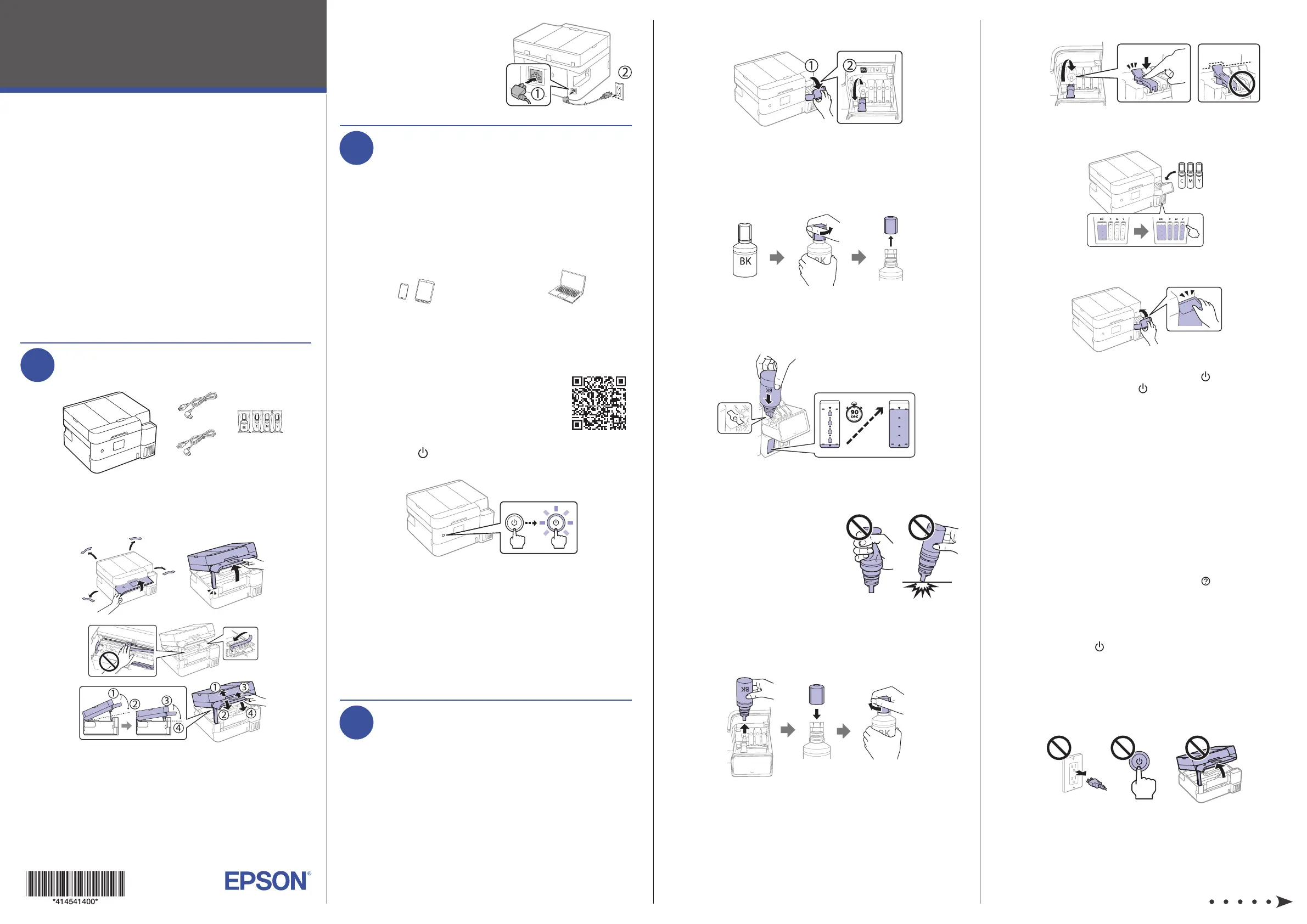Epson EcoTank ET-3958 Manual
| Mærke: | Epson |
| Kategori: | Printer |
| Model: | EcoTank ET-3958 |
Har du brug for hjælp?
Hvis du har brug for hjælp til Epson EcoTank ET-3958 stil et spørgsmål nedenfor, og andre brugere vil svare dig
Printer Epson Manualer

6 Oktober 2025

6 Oktober 2025

6 Oktober 2025

6 Oktober 2025

6 Oktober 2025

6 Oktober 2025

6 Oktober 2025

6 Oktober 2025

6 Oktober 2025

6 Oktober 2025
Printer Manualer
- Polaroid
- Orient Technologies
- Sharp
- Evolis
- NEC
- DNP
- Brother
- Frama
- Vupoint Solutions
- Fargo
- AgfaPhoto
- Canon
- Primera
- Fujifilm
- Minolta
Nyeste Printer Manualer

5 December 2025

5 December 2025

5 December 2025

5 December 2025

5 December 2025

5 December 2025

4 December 2025

4 December 2025

4 December 2025

4 December 2025