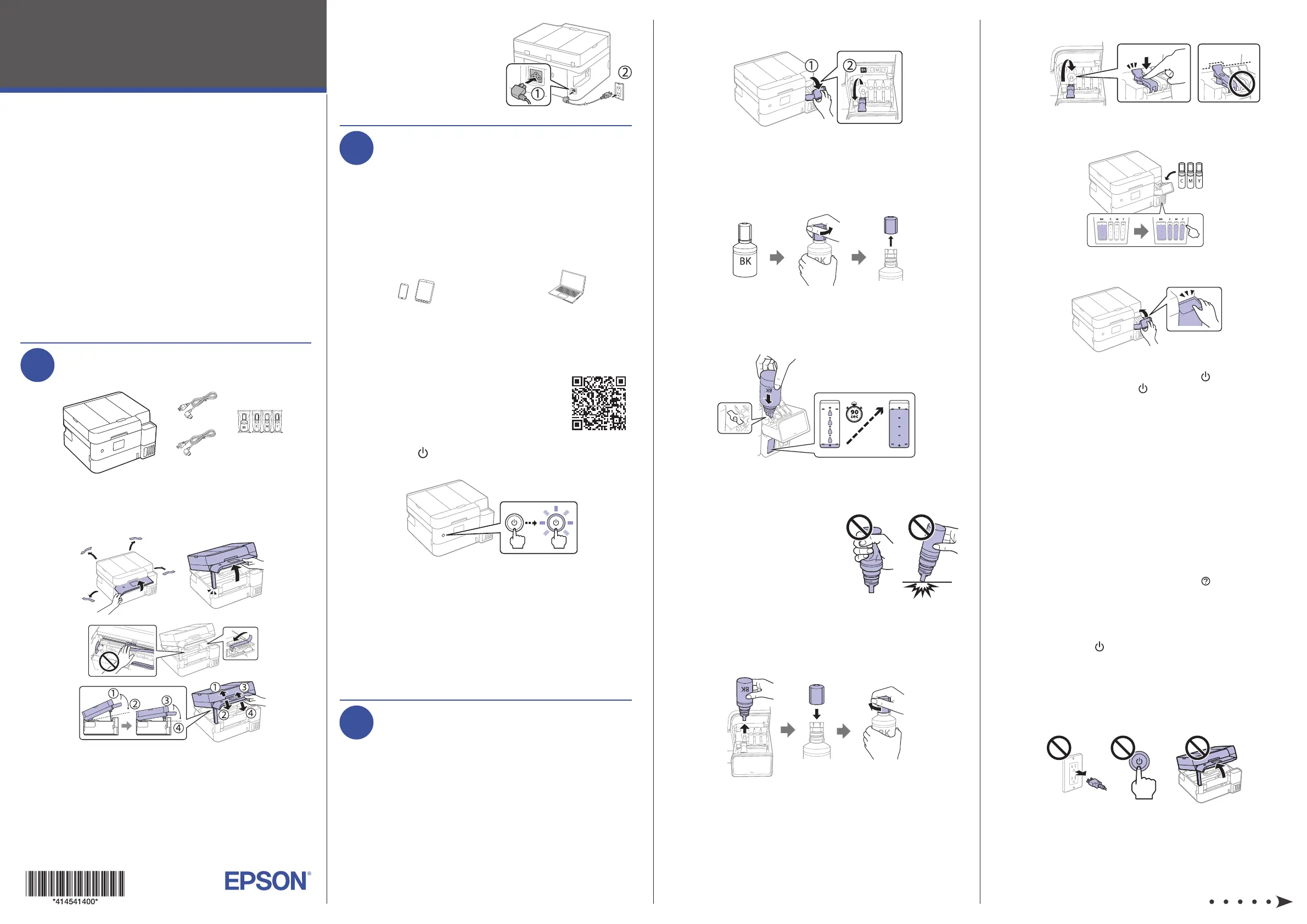Epson EcoTank ET-4958 Manual
| Mærke: | Epson |
| Kategori: | Printer |
| Model: | EcoTank ET-4958 |
Har du brug for hjælp?
Hvis du har brug for hjælp til Epson EcoTank ET-4958 stil et spørgsmål nedenfor, og andre brugere vil svare dig
Printer Epson Manualer

6 Oktober 2025

6 Oktober 2025

6 Oktober 2025

6 Oktober 2025

6 Oktober 2025

6 Oktober 2025

6 Oktober 2025

6 Oktober 2025

6 Oktober 2025

6 Oktober 2025
Printer Manualer
- Sony
- Tomy
- Videology
- SATO
- LG
- Toshiba
- Ricoh
- Datamax-O'neil
- Bixolon
- Badgy
- Primera
- HiTi
- Kern
- CUSTOM
- Intermec
Nyeste Printer Manualer

5 December 2025

5 December 2025

5 December 2025

5 December 2025

5 December 2025

5 December 2025

4 December 2025

4 December 2025

4 December 2025

4 December 2025