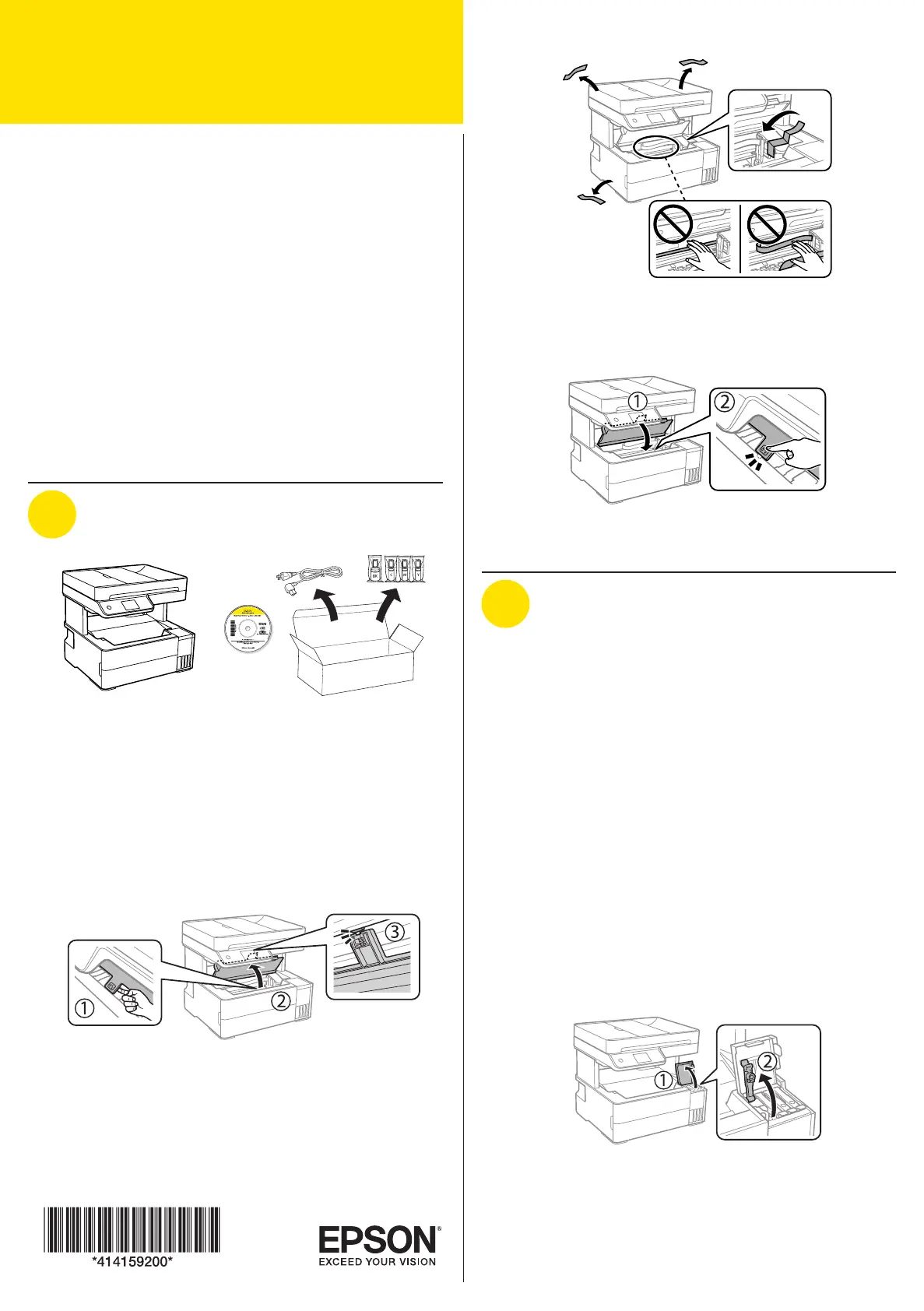Epson EcoTank ET-5180 Manual
| Mærke: | Epson |
| Kategori: | Printer |
| Model: | EcoTank ET-5180 |
Har du brug for hjælp?
Hvis du har brug for hjælp til Epson EcoTank ET-5180 stil et spørgsmål nedenfor, og andre brugere vil svare dig
Printer Epson Manualer

6 Oktober 2025

6 Oktober 2025

6 Oktober 2025

6 Oktober 2025

6 Oktober 2025

6 Oktober 2025

6 Oktober 2025

6 Oktober 2025

6 Oktober 2025

6 Oktober 2025
Printer Manualer
- Argox
- Dymo
- Metapace
- Royal Sovereign
- Godex
- Avision
- JVC
- Brady
- Digitus
- Videology
- Ultimaker
- Mutoh
- CSL
- Phoenix Contact
- Huawei
Nyeste Printer Manualer

5 December 2025

5 December 2025

5 December 2025

5 December 2025

5 December 2025

5 December 2025

4 December 2025

4 December 2025

4 December 2025

4 December 2025