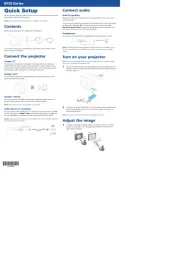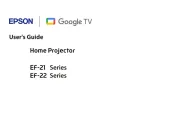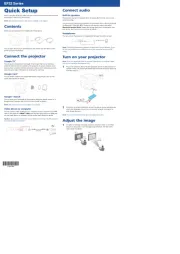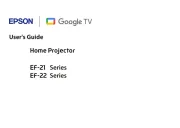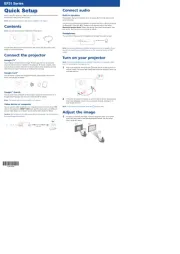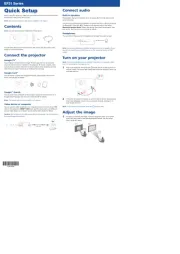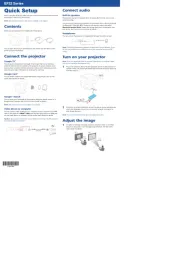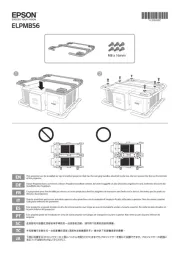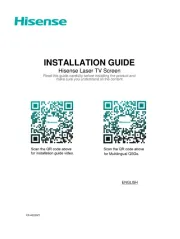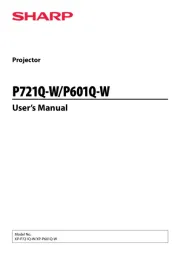Quick Setup
Before using the projector, make sure you read the safety instructions in the
online User’s Guide.
Note: Your product may differ from the illustrations on this sheet, but the
instructions are the same.
Connect the projector
Choose from the following connections. See the sections below or the online
User’s Guide for details.
Computer
PowerLite 1266
USB cable
HDMI cable
VGA cable
Audio cable
PowerLite 1286
USB cable
HDMI cable
VGA cable
Audio cable
Computer port
Connect one end of a VGA cable to the projector’s port, and the Computer
other end to your laptop or computer’s monitor port. Make sure to switch
your laptop to external display (see “Troubleshooting” on the back of this
sheet). You can also connect an audio cable.
HDMI port
Connect one end of an HDMI cable to one of the projector’s HDMI ports shown
above and the other end to an HDMI port on your computer.
USB port
Connect the square end of a USB cable to the projector’s (square) port. USB-B
Connect the flat end of the cable to any USB port on your computer.
Windows Vista® or later: After turning on the projector, follow the on-screen
instructions to install the Epson® USB Display software ( ; only EMP_UDSE.EXE
on first connection). If the software screen does not display automatically, open
My Computer or Computer EPSON_PJ_UD, then double-click .
OS X 10.7.x or higher: After turning on the projector, the setup folder for
USB Display appears in the Finder. Double-click and USB Display Installer
follow the on-screen instructions to install the Epson USB Display software
(only on first connection).
Video device
Connect multiple video devices and use the Source Search button on the
projector or the remote control to switch between them.
PowerLite 1266
RCA video cable
(composite video)
Component video to VGA cable
HDMI cable
RCA audio cable
PowerLite 1286
RCA video cable
(composite video)
Component video to VGA cable
HDMI cable
RCA audio cable
Mobile media device
Connect tablets, smartphones, and other devices that support the MHL™
standard to the (PowerLite 1266) or (PowerLite 1286) HDMI/MHL HDMI2/MHL
port.
PowerLite 1266
MHL cable
Streaming device
PowerLite 1286
MHL cable
Streaming device
Some devices may require an adapter or may not require an MHL cable. Not all
features or functions may be supported. Check your device’s documentation for
more information.
USB device
Connect a digital camera, USB flash drive, USB storage device, or Epson DC-07
document camera to the projector’s (flat) port.USB-A
PowerLite 1266
USB cable
PowerLite 1286
USB cable
If you connect a digital camera, USB flash drive, or USB storage device, you can
use the projector’s PC Free feature. You can also connect other Epson document
cameras to the projector. See the online User’s Guide for details.
PowerLite® 1266/1286