Epson PowerLite EB-775F Manual
Epson
videoprojektorer
PowerLite EB-775F
| Mærke: | Epson |
| Kategori: | videoprojektorer |
| Model: | PowerLite EB-775F |
Har du brug for hjælp?
Hvis du har brug for hjælp til Epson PowerLite EB-775F stil et spørgsmål nedenfor, og andre brugere vil svare dig
videoprojektorer Epson Manualer
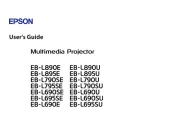
15 Oktober 2025
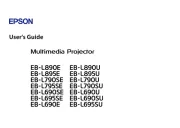
15 Oktober 2025
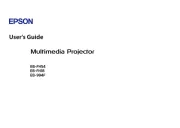
6 Oktober 2025
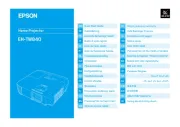
1 Oktober 2025
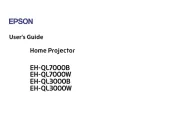
1 Oktober 2025
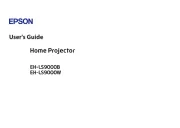
1 Oktober 2025
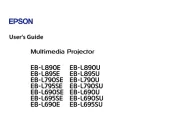
1 Oktober 2025
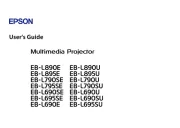
1 Oktober 2025
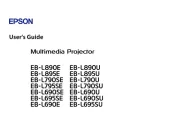
1 Oktober 2025
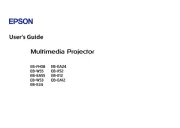
1 Oktober 2025
videoprojektorer Manualer
- Livoo
- Aiptek
- Genee World
- Brookstone
- Tracer
- JVC
- AWOL Vision
- Pyle
- Bauer
- Irradio
- VAVA
- Elmo
- Prixton
- Klarstein
- Panamorph
Nyeste videoprojektorer Manualer

1 November 2025
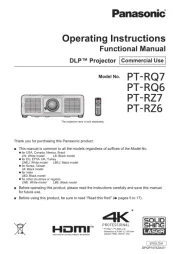
30 Oktober 2025
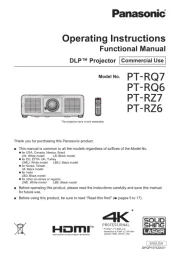
30 Oktober 2025
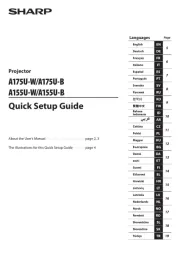
29 Oktober 2025

14 Oktober 2025
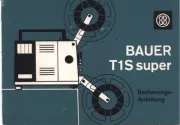
13 Oktober 2025

13 Oktober 2025
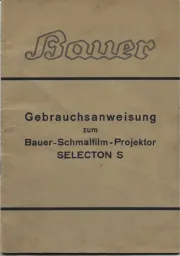
12 Oktober 2025
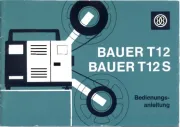
12 Oktober 2025
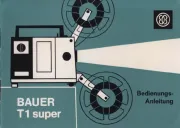
12 Oktober 2025
