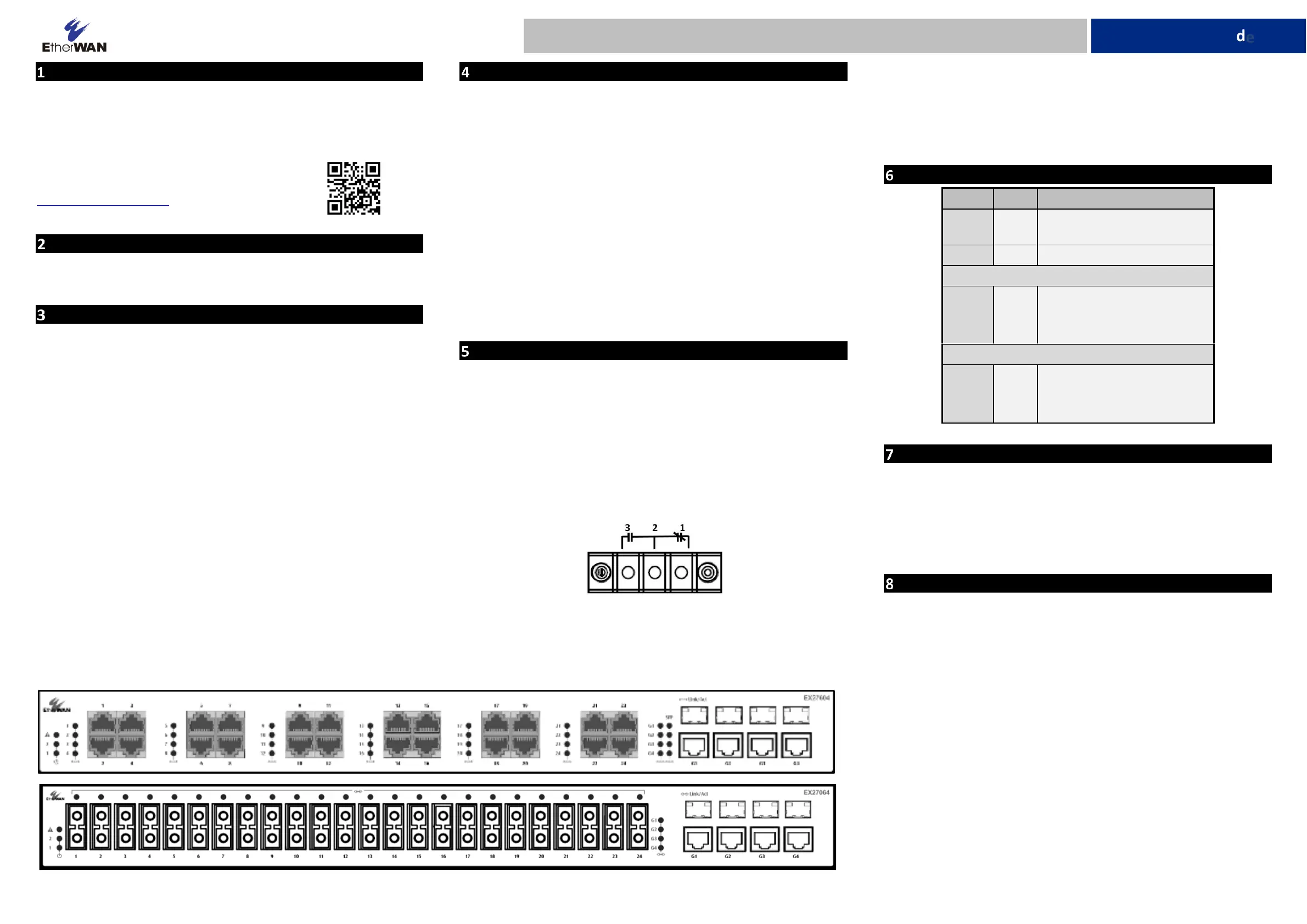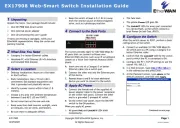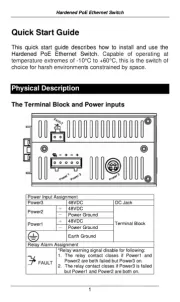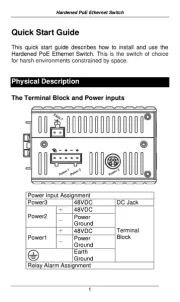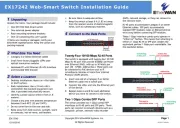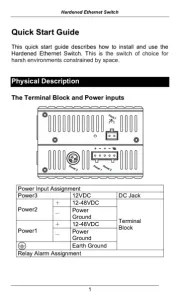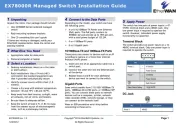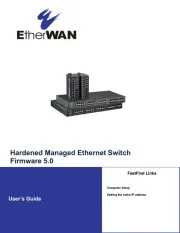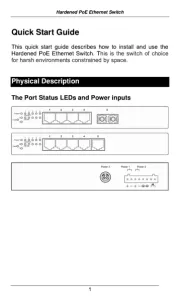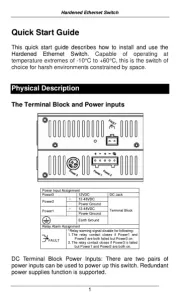Unpacking
Unpack the items. Your package should include:
▪ One EX27000 Series switch
▪ Rack-mounting hardware brackets
If items are missing or damaged, notify your EtherWAN representative. Keep the
carton and packing material.
Download the full manual at:
https://www.etherwan.com
What Else You Need
▪ Appropriate cables for data ports
▪ Personal computer or laptop
Select a Location
▪ Desktop installations: Mount on a flat table or shelf surface.
▪ Rack installations: Use a 19-inch (48.3-centimeter) EIA standard equipment
rack that is grounded and physically secure.
▪ Identify a power source within 6 feet (1.8 meters).
▪ Choose a dry area with ambient temperature between -10 and 60ºC (14 and
140ºF).
▪ Keep away from heat sources, sunlight, warm air exhausts, hot-air vents,
and heaters.
▪ Be sure there is adequate airflow.
▪ Keep the switch at least 6 ft (1.83 m) away from the nearest source of
electromagnetic noise, such as a photocopy machine.
Connect to the Data Ports
Depending on the model, your switch can have the following ports:
▪ 0, 8, 16, or 24 10/100Base-TX ports
▪ 0, 8, 16, or 24 100Base-FX ports
▪ 4 Gigabit ports
10/100Base-TX and 100Base-FX Ports
These ports can connect to devices such as an IP surveillance camera or a Voice
Over Internet Protocol (VoIP) phone.
Gigabit Ports
Some switch models have 4-port 1000Base-SX/LX/BX ports, or 4-port 1000Base
SFP-combo with 10/100/1000Base-TX ports. These ports can connect to network
devices such as a computer, printer, network video recorder (NVR), network
storage, or they can connect to the network itself.
Gigabit-SFP combo ports operate in “either/or” fashion. This means that attaching
to a 1 Gbps SFP port renders the equivalent partner combo port unavailable.
Apply AC Power
If your EX27000 comes with AC power cables, connect the cables into the power
modules at the back of the switch. If your switch comes with a DC or AC terminal
block (no cable), then connect the switch to a suitable power supply using 12 to 18
AWG wire. Redundant power supply is supported. However, only one power input is
required to operate the switch. Input voltage is 48 VDC or 100 – 240 VAC / 88-300
VDC, depending on model.
Relay Output Alarm
The switch provides one dry contact for signaling of a user-defined power or port
failure. The alarm relay default is “open” and forms a closed circuit when the event
occurs. The relay output can be connected to an alarm signaling device, and supports
both normal open and normal closed. Relay output current is 30VDC / 0.6A.
Power-Up Sequence
When you apply AC power:
▪ All Link/ACT LEDs blink momentarily.
▪ The System LED goes ON.
▪ LEDs for every port connected to a device flash.
Front Panel LEDs
Console Configuration
Connect to the switch console by connecting the DB-9 cable to the console port of
the switch and to the serial port of the computer running a terminal emulation
application (such as HyperTerminal or Putty).
Configuration settings of the terminal-emulation program: Baud rate:
115,200bps, Data bits: 8, Parity: none, Stop bit: 1, Flow control: none.
The default login name is “root,” no password.
Web Configuration
Connect to the switch using either one of the RJ45 ports on the front, or the
console port on the rear of the device.
Log in to the switch by launching a web browser and entering 192.168.1.10 in the
address bar. Enter the default login ID: root (no password) and click “Login.”