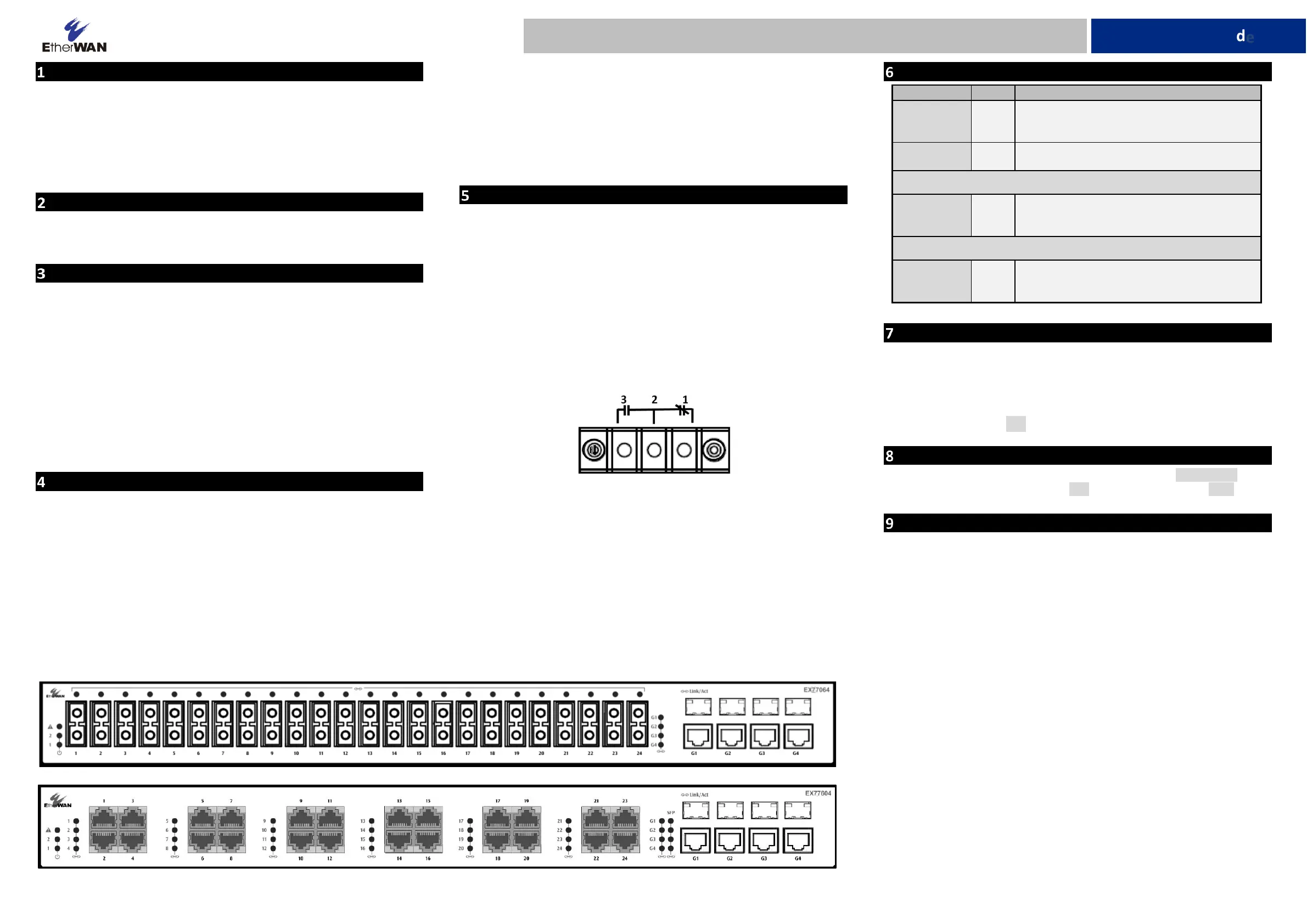EtherWAN EX77000 Manual
| Mærke: | EtherWAN |
| Kategori: | bryter |
| Model: | EX77000 |
Har du brug for hjælp?
Hvis du har brug for hjælp til EtherWAN EX77000 stil et spørgsmål nedenfor, og andre brugere vil svare dig
bryter EtherWAN Manualer
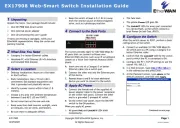
17 November 2025

15 November 2025
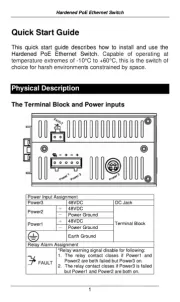
14 November 2025
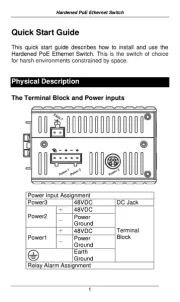
14 November 2025
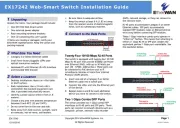
13 November 2025
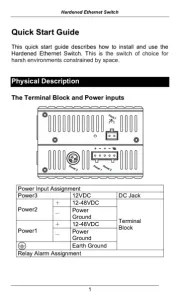
13 November 2025
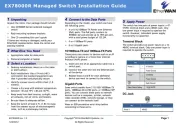
13 November 2025
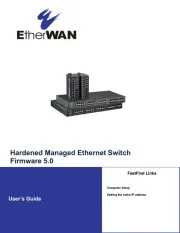
12 November 2025
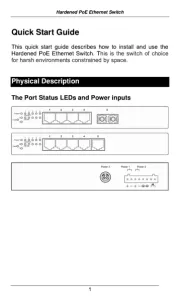
11 November 2025
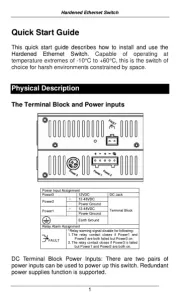
11 November 2025
bryter Manualer
- Fantini Cosmi
- Cudy
- Smart-AVI
- Asus
- Hikvision
- Emos
- BZBGear
- Emko
- Lanberg
- Gefen
- Praxis
- Adder
- Advantech
- Juniper
- Burg Wächter
Nyeste bryter Manualer

16 December 2025

15 December 2025

11 December 2025

11 December 2025

11 December 2025

10 December 2025

10 December 2025

10 December 2025

9 December 2025

9 December 2025