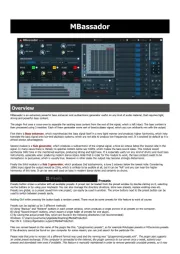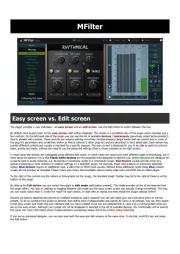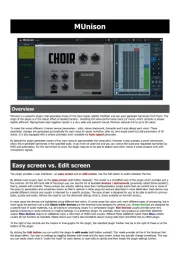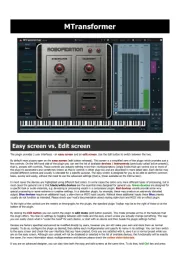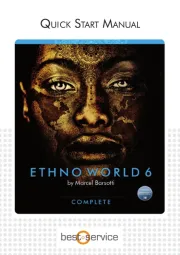Eventide EQuivocate Manual
Læs gratis den danske manual til Eventide EQuivocate (27 sider) i kategorien Audio Software. Denne vejledning er vurderet som hjælpsom af 44 personer og har en gennemsnitlig bedømmelse på 4.8 stjerner ud af 22.5 anmeldelser.
Har du et spørgsmål om Eventide EQuivocate, eller vil du spørge andre brugere om produktet?

Produkt Specifikationer
| Mærke: | Eventide |
| Kategori: | Audio Software |
| Model: | EQuivocate |
Har du brug for hjælp?
Hvis du har brug for hjælp til Eventide EQuivocate stil et spørgsmål nedenfor, og andre brugere vil svare dig
Audio Software Eventide Manualer




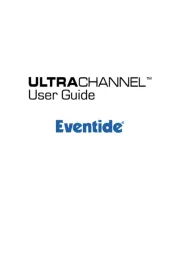
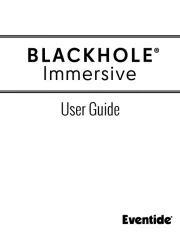
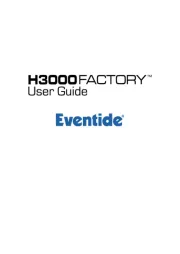
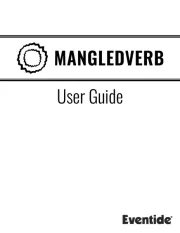
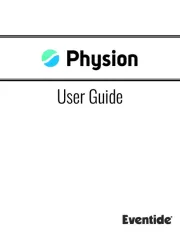
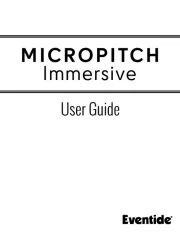
Audio Software Manualer
- Playfair Audio
- Ujam
- Roland
- Bome
- Celemony
- IZotope
- Xils Lab
- Avid
- BABY AUDIO
- Native Instruments
- Dear Reality
- MAAT
- Arturia
- Apogee
- MixVibes
Nyeste Audio Software Manualer