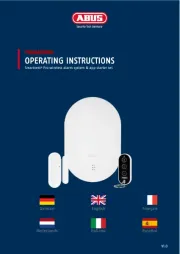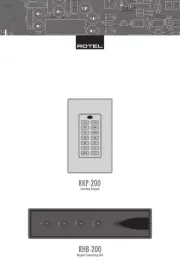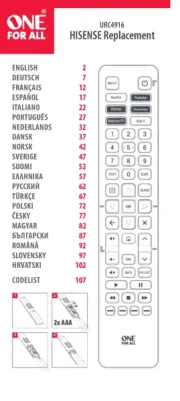Extron TLP 350MV Manual
Læs gratis den danske manual til Extron TLP 350MV (4 sider) i kategorien Fjernbetjening. Denne vejledning er vurderet som hjælpsom af 16 personer og har en gennemsnitlig bedømmelse på 4.9 stjerner ud af 8.5 anmeldelser.
Har du et spørgsmål om Extron TLP 350MV, eller vil du spørge andre brugere om produktet?
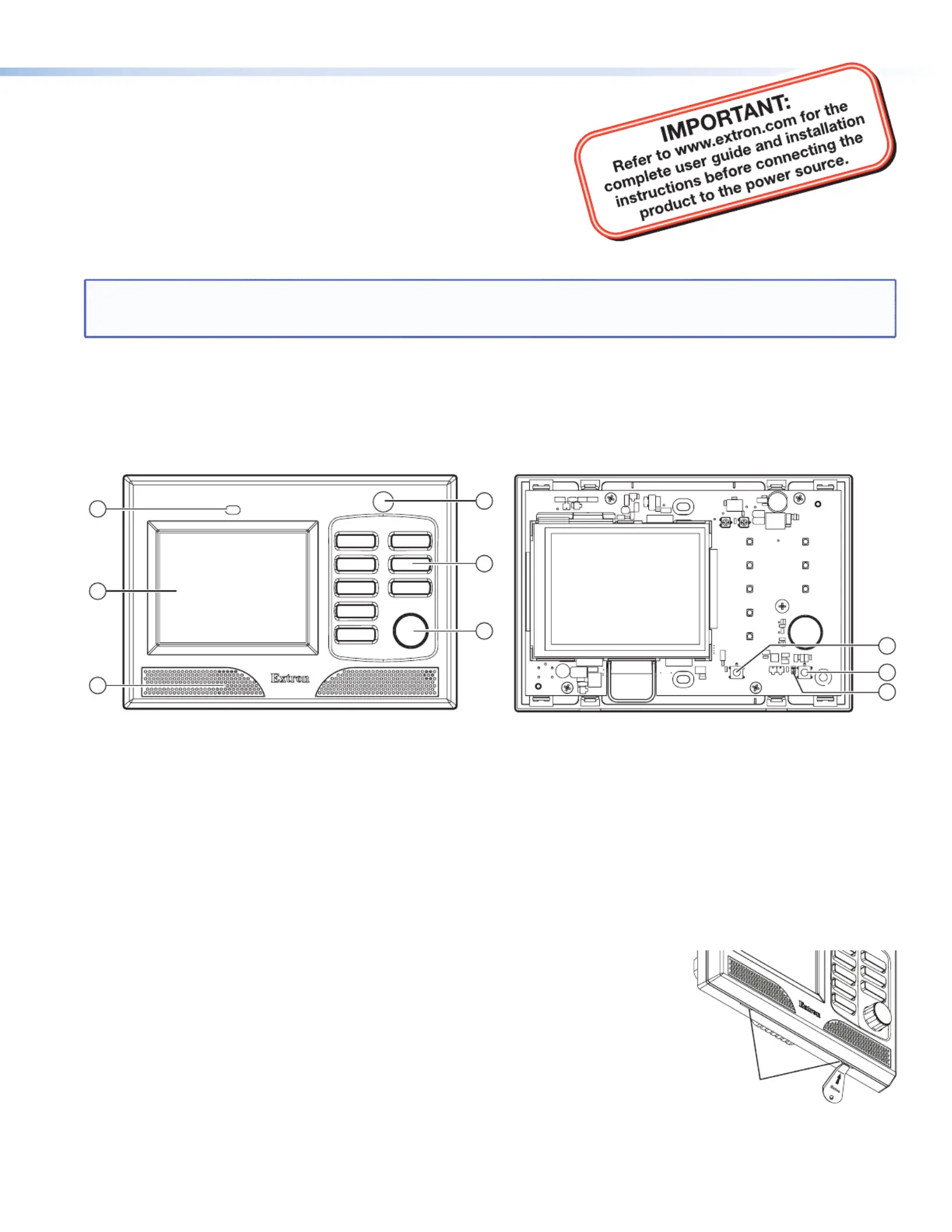
Produkt Specifikationer
| Mærke: | Extron |
| Kategori: | Fjernbetjening |
| Model: | TLP 350MV |
| Bredde: | 163 mm |
| Dybde: | 44 mm |
| Højde: | 114 mm |
| Vægt: | 400 g |
| Produktfarve: | Black, White |
| Indbygget skærm: | Ja |
| Skærm diagonal: | 3.5 " |
| Skærmopløsning: | 320 x 240 pixel |
| Opbevaringstemperatur (T-T): | -25 - 70 °C |
| Relativ luftfugtighed ved drift (H-H): | 10 - 90 % |
| Relativ luftfugtighed ved opbevaring (H-H): | 10 - 90 % |
| Driftstemperatur (T-T): | 32 - 122 °F |
| Skærm: | TFT |
| Certificering: | CE, c-UL, UL\nCE, C-tick, FCC Class A, ICES, VCCI |
| Baggrundsbelysning: | Ja |
| Bæredygtighedscertifikater: | RoHS |
| Grænseflade: | Ledningsført |
| RAM kapacitet: | 16 MB |
| Flashhukommelse: | 7 MB |
| Fjernbetjening korrekt brug: | TV set-top box, DVD/Blu-ray, PC, TV, VCR |
| Indgangstype: | Touchskærm |
| Maks. rækkevidde: | - m |
Har du brug for hjælp?
Hvis du har brug for hjælp til Extron TLP 350MV stil et spørgsmål nedenfor, og andre brugere vil svare dig
Fjernbetjening Extron Manualer

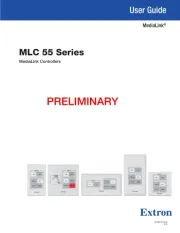

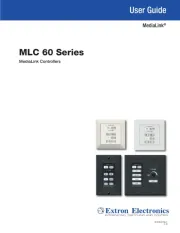
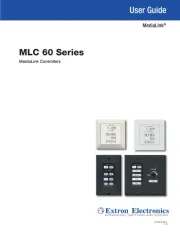




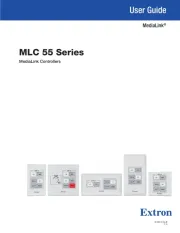
Fjernbetjening Manualer
- MKC
- Aeon Labs
- Humax
- Swiss Sense
- Perel
- Tascam
- AEG
- DataVideo
- Prolectrix
- Chauvet
- Hama
- Pixel
- EQ-3
- Ridem
- Hähnel
Nyeste Fjernbetjening Manualer