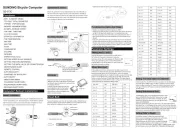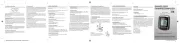dZ4LW Digital Wireless Cycle
Computer Owner's Manual
Speedometer (0-99.9 Km/hr or M/hr)
Tripmeter ( ) (Up to 999.99 Km or M)DST
Odometer ( ) (Up to 9999.9 Km or M)ODO
Auto trip timer ( ) (99:59:59)TM
Maximum Speed ( ) (up to 99.9 Km/Hr or M/hr)MXS
Digital Clock, 12/24 hour Selectable
Average Speed ( ) (0-99.9 Km/hr or M/hr)AVS
Speed Comparator (+ or -)
Speed Tendency ( )
Odometer Program Function
Filzer
Made in China
Visit www.filzer.com for more great products.
Art No.: RCT13-MT-FL-GB-FILZER-V2 (dZ4LW-3)
Congratulations on your purchase of the digital dZ4LW-3
wireless cycle computer by FILZER. Packed with all the
features that a professional rider needs to keep track of
during a workout, this computer is a perfect training tool for
any cyclist.
TROUBLE SHOOTING
BATTERY INSTALLATION
Computer - (Note: Batteries are pre-installed) Remove the
battery cover from the bottom of the computer using a small
coin. Install the 3V battery with positive (+) pole facing the
cover (Figure 1a). If the LCD shows irregular figures, take out
the battery and install again. This will clear and restart the
computer's microprocessor. Similar for sensor battery (Figure
1b).
Fig. 1a Batteries
(3V/CR2032)
FUNCTIONS MOUNTING BRACKET INSTALLATION
Attach the mounting bracket to the left side of the handlebar
with the cable ties (Figure 3a and 3b). Make sure the mounting
bracket is clamped tightly and will not slip on the handlebar.
Slide the computer onto the mounting bracket until it snaps
firmly into position. Press the release button to remove the
computer (Figure 3c).
SETUP/RESET: In INITIAL SETUP mode you can set WHEEL
SIZE (WS), KM/MILE, 12/24 hour clock and clock time. Press
and hold the LEFT and RIGHT buttons for 4 seconds to
access initial setup mode. The digits on the bottom row will
flash - this is the WHEEL SIZE (WS) setup (note if you have
already programmed wheel size value - the last WS value you
programmed will be displayed).
WHEEL SIZE (WS): Press the RIGHT button to adjust the
value of the first digit of WS. Once you have entered the
correct value press the LEFT button to advance to the next
digit. Repeat for all four digits. Press the LEFT button to
confirm and advance to KM/MILE setup.
KM/MILE SELECTION (12/24): Km/Miles units for distance
and speed will flash. Press the RIGHT button to toggle
between kilometre (KM) and miles (M). Press the LEFT button
to confirm and advance to 12/24 CLOCK setup.
CLOCK (12H/24H): A 12 or 24-hour digital clock is displayed
on the bottom row of the screen. Press the RIGHT key to
toggle between 12 and 24 hour format. Press the LEFT button
to confirm and advance to clock setup.
CLOCK: Press the RIGHT button to advance the hours (hold
RIGHT button for fast advance). Press the LEFT button to
confirm hours. Press the RIGHT button to advance minutes
(hold RIGHT button for fast advance). Press LEFT button to
confirm minutes and exit setup.
ADJUSTING CLK, ODO and WHEEL SIZE (WS) VALUES
AFTER SETUP: CLK, ODO and WS can be changed after
setup. Go to CLK screen. Press and hold LEFT button for 5
seconds. CLK hours will flash. Press the RIGHT button to
advance the hours. Press the LEFT button to confirm hours.
Press the RIGHT button to advance minutes. Press LEFT
button to confirm minutes and enter ODO setup. To adjust
ODO value, press the RIGHT button and then press the LEFT
button to confirm and select the value. Repeat this sequence
to reach the desired odometer value and enter WS setup. To
adjust WS value, press the RIGHT button and then press the
LEFT button to confirm and select the value. Repeat this
sequence to reach the desired WS value and exit setup.
INITIAL SETUP COMPUTER DISPLAY AND FUNCTIONS
DISPLAY: There are two main screens. Press the RIGHT
button to toggle between the two display screens.
Screen 1
Current Speed
(SPD KM/hr)
Speed Tendency
(arrows)
Average Speed
(AVG)
Speed Comparator
(+ or -)
Distance
(DST)
Tripometer
(TM)
Current Speed
(SPD KM/hr)
Speed Tendency
(arrows)
Maximum Speed
(MXS)
Speed Comparator
(+ or -)
Clock
(CLK)
Odometer
(ODO)
Screen 2
SPEEDOMETER (SPD): Instantaneous Speed is displayed on
the first row. The range of measurement is from 0 to 99KM/hr
(0 to 99M/hr) and accuracy is + /-0.5KM/hr (M/hr).
SPEED TENDENCY : An "up arrow" or "down arrow" icon
appears on the first row to the left of the current speed. An up
arrow indicates you are accelerating. A down arrow indicates
you are decelerating.
AVERAGE SPEED (AVS): AVS is displayed on the second
row. AVS is calculated by dividing TM by DST. To reset AVS,
press and hold the LEFT button for 2 seconds. NOTE: TM,
DST and MXS will also be reset to zero.
MAXIMUM SPEED (MXS): Maximum Speed (MXS) is
displayed on the second row. Maximum speed is stored in
memory and updates only when a higher speed is reached. To
reset MXS to zero, press and hold the LEFT button for 2
seconds.
SPEED COMPARATOR: A "+" or "-" sign appears on the
second line, to the right of the SPD icon. A "+" indicates you
are traveling faster than your average speed (AVS). A "-"
indicates you are riding slower than your average speed.
TRIPOMETER (DST): Trip distance (DST) is displayed on the
third row. DST is accumulated automatically with speedometer
input. To reset DST to zero, press and hold the LEFT button
for 2 seconds. NOTE: TM, AVS and MXS will also be reset to
zero.
CLOCK (CLK): A 12/24 hour clock is displayed on the third
row. To adjust CLK, ODO and WS see bottom section on page
7.
TRIP TIMER (TM): Trip Timer (TM) is displayed on the bottom
row. Trip Timer is activated automatically with speedometer
input (when the wheels are turning). It records only the time
spent actually riding. To reset TM to zero, press and hold the
LEFT button for 2 seconds. NOTE: DST, AVS and MXS will
also be reset to zero.
ODOMETER (ODO): Total distance traveled (ODO) is
displayed on the bottom row. To adjust CLK, ODO and WS see
bottom section on page 7
RESET: See top section on page 7.
AUTO START/STOP: The computer will start automatically
(within 1 minute) when your wheels start rotating. In order to
conserve the battery the computer will turn off automatically
after 5 minutes.
WHEEL SIZE (WS): Before you
program your computer you need to
determine your Wheel Size (WS). WS
is the circumference of the front
wheel in mm. This value is entered
into the computer in order to calculate
speed and distance.
While charts provide a quick and easy
way to get WS, there are no standard
wheel sizes in the cycling world - i.e.
the circumference (or Wheel Size =
WS) of a 700x23 tire will differ from
one brand of tire to another - so for
accurate speed and distance values
on your computer you need to
measure your wheel circumference.
To obtain WS:
Method 1: Fast (and not so accurate)
method - use chart provided.
Method 2: Most accurate method:
a) See Figure 8.
b) Inflate your tires to their proper
pressure.
c) Put a mark on your rear wheel on the outside
circumference.
d) Put a mark on the floor.
e) Put the mark on the wheel on the mark on the floor.
f) Rotate the wheel one full revolution until the mark on the
wheel is on the floor again. Mark this location.
g) Measure the distance between the marks on the floor in
mm. This is the wheel size (WS) (i.e. your wheel
circumference in mm).
h) Write this number down. The value should be between
1800 and 2200 mm. The unit can accommodate WS values
between 100 and 5999 mm.
Fig.8
WS=distance in mm
for one wheel revolution
WS
2
xx
1
d
Wheel Diameter d WS
26 x 1 .0 19 13
26 x 1 .2 5 19 53
26 x 1 .4 20 05
26 x 1 .5 20 10
26 x 1 .7 5 20 23
26 x 1 .9 5 20 50
26 x 2 .0 20 55
26 x 2 .1 20 68
26 x 2 .3 21 70
70 0 x 18 20 70
70 0 x 20 20 86
70 0 x 23 20 96
70 0 x 25 21 05
70 0 x 28 21 36
70 0 x 30 21 70
27 x 1 " 21 45
27 x 1 1 /8 " 2 1 5 5
27 x 1 1 /4 " 2 1 6 1
HOW TO MEASURE WHEEL SIZE
mounting
bracket
magnet
batteries
(3V/CR2032)
cable ties
PARTS
INSTALLATION
Area - Mounting bracket (handlebar)
Area - Speed sensor (left chain stay or seat stay)
Area - Speed Magnet (wheel spoke)
1
2
3
a) Install the mounting bracket as per page 5.
b) See Figure 2a for position of parts on bicycle.
c) Without using tie wraps - position the sensor on the left
chain stay (or seat stay) and the magnet on a wheel spoke.
Position the sensor and magnet in such a way so that the
magnet passes over the circle arrow on the sensor as shown
in Figures 2c, 2d and 2e. Note the sensor battery cover faces
inwards.
e) Once you have determined the approximate position of the
sensor and magnet - loosely put the cable ties on the sensor
and attach the magnet to the correct spoke. See Figures 2e
and 2f on how to attach the spoke magnet. The magnet
should be maximum 5mm from the sensor.
f) Test out the positioning of the sensor and magnet by
rotating the rear wheel to see if the computer registers a
speed value. If no value is registered reposition the sensor
and magnet again. Make sure the magnet passes over circle
arrow on the speed sensor as shown in Figure 2d. Once you
have positioned the magnet and sensor properly, tighten up
the sensor cable ties and ensure the magnet is securely
tightened.
sensor/
transmitter
INTRODUCTION
Problem
Inaccurate maximum
speed reading
No Speedometer
reading
Slow display response
No Trip Distance
reading
Display shows
irregular figures
or blank screen
Solution
Unknown atmospheric or
RF interference. Reset
Max Speed.
Temperature outside out
of operating limits
(32-125 ºF or 0-55 ºC).
Re-install computer battery
and verify that the
computer battery is good.
Improper magnet/sensor
alignment. Check magnet/
sensor alignment. Verify
sensor battery is good.
Improper magnet/sensor
alignment. Check magnet/
sensor alignment. Verify
sensor battery is good.
magnet
Figure 2b
Figure 2e Figure 2f
Sensor
5mm Max
Circle
Arrow
Figure 2a
1
2
3
Figure 2c
Figure 2d
rubber
shim
Figure 3a
Figure 3b
Figure 3c
Press to
release
seat
stay
chain stay
Fig. 1b
SYNC TRANSMITTER WITH COMPUTER: To sync the
sensor with computer, start riding (at least 10 feet from
other bikes) and within 45 seconds - the sensor and
computer will be synced and you will get a speed value.
Note - this is automatic.
Use LARGE
cable ties
Use LARGE
cable ties
rubber
shim